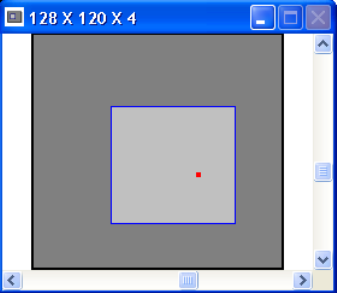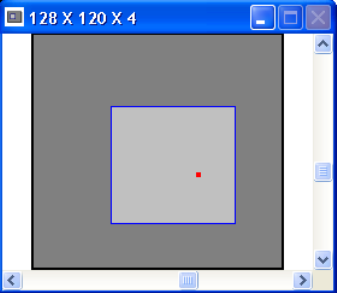
Note: You must have the Elliptical computations turned on to permit the Major/Minor orientations to operate
correctly, otherwise it will revert to the X/Y operating mode.
3.2.7.4 Origin Location
The beam display window will always have an X/Y origin from which all other positional data will
be referenced. A red dot visible in the Pan/Zoom window will indicate where the Origin location
is set. The operator can choose one of four defaults, or manually locate the origin. The four
defaults are:
• Detector UL: The origin will be the upper left-hand corner of the camera detector as
referenced in the display Pan/Zoom window.
• Detector LL: The origin will be the lower left-hand corner of the camera detector as
referenced in the display Pan/Zoom window.
• Window UL: The origin will be the upper left-hand corner of the Pan Window as
referenced in the display Pan/Zoom window.
• Window LL: The origin will be the lower left-hand corner of the Pan Window as
referenced in the display Pan/Zoom window.
Note: In the first two selections, the Origin is absolutely referenced to the camera detector, and thus the Pan
window moves over the coordinate system just as the cursors do. In the last two selections the Origin is located
only with respect to the Pan window, thus the Origin moves relative to the detector as the Pan window is moved.
Manual origin locations are always absolutely referenced to the camera detector, see note
above. You must be in 2D display mode and have the Cursors enabled to manually place the
origin. Move the Cursors to the location where you want the Origin be placed, then double
click the right mouse button. Observe that the X: and Y: cursor locations now show zeros.
Also observe that the Pan/Zoom window’s red dot is in the approximate location inside the Pan
window where you just placed the Origin.
Figure 30
Note: If the Origin is set to Manual, and the Crosshair is set to Origin, then you can move the Origin by dragging
and dropping the Crosshair.
Operator’s Manual LBA-PC
Doc. No. 10654-001, Rev 4.10
77