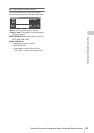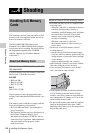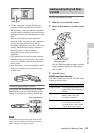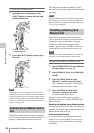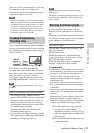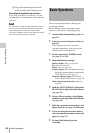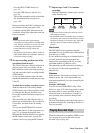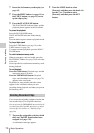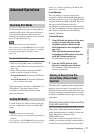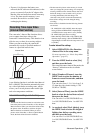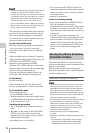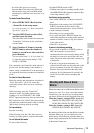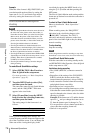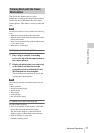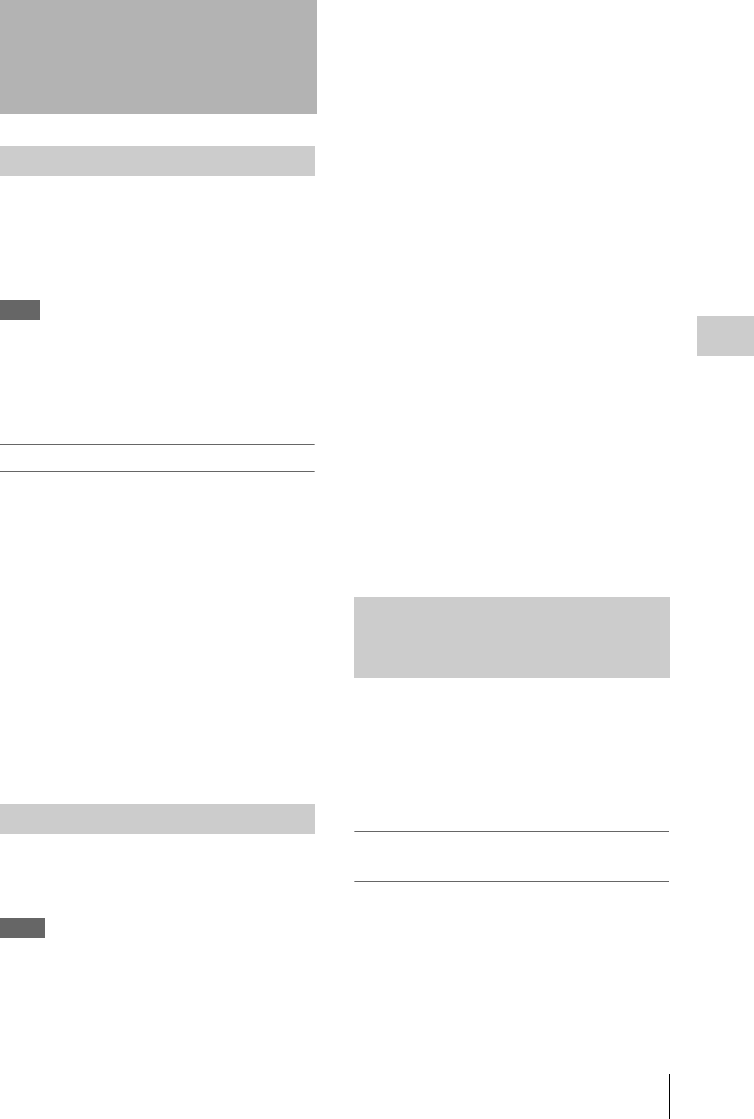
Advanced Operations
71
Chapter 4 Shooting
On this camcorder, two types of shot marks are
available in HD mode. You can record them at
user-specified positions to make it easier for
editors to cue up those positions. You can record
up to 127 shot marks per clip.
Note
Shot marks cannot be recorded in SD mode.
You can also use the THUMBNAIL menu to add and
delete shot marks in clips. For details, see “Adding
and Deleting Shot Marks (HD Mode Only)”
(page 88).
To record shot marks
Do one of the following.
• Turn on an assignable switch to which Shot
Mark 1 or Shot Mark 2 has been assigned (see
page 129).
• If Lens RET has been assigned to the RET
button on the lens, operate as follows.
To record shot mark 1: Press the RET button
once.
To record shot mark 2: Press the RET button
twice in quick succession.
When a shot mark is recorded, a “Shot Mark 1” or
“Shot Mark 2” indication appears in the
viewfinder for about three seconds near the
timecode indication.
To make it easier for editors to select good clips,
you can set OK marks in clips recorded in HD
mode.
Notes
• OK marks cannot be set in SD mode.
• OK marks cannot be set or deleted during recording or
playback.
You can also use the THUMBNAIL menu to add and
delete OK marks in previously recorded clips. For
details, see “Adding and Deleting OK Marks (HD
Mode Only)” (page 85).
To set OK marks
After recording of a clip ends, turn on the
assignable switch to which the OK Mark function
has been assigned (see page 129). If the OK Mark
function has been assigned to the RET button on
the lens, press RET button on the lens.
An OK mark is set in the most recently recorded
clip, and an “OK Mark” indication appears in the
viewfinder for about three seconds near the
timecode indication.
To delete OK marks
1 If an OK mark has been set in the most
recently recorded clip, turn on the
assignable switch to which the OK
Mark function has been assigned (see
page 129).
If the OK Mark function has been
assigned to the RET button on the lens,
press RET button on the lens.
A confirmation message appears.
2 Turn the MENU knob to select
[Execute], and then press the knob.
The OK mark is deleted from the most
recently recorded clip.
The camcorder is equipped with enough internal
memory to pre-store up to 15 seconds of video
and audio data in a picture cache. This allows you
to begin recording a specified number of seconds
in advance of the time when you press a recording
start button.
Selecting picture cache mode and setting
the picture cache time
Before recording in picture cache mode, you must
select picture cache mode and set the picture
cache time (the number of seconds of video and
audio data stored to memory) in the
OPERATION menu.
The picture cache time determines how far in
advance you can start recording, counting back in
seconds from the operation that starts recording.
Advanced Operations
Recording Shot Marks
Setting OK Marks
Starting to Record from Pre-
stored Video (Picture Cache
Function)