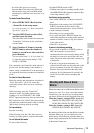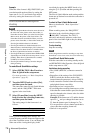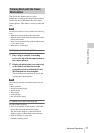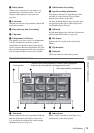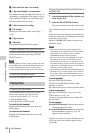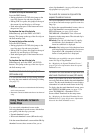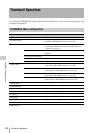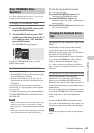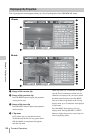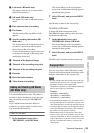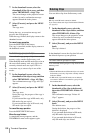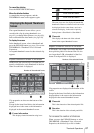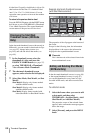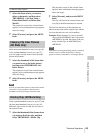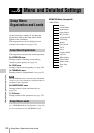Thumbnail Operations
83
Chapter 5 Clip Operations
See “Basic Setup Menu Operations” (page 91) for
information about menu operations.
To display the THUMBNAIL menu
1 Set the MENU ON/OFF switch to ON,
or press the MENU button.
2 Turn the MENU knob to select “TH”,
and then press the knob. Or press the J
or j button to select “TH”, and then
press the SET button.
The THUMBNAIL menu appears.
To hide the THUMBNAIL menu, press the
MENU button again.
To select menu items and sub-items
Do one of the following.
• Turn the MENU knob to select an item or sub-
item, and then press the knob.
• Press the arrow buttons (J, j, K, k) to
select an item or sub-item, and then press the
SET button.
According to the selected item or sub-item, a
selection list or a clip properties screen appears
(see page 84).
To return to the previous state, push the MENU
CANCEL/PRST/ESCAPE switch down to the
ESCAPE side.
Notes
• When an S×S memory card is write protected, it is not
possible to copy, delete, or divide clips, to change
index pictures, or to add and delete OK marks and shot
marks.
• Some items cannot be selected, depending on the state
of the camcorder when the menu was displayed.
To hide the clip properties screen
Do one of the following.
Press the RESET/RETURN button: This
returns to the THUMBNAIL menu.
Press the THUMBNAIL button: The
camcorder enters E-E mode, and the camera
picture appears.
Press the PLAY/PAUSE button: Playback from
the selected clip starts.
To display OK clip thumbnails (HD mode
only)
From among all clips stored on the currently
selected S×S memory card, the OK clip
thumbnail screen displays only clips which have
been marked with an OK mark.
When the normal thumbnail screen is displayed,
you can select THUMBNAIL >Filter Clips to
switch to the OK clip thumbnail screen.
See “Adding and Deleting OK Marks (HD Mode
Only)” (page 85) for information about how to add
OK marks.
To display the all clips thumbnail screen
The all clips thumbnail screen displays
thumbnails of all of the clips on the selected
memory card, including both HD-mode and
SD-mode clips. This is useful when you want to
check whether the memory card contains clips in
another mode.
You can switch to the all clips thumbnail screen
by selecting THUMBNAIL >All Clip Thumbnail
in the setup menu in the normal thumbnails
screen.
Pressing the RESET/RETURN button returns
you to the normal thumbnails screen, where you
can perform playback and other clip operations.
Note
You cannot start playback from the all clips thumbnail
screen.
Basic THUMBNAIL Menu
Operations
Changing the Thumbnail Screen
Type