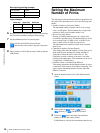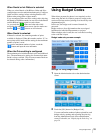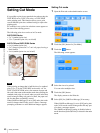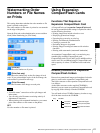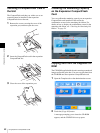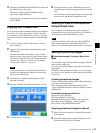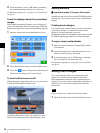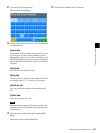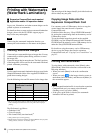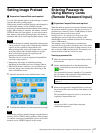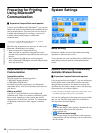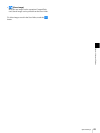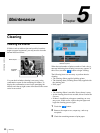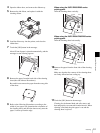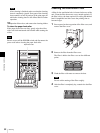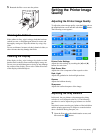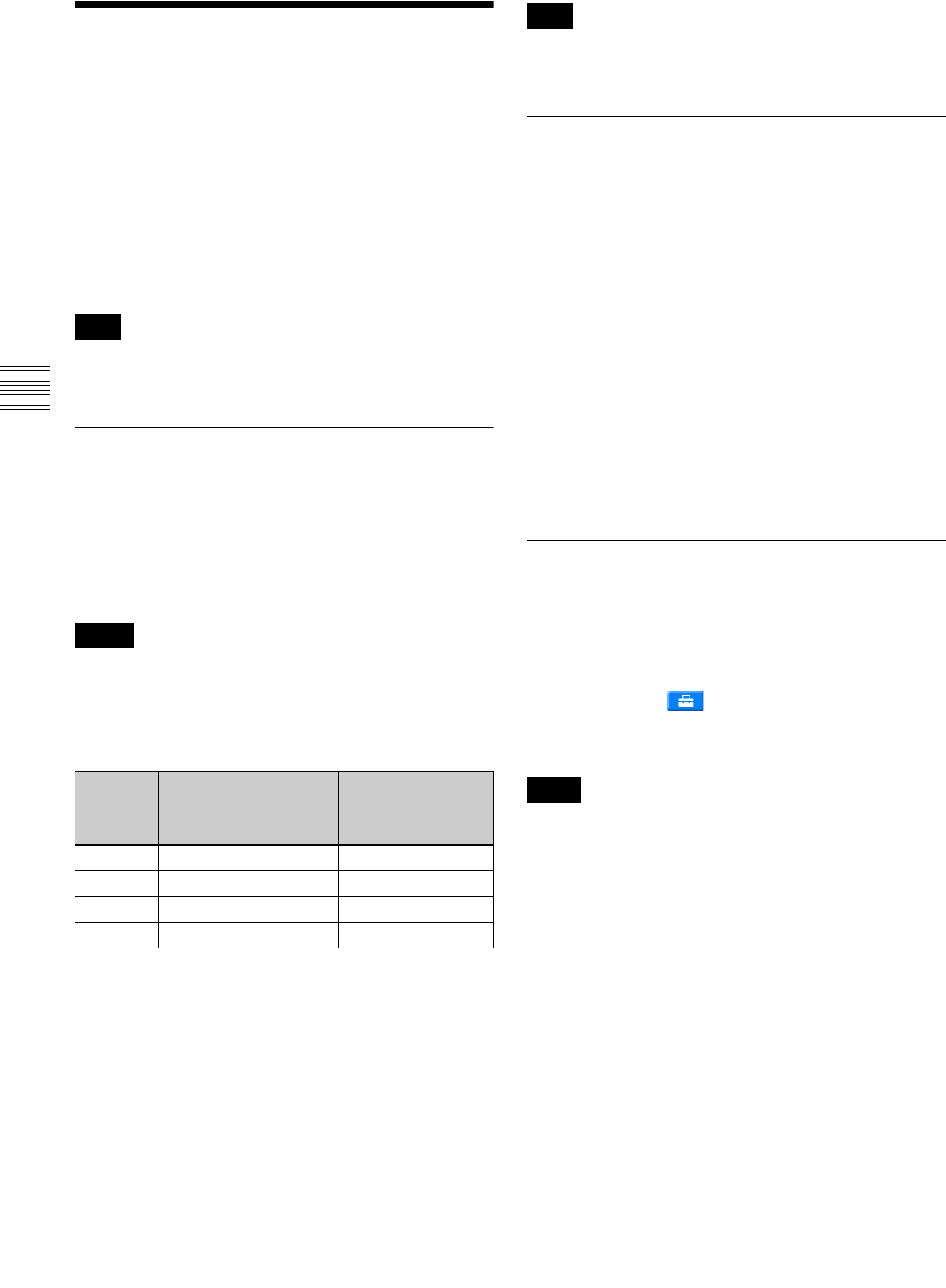
46
Printing with Watermarks (Watermark Lamination)
Chapter 4 Advanced Settings
Printing with Watermarks
(Watermark Lamination)
J Expansion CompactFlash card required
J Applicable modes: All operation modes
Logos, text, illustrations, and other custom designs can be
printed on photos as watermarks.
For details on how to create and use watermark lamination
designs, please visit the UP-CR20L support page at
http://www.sony.net/snaplab.
When using the watermark lamination function, you
cannot print order numbers or file names on the photos.
Creating Watermark Designs
Create and save watermark designs as image data. Use any
commercially available photo editing software to create
the image data.
Create the image data in monochrome. The black portions
of the image data will be used for the watermark finish and
printed with matte processing.
Use the sample watermark lamination designs stored in the
\Sample\Watermark folder of the supplied CD-ROM as a
guide when creating designs.
Use the following sizes and file names for the image data.
1) Be sure to create images that are within the horizontal and vertical size
limits. Rotating these dimensions and saving will result in improper
printing.
The file format is as follows.
• Gradation: 8-bit
1)
• Color: Grayscale
• File format: PNG (non-interlaced)
2)
1) 4-bit gradation process during printing.
2) Interlaced files cannot be used. When saving the PNG file with your photo
editing software, select the “no interlace” option.
The outer edges of the image data (65-pixel wide border on
all four sides) may not print.
Copying Image Data onto the
Expansion CompactFlash Card
Use a memory card or USB memory device to copy the
created image data onto the unit’s expansion
CompactFlash card.
Create the folder directory, “\Sony\UPCR20\Watermark,”
for storing the created image data on the memory card or
USB memory device.
To use the sample image data stored on the supplied
CD-ROM, copy the \Sample\Watermark folder from the
CD-ROM onto the memory card or USB memory device
under the \Sony\UPCR20\Watermark folder.
For details on using the memory card or USB memory
device to copy the image data onto the expansion
CompactFlash card, see “Copying User Created Data” on
page 43.
Printing with Watermarks
To print photos with watermarks, select [Matte] under
[Print Finish]. Print finish selections can be made in the
following situations.
• When you touch [Matte] in the order confirmation
screen.
• When you touch in the image selection screen or
main menu (in Event mode), and then touch [Matte] in
the screen that appears.
• If a watermark lamination file is stored on the expansion
CompactFlash card, you cannot print with matte
finishing even if you select [Matte].
• If the glossy print finish is selected, the watermark
lamination will not be printed.
Note
Memo
Print size
Image size
1)
(horizontal × vertical
pixels)
File name
3.5 × 5 1728 × 1210 watermark_3x5.png
4 × 6 2048 × 1382 watermark_4x6.png
5 × 7 1728 × 2380 watermark_5x7.png
6 × 8 2048 × 2724 watermark_6x8.png
Note
Notes