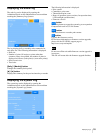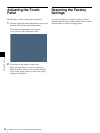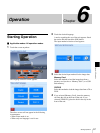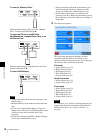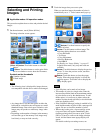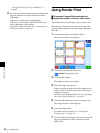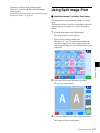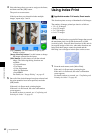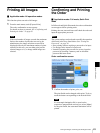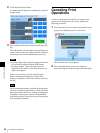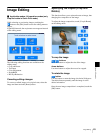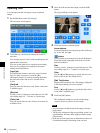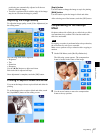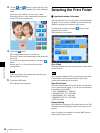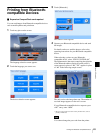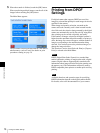63
Printing All Images / Confirming and Printing the Order
Chapter 6 Operation
Printing All Images
J Applicable mode: All operation modes
This function prints one each of all images.
1
From the main menu, touch [Express Print].
The order confirmation screen appears.
For details on how to proceed, see “Confirming and
Printing the Order” on page 63.
If the total number of images exceeds the maximum
limit on the number of prints that was set by the
administrator, the image selection screen will be
displayed with only the maximum number of prints
selected. In this case, you can either print just the
selected images as is, or change which images are
selected.
Confirming and Printing
the Order
J Applicable modes: Full mode, Quick Print
mode
In Full mode and Quick Print mode, the order confirmation
screen appears before printing starts.
Printing does not start until store staff check the order and
input the appropriate password.
The system settings can be altered to modify the operation
of this unit in the ways listed below. See “Setting the
Passwords” on page 36.
• Start printing without requiring a password to be input.
• Use budget codes instead of a password.
• Instead of inputting the password on screen, input the
password by inserting a memory card in which the
password has been stored.
Order confirmation screen
1
Confirm the number of prints, price, etc.
The print finish can be changed at this point. To do so,
touch the button corresponding to the desired finish.
If a watermark lamination file is stored on the
expansion CompactFlash card and you select [Matte]
for the print finish, the watermark lamination will be
printed.
Note
Memo
Note