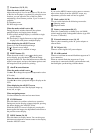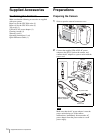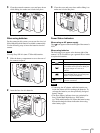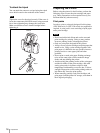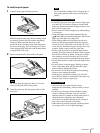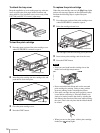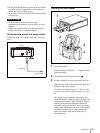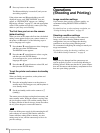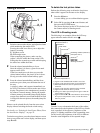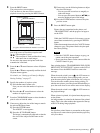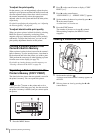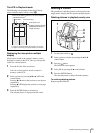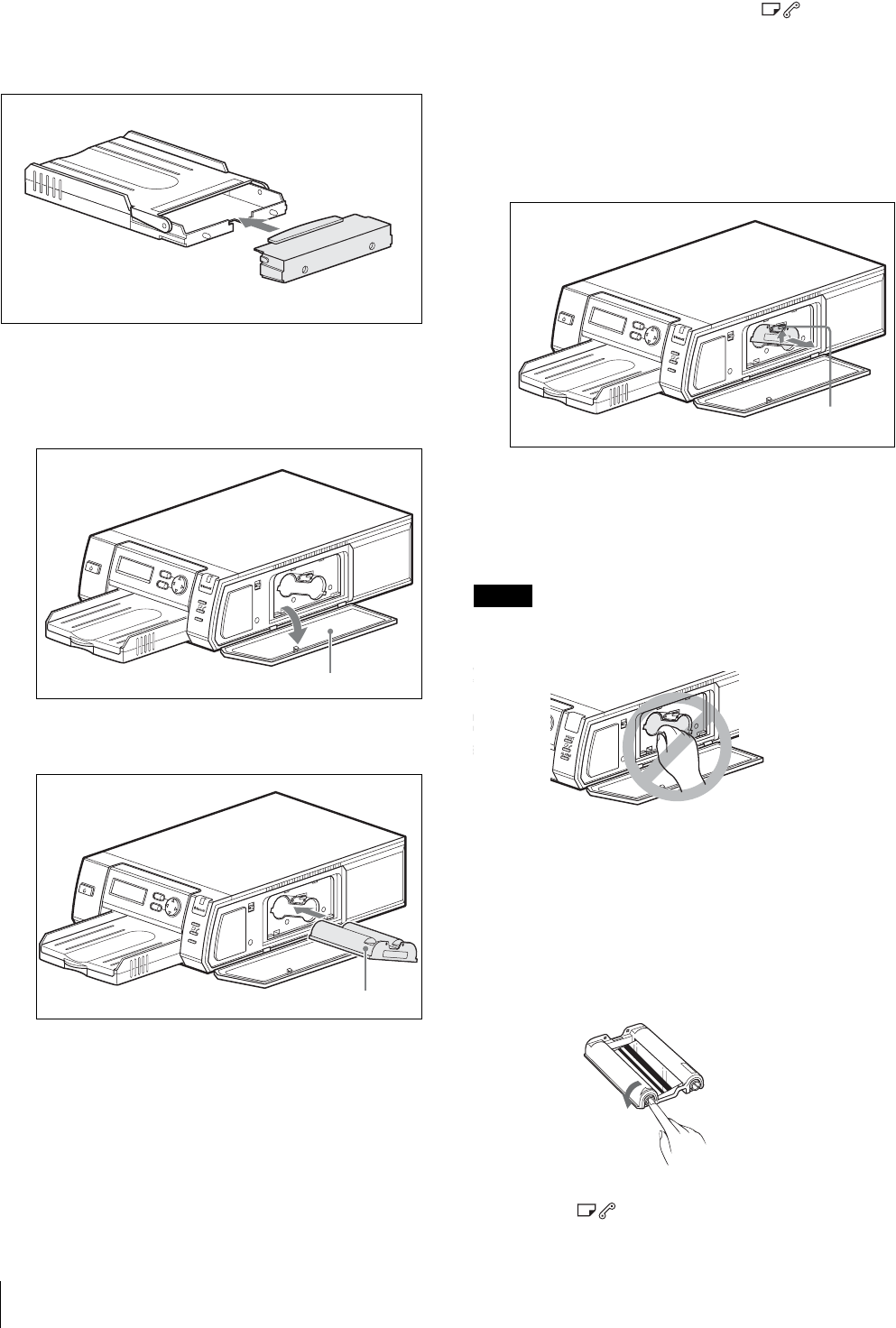
Preparations
18
To attach the tray cover
Keep the supplied tray cover on the paper tray when not
in use to protect the print paper inside from dust and
other particles. You can attach a tray cover to any of the
UPC-X46, and UPC-X34 series’ paper trays.
To load the print cartridge
1
Press the upper portion of the print cartridge cover
where PUSH OPEN is written to open it.
2
Insert the print cartridge into the cartridge slot, and
push until it clicks into place.
3
Close the print cartridge cover.
4
Press the EXEC button.
To replace the print cartridge
When the print cartridge runs out, the lamp lights
and an error message appears on the operation display.
Perform the following steps to replace the print
cartridge.
1
Press the upper portion of the print cartridge cover
where PUSH OPEN is written to open it.
2
Raise the cartridge release lever.
The cartridge is released, allowing you to pull it out.
3
Insert a new print cartridge, and close the cover.
4
Press the EXEC button.
Notes
• Never put your hand into the cartridge slot as the
inside can reach high temperatures.
• Do not rewind the ink ribbon and use the rewound
print cartridge for printing. Doing so may produce
incorrect printing results or damage the printer.
• If the print cartridge does not insert properly, remove
it once before reinserting it. If the ink ribbon is too
slack to be loaded, remove the slack by winding the
ink ribbon in the direction of the arrow while pressing
the spool. This is the only time the ink ribbon should
be wound.
• When you turn on the printer with no print cartridge
loaded, the lamp lights.
Tray cover
P
R
I
N
T
E
X
E
C
M
E
N
U
A
L
A
R
M
D
I
G
I
T
A
L
P
H
O
T
O
P
R
I
N
T
E
R
Print cartridge cover
P
R
I
N
T
E
X
E
C
M
E
N
U
A
L
A
R
M
D
I
G
I
T
A
L
P
H
O
T
O
P
R
I
N
T
E
R
Print cartridge
P
R
I
N
T
E
X
E
C
M
E
N
U
A
L
A
R
M
D
I
G
I
T
A
L
P
H
O
T
O
P
R
I
N
T
E
R
Cartridge release lever