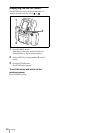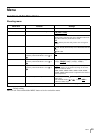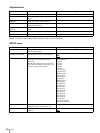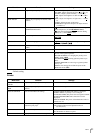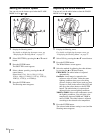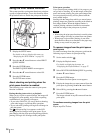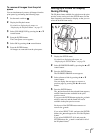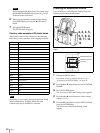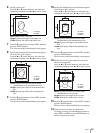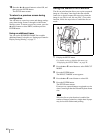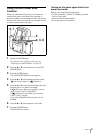Menu
36
Using the Print Queue Function
This system provides a print queue function to print later
a group of captured images. To use this function, follow
the procedure below to enable the print queue function.
1
Display the SETUP menu.
For details on how to display this menu, see
“Displaying the SETUP Menu” on page 28.
2
Press the v or V control button to select PRINT
QUEUE MODE.
3
Press the ENTER button.
The PRINT QUEUE MODE screen appears.
4
Press the v or V control button to select ON.
5
Press the ENTER button.
The SETUP menu returns.
About shooting and printing when the
print queue function is enabled
The following occurs when the camera’s print queue
function is enabled.
During shooting (auto-review) or playback
When you try to print a captured image, the image will
be flagged for print queuing, and a screen requesting
confirmation to start printing will appear.
• If you select CANCEL, you can go back to shooting,
print other images, or perform other operations.
• If you select OK, printing will begin for all images in
the print queue.
The (print queue flag) icon appears on the LCD
during playback of images in the print queue. If you
print images with the print queue flag during playback,
printing will begin for all images in the print queue.
Print queue operation
If you cancel queue printing while it is in progress, you
can go back to shooting. If you add images to the print
queue and restart printing, the print queue images that
were not printed previously will be printed with the
newly added images.
Starting with the image from which you started queue
printing, images are printed in ascending order based on
their image number. When the highest number is
reached, printing continues from the lowest number
until the last image in the print queue is printed.
Notes
• When using the print queue function in a multi-printer
system, images will only be printed from one printer.
• When paper is ejected after printing, do not allow
more than five sheets to accumulate in the paper tray.
Doing so may result in a paper jam.
To remove images from the print queue
one by one
To remove an image from the print queue, perform the
following steps to remove its print queue flag.
1
Set the mode switch to .
2
Display the Playback menu.
For details on displaying the menu, see
“Displaying the Playback Menu” on page 27.
3
Select DELETE ONE FROM QUEUE by pressing
the v or V control button.
4
Press the ENTER button.
The Delete One from Queue screen appears.
5
Display the image that you want removed from the
print queue by pressing the b or B control button.
6
Select OK by pressing the v control button.
7
Press the ENTER button.
The image selected in step 5 is removed from the
print queue.
To continue removing images from the print
queue
Repeat steps 5 to 7 above.
3, 5
2, 4