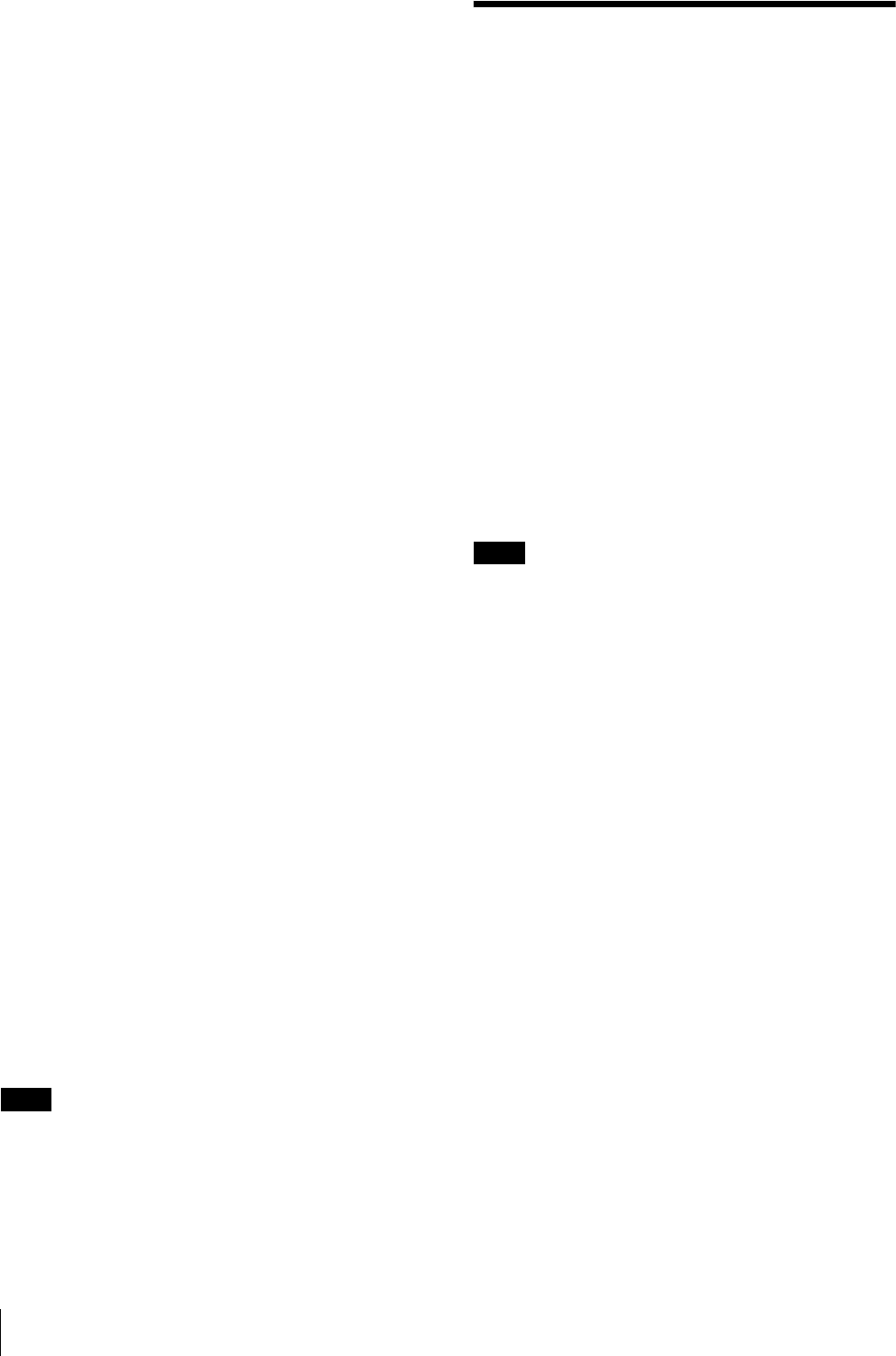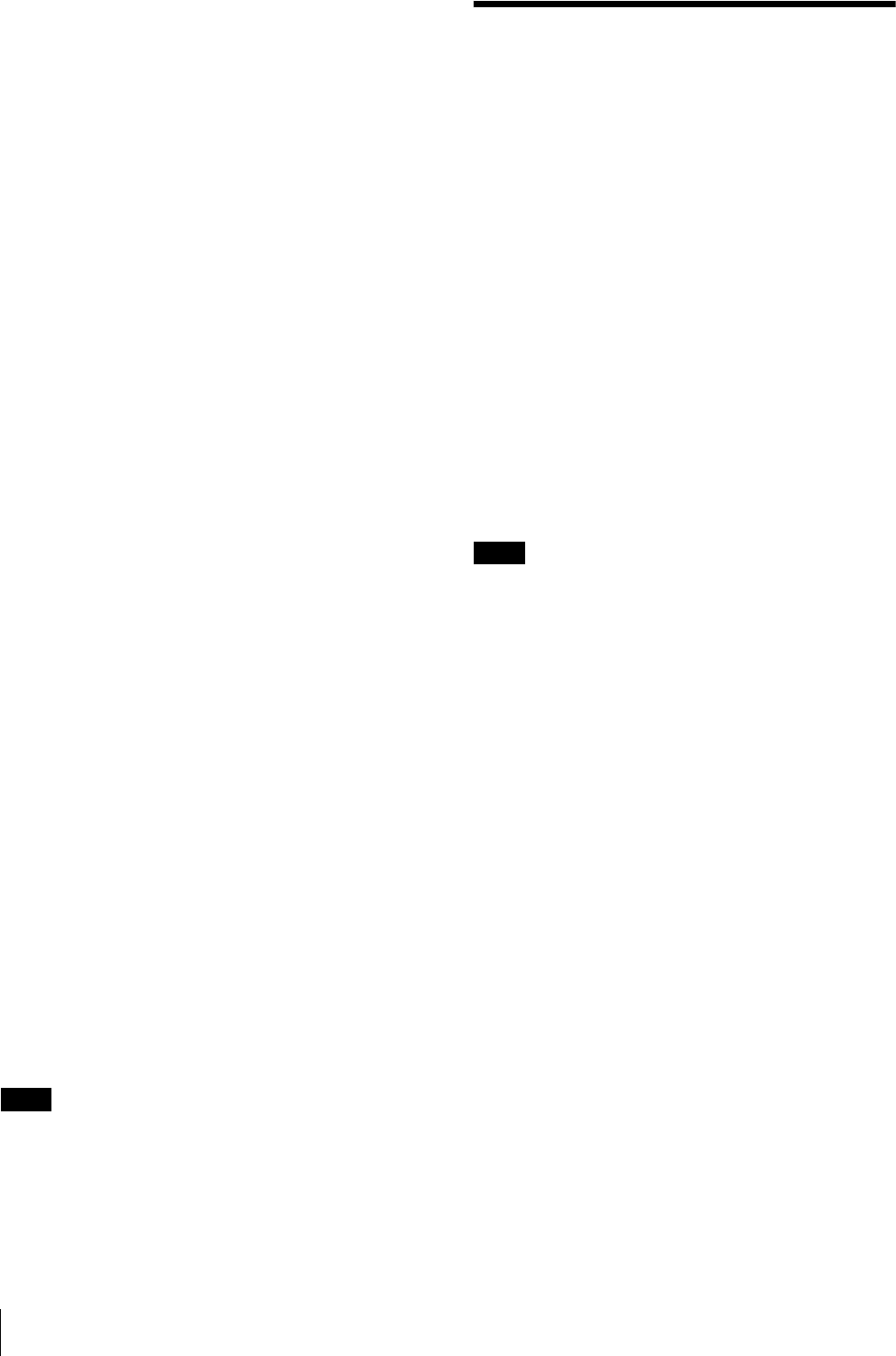
Operations (Shooting and Printing)
20
4
Press any button on the camera.
The Bluetooth display is turned off, and you can
start taking a picture.
If the printer name and Bluetooth address are still
displayed in gray, and “DISCOVERED” does not
appear, or “NO PRINTER” appears, see “Adding/
Registering a Printer” on page 57, and take appropriate
action. If the problem still persists, contact your Sony
dealer or your Sony service facility.
The first time you turn on the camera
(default setting)
When you turn on the camera the first time, the default
setting screen appears before your camera connects to
the printer via Bluetooth. Use the following steps to
select a language and a region.
1
Press the v or V control button to select a language
and then press then ENTER button.
The REGION screen appears.
2
Press the v or V control button to select a region,
and then press the ENTER button.
A screen appears for you to confirm the selected
language and region.
3
Press the v or V control button to select OK, and
then press the ENTER button.
To set the printer and camera to standby
mode
When you finish your operation, set the printer and
camera to standby mode.
1
Press the on/standby button to set the printer to
standby mode. The lamp goes out, and the printer is
set to standby mode.
2
Set the on/standby switch on the camera to 1
(standby).
The camera stores the latest setting data in memory and
enters standby mode. While the camera is storing data,
the clock appears on the LCD, and the standby lamp is
lit. During transfer of data for storage, do not disconnect
the AC power adaptor or remove the batteries.
Note
If you cut off the power supply by disconnecting the AC
power adaptor or removing the batteries while the
camera transfers settings data to memory, any new
settings may be lost, and the camera may revert to its
previous settings.
Operations
(Shooting and Printing)
Image resolution settings
If you want to place priority on picture quality, we
recommend setting RESOLUTION to HIGH in
advance.
For details on how to select an image resolution, see
“Setting the Image Resolution” on page 32.
Shooting condition settings
The shooting condition settings on the camera are
factory set to allow shooting without manual
configuration, but you can change the shooting
conditions as necessary using Shooting menu.
We recommend configuring the settings to match your
usage environment.
For details on setting the shooting conditions, see
“Flash Mode Setting Parameters” on page 8.
Note
Images may be damaged and the camera may not
operate properly if power is cut off while shooting or
deleting pictures. Make sure that the AC power adaptor
does not disconnect and the battery compartment cover
does not open during operation.