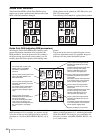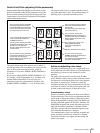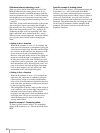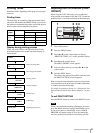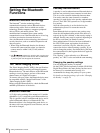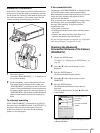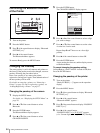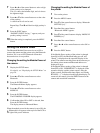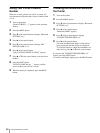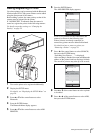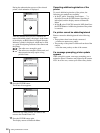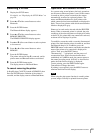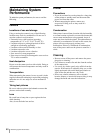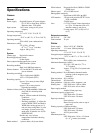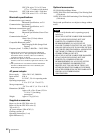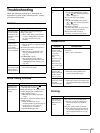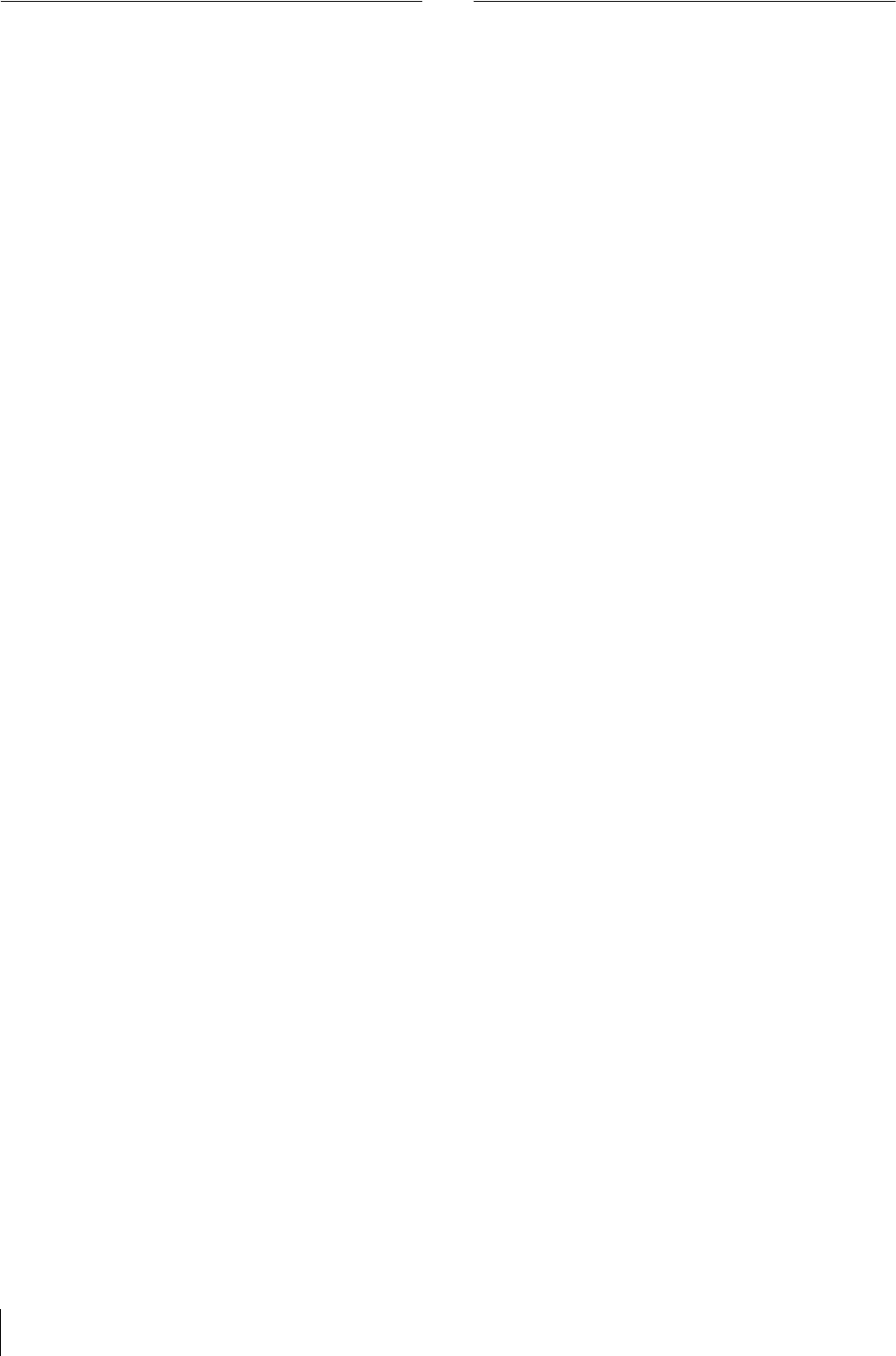
Setting the Bluetooth Functions
56
Giving Your Printer a Device
Number
When two or more printers are used in a system, it is
convenient that each printer have a device number (from
1 to 9).
1
Turn on the printer.
“Ready BT RSSI [----]” appears on the operation
display.
2
Press the MENU button.
3
Press V of the control button to display “Bluetooth
SETTING [>>].”
4
Press B of the control button.
5
Press V of the control button to display “MY
DEVICE NAME [>>].”
6
Press B of the control button.
“Sony UP-DX100 [NONE-9: EXEC]” appears.
7
Press v or V of the control button to set the device
number.
8
Press the EXEC button.
“DEVICE NAME Saving. . .” appears, and the
device number you have set is stored.
9
When the setting is completed, press the MENU
button.
Checking the Connection Record of
the Printer
1
Turn on the printer.
2
Press the MENU button.
3
Press V of the control button to display “Bluetooth
SETTING [>>].”
4
Press B of the control button.
“Bluetooth ADDR” appears.
5
Press V of the control button to display
“CONNECTION RECORD [>>].”
6
Press B of the control button.
The name and Bluetooth address of the devices
being connected with the printer are displayed.
To scroll the display to check the information on
other devices, press v or V of the control button.
To return to the “CONNECTION RECORD [>>]”
display, press the EXEC button.
To return to the Ready display, press the MENU button.