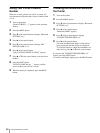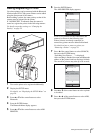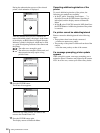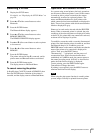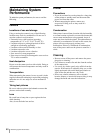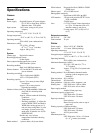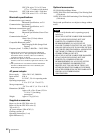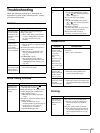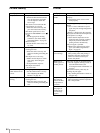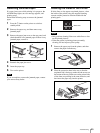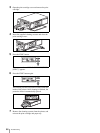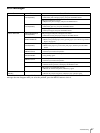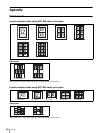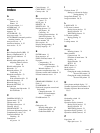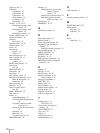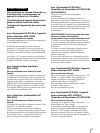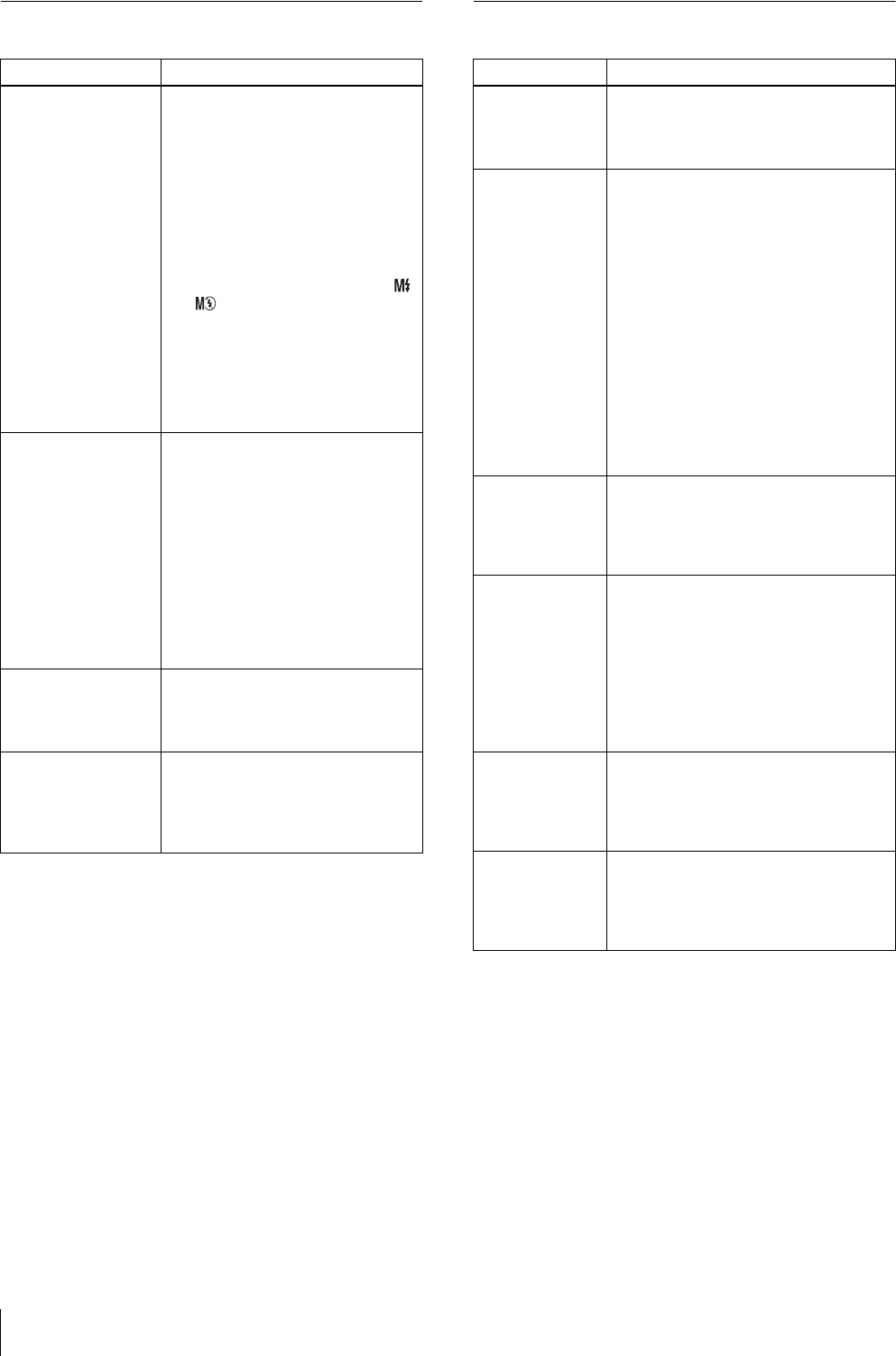
Troubleshooting
64
Picture Quality Printer
Symptom Cause/Solution
The picture is blurred. • The picture is out of focus.
tCheck the distance between the
lens and the subject, and make
sure the subject is within the
focus range.
• The camera was moved when the
release button was pressed.
tHold the camera correctly and
press the release button slowly.
• The shutter speed was too slow
because FLASH MODE is set to
or .
tSet the appropriate shooting
conditions. (See “Flash Mode
Setting Parameters” on page 8)
• The lens is dirty.
tClean the lens with a clean, soft,
dry cloth.
The picture is too dark. • Something (such as a finger) was
blocking the flash.
tHold the camera correctly and
make sure nothing is blocking the
flash.
• The subject was too far away.
tMake sure the subject is within
flash range when taking the
picture.
tCompensate the exposure.
• The subject was backlit.
tUse the flash.
The colors in a picture
taken indoors are not
correct.
• The lighting is affecting the colors.
tSet the white balance correctly.
(See “Adjusting the White
Balance” on page 34)
Part of the picture is
missing.
• Something (such as a finger) was
blocking the lens.
tHold the camera correctly and
make sure nothing is blocking the
lens.
Symptom Cause/Solution
Cannot turn on the
printer.
• The power cord is not connected
properly.
tConnect the power cord to an AC
outlet properly.
Cannot print. • The print paper and print cartridge do not
match.
tUse a correct combination of print
paper and print cartridge designed for
the printer.
• “Waiting” is displayed on the operation
display because the internal temperature
of the printer is too high.
tIf the internal temperature of the
printer becomes too high, printing is
temporarily disabled. Wait until
printing resumes automatically.
• The print paper is jammed.
tRemove the jammed paper and try
again. (See “Removing Jammed
Paper” on page 65)
Cannot remove the
print cartridge.
tThe print cartridge cannot be removed
while printing. Wait until printing is
finished. If the print cartridge still
cannot be removed, contact your
nearest Sony dealer.
White lines or
marks appear on
printed pictures.
• There may be dust on the thermal head.
tUse the supplied cleaning cassette to
clean the thermal head. (See
“Cleaning the Inside of the Printer” on
page 65)
• The roller inside the printer may be
marking the print paper.
tTry reducing the number of sheets in
the paper tray.
The printer makes
short beeping
sounds and does
not perform an
operation.
tThe printer makes short beeping sounds
when requested to perform an operation
that is not possible.
The ALARM
lamp lights or
flashes and an
error message
appears.
tFollow the on-screen instructions.