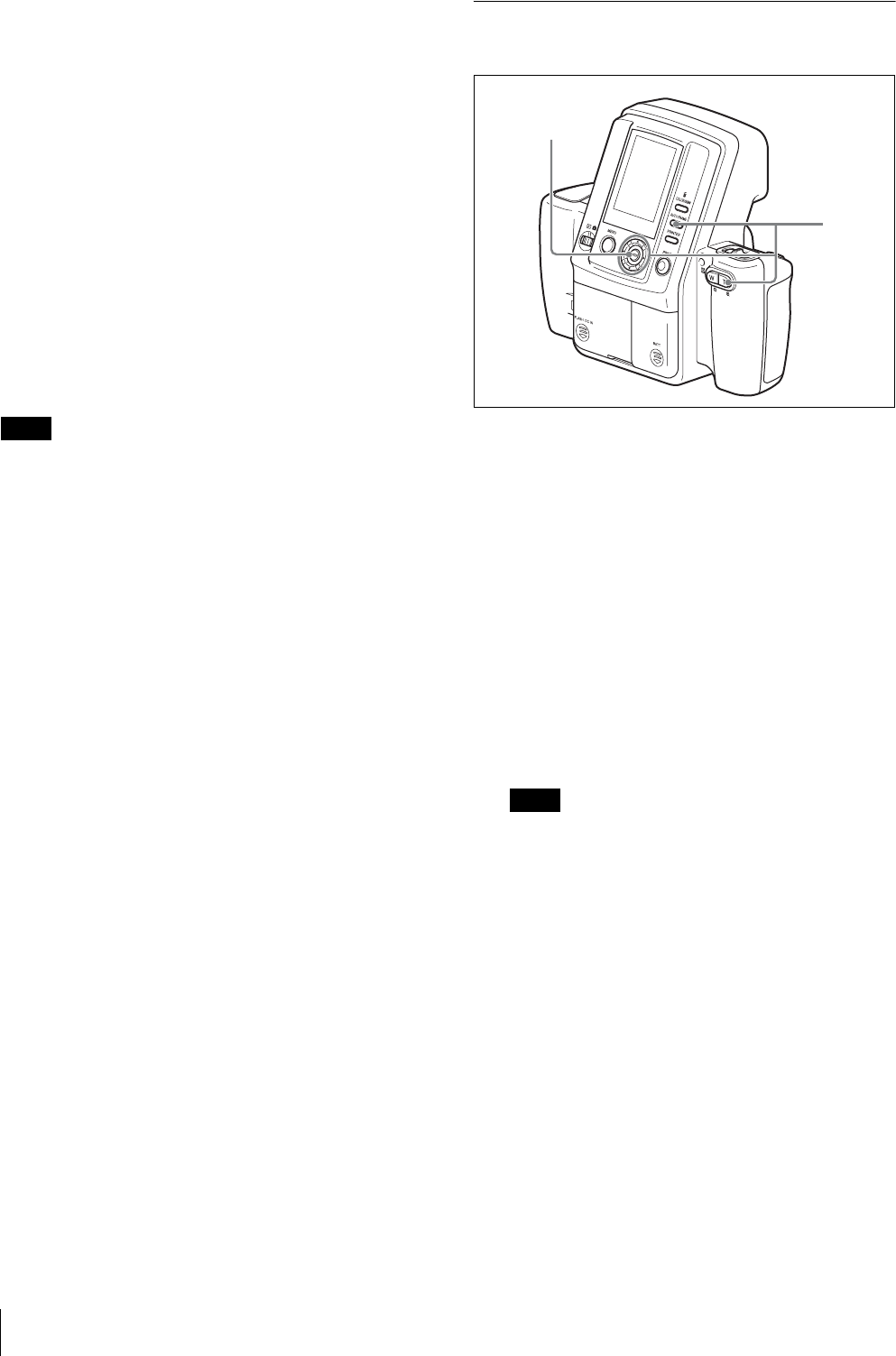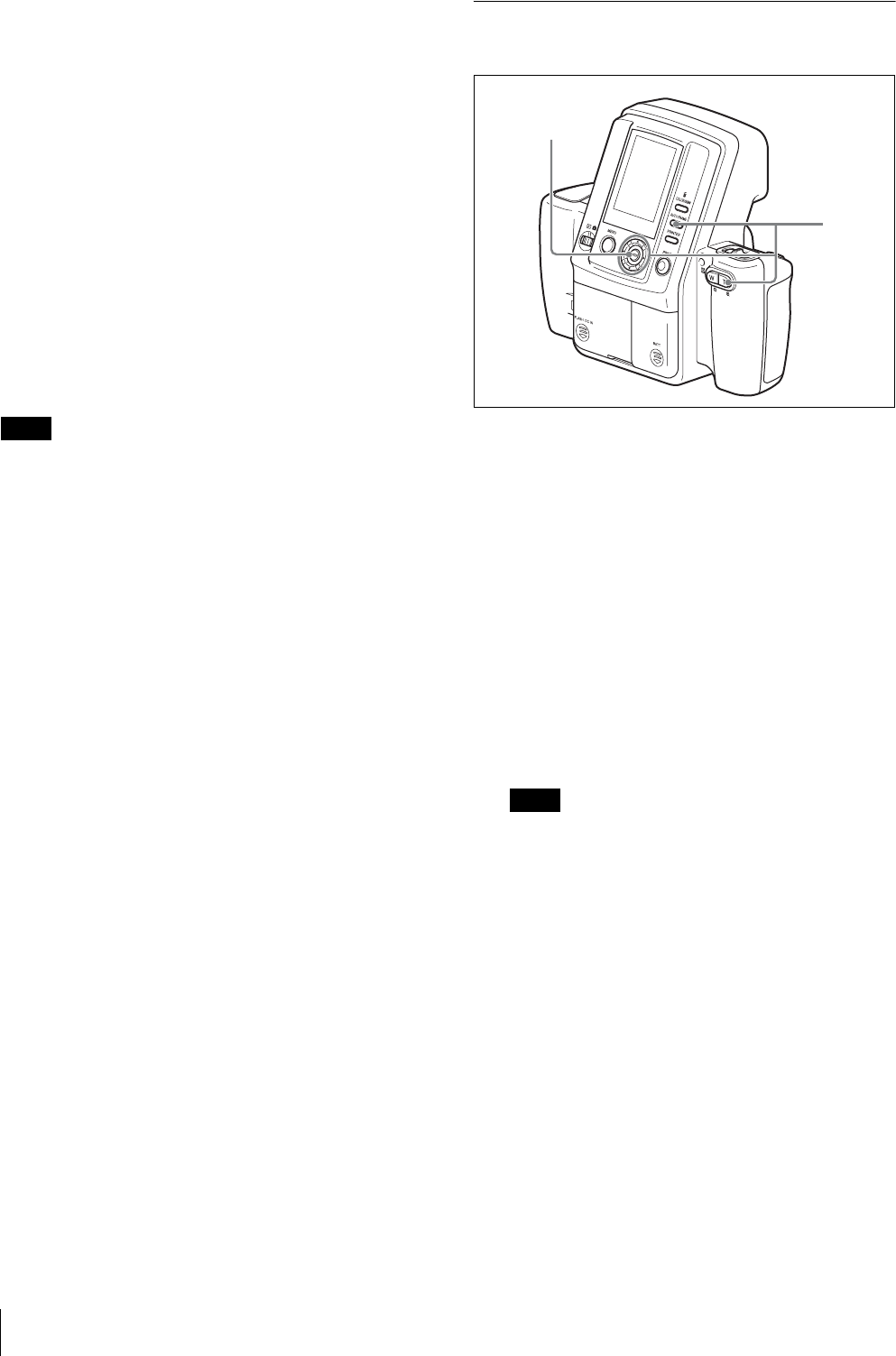
Operations (Shooting and Printing)
22
Autofocus function
Pressing the release button halfway activates the
autofocus function. Once the subject is in focus, a green
focus mark appears in the top of the LCD. When you
press the button the rest of the way, the shutter releases
and the picture is taken.
If the subject is out of focus when the button is pressed
halfway, a red focus mark appears on the LCD. Lift your
finger off the release button, and then slowly press the
button halfway again. Even if the red focus mark
appears, you can press the release button the rest of the
way to take the picture.
Pressing the release button fully instead of pausing
halfway will still take a picture, but the autofocus and
exposure compensation functions will not activate.
If SOUND of the SETUP menu is set to SHUTTER or
ON, a sound is heard when the release button is pressed
halfway and when pressed again the rest of the way.
Note
If slowly pressing the release button halfway does not
refocus the image, set the camera to standby mode and
then turn it on again.
In addition, the autofocus function may not work
properly in the following situations:
• The subject lacks enough contrast.
• The subject includes an extremely bright object.
• The background is abnormally dark.
• The subject is positioned within 80 cm of the camera.
Exposure compensation function
Exposure compensation can easily be obtained by
pressing v or V of the control button. Each time you
press the button, the exposure compensation value
displayed on the LCD changes.
For details on the exposure compensation, see
“Compensating the Exposure” on page 35.
Printing the Last Picture Taken
(From the Auto-Review Display)
1
During auto-review display, press the ENTER
button.
The ADJUST screen appears, and a frame is
displayed in red on the LCD.
2
Adjust the size of the image.
1) Press the AUTO FRAME button.
The image is automatically adjusted so that the
face size of the subject fits the frame.
2) If necessary, use the following buttons to adjust
the size of the image.
– You can use the zoom lever to zoom in the
image, or zoom out of the zoomed in image.
– You can press the v, V, b, or B control button
to move the display position of the image.
Note
If you press the AUTO FRAME button for an image
with a non-uniform background, the automatic
adjustment function may not work properly. In such
cases, press the zoom buttons or the v, V, b, or B
control button to manually adjust the size and
display position.
In addition, the automatic adjustment function may
not work properly if a face is too large or too small
for the frame on the LCD.
3
Press the ENTER button.
The LCD returns to the auto-review display.
The adjustments are applied, and the camera
returns to auto-review display.
If you press the MENU button, the camera returns
to auto-review display without applying the
adjustments.
2
1, 3