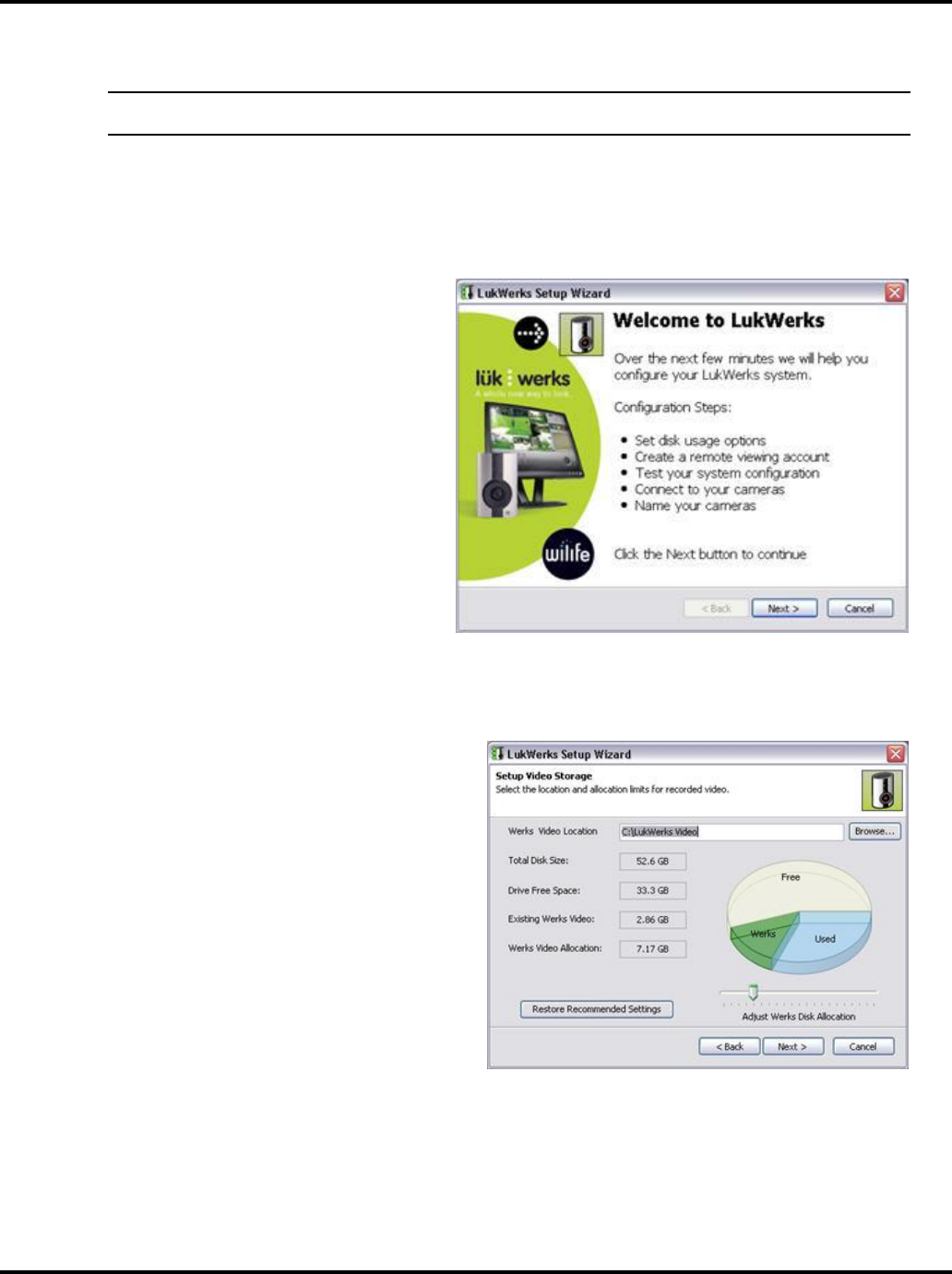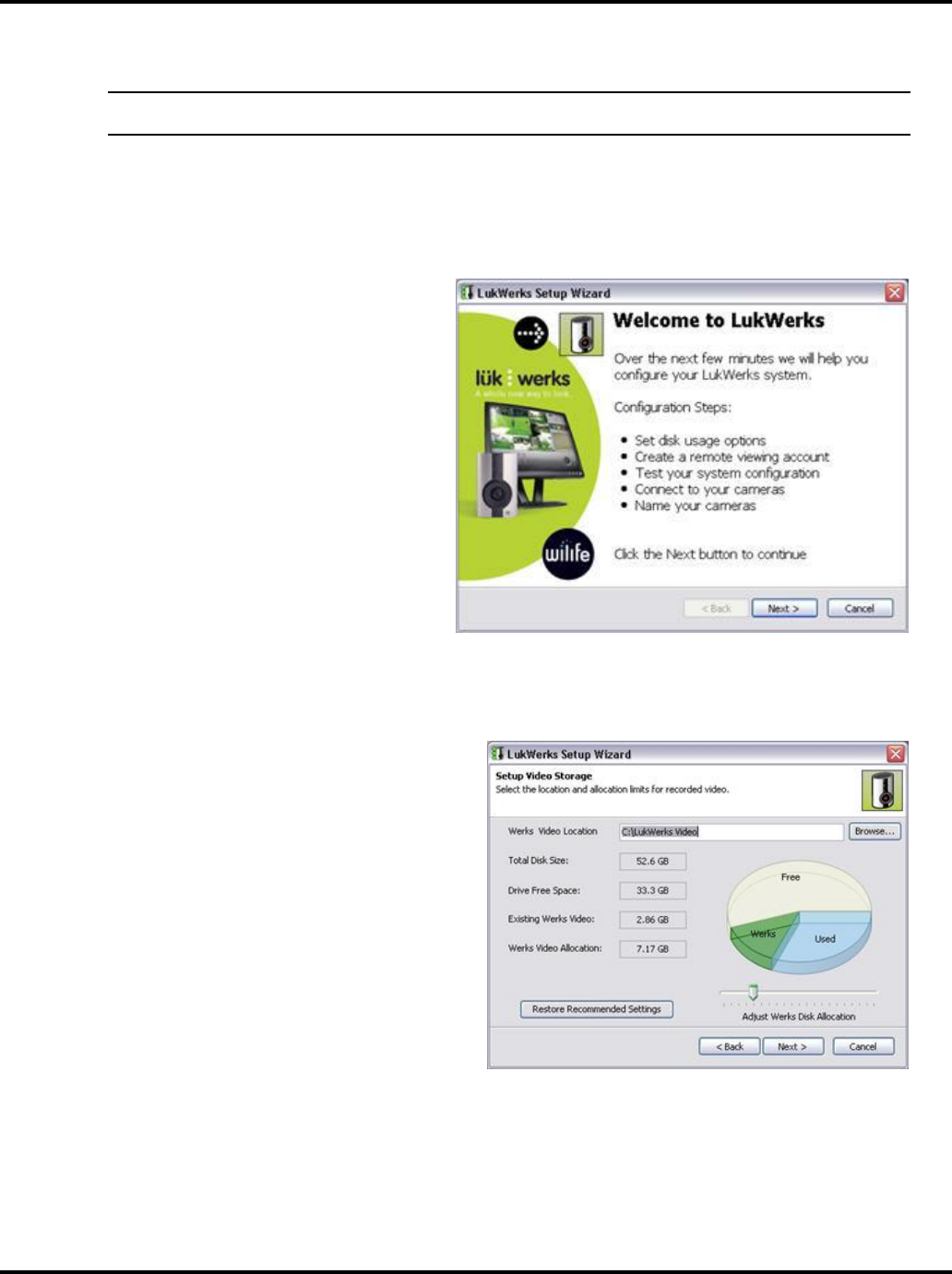
Getting Started LukWerks User Guide
10
If you do not agree with the terms of the agreement, click the “I do not accept the terms in the license
agreement” radio button and the installation will be terminated.
Note: A copy of the license agreement can be found in two places: 1) In this user guide; and 2) on the program
CD. The filename is License.htm.
You will also have the opportunity to change the destination folder of the Werks System. The default location is
C:\Program Files\LukWerks.
Step 2 – Complete the LukWerks Setup Wizard
As LukWerks starts for the first time, the LukWerks
Setup Wizard will display automatically. The
LukWerks Setup Wizard will help you set up the
following:
•
Set disk usage options
•
Create a remote viewing account
•
Test your system configuration
•
Connect the USB adapter and camera(s)
•
Name your camera(s)
Click Next> to begin the Setup Wizard.
SET DISK USAGE OPTIONS SCREEN
The Set Disk Usage options window allows you to set
two things:
1. Location for video storage.
2. The amount of disk space allocated for Werks video
storage.
The screen lists and shows you how much Free and
Used space is on your PC. If your PC already has video
files stored on it, the amount saved will display in the
“Existing Werks Video” field.
The Setup Wizard automatically sets the Werks Video
Allocation at an amount that is 20% of the total free
space, or to the amount of the Existing Werks Video
files, whichever is greater.
You can adjust the setting by moving the status bar
above “Adjust Werks Disk Allocation.”
When you have finished setting disk allocation, click Next>.