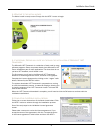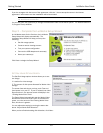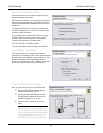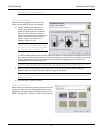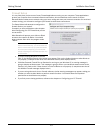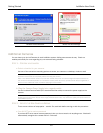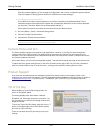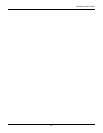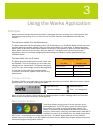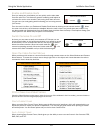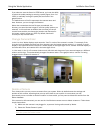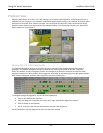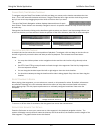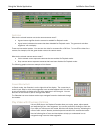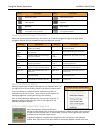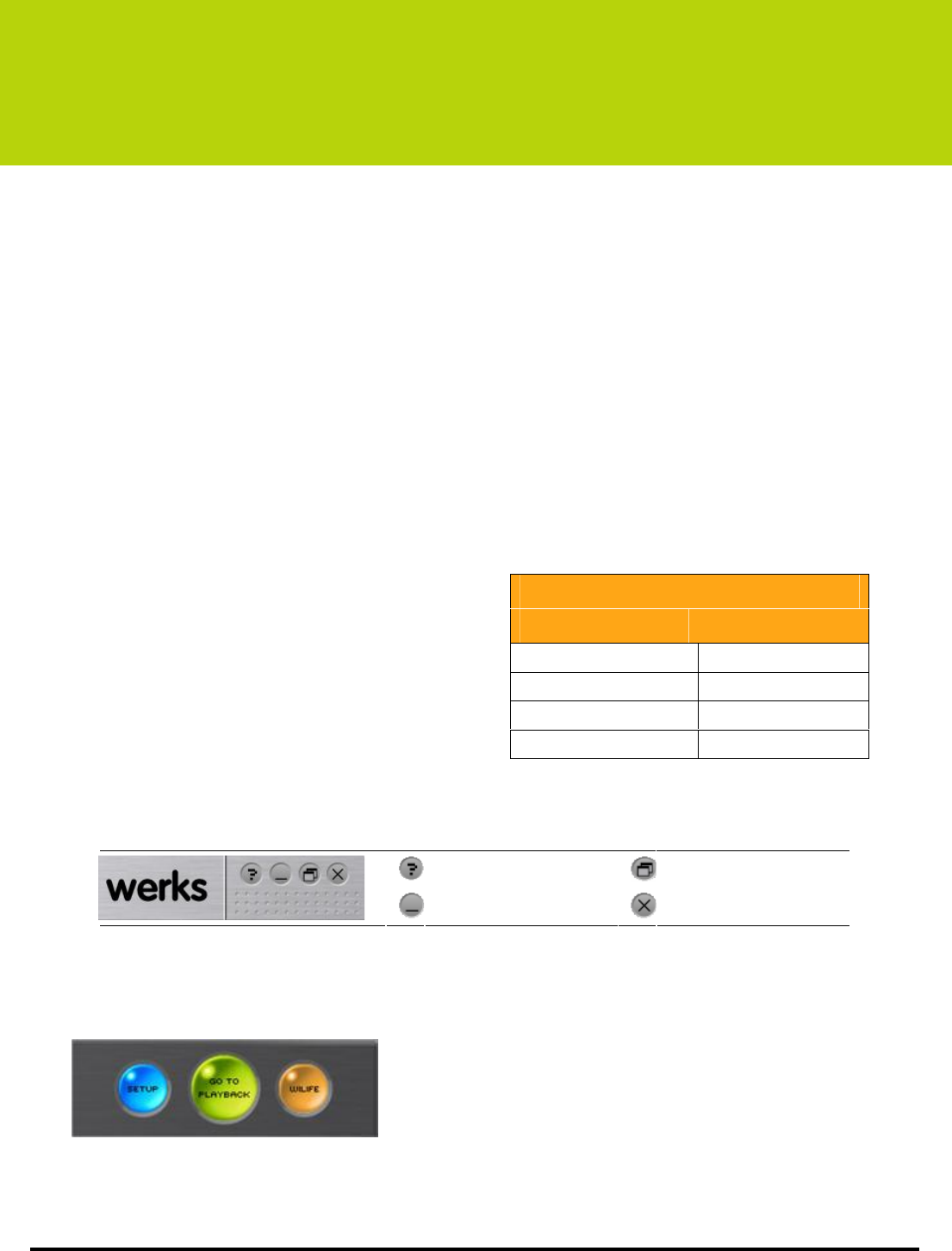
Using the Werks Application LukWerks User Guide
17
3
Using the Werks Application
Overview
Werks provides a powerful-but-simple interface for managing cameras, recording video, tracking alerts, and
configuring remote viewing. Once you learn a few of the basic elements, most operations are easy and
intuitive.
TWO OPERATING MODES: FULL AND BACKGROUND
The Werks application has two operating modes: Full and Background. In Full Mode, Werks provides you with a
complete Windows interface, making it easy to monitor and manage your video feeds. In Background Mode,
Werks closes its Windows interface and displays a small icon in the system tray. While running in Background
Mode, Werks continues to record video, using very little CPU. This allows you to use all of your normal
applications, even on a minimally configured machine. Background Mode is another great feature of the
LukWerks system.
TWO MAIN VIEWS: LIVE AND PLAYBACK
The Werks Windows interface has two main views: Live
and Playback. The Live View allows you to monitor and
manage the live camera feeds. The Search View allows
you to find, view, and manage recorded video segments.
The title bar and the main feature buttons Setup,
Live/Search, and WILIFE, appear in both the Live and
Search Views.
Title Bar Controls
The Werks Title Bar in the upper-right corner of the application lets you view Help, Hide the on screen controls,
Minimize Werks, or run Werks in Background Mode.
Open Werks Help Hide/Show Controls
Minimize to Taskbar Close – run in Background
When you click the X button, Werks changes to Background Mode. A system message will let you know that
Werks is still running and recording in the background.
Main Feature Buttons
These three buttons control some of the key functions of the
Werks application. The SETUP button opens the Setup Control
Panel where you control all of the configuration options. The
Search/Live button switches between the Search View and the
Live View. (Notice that in Live View, the middle button reads GO TO
PLAYBACK, and when in PLAYBACK View, the middle button reads
GO TO LIVE – thus allowing you to switch back and forth.) The WILIFE button takes you to the LukWerks
website, where you can login to your My LukWerks account. (See the Werks Setup chapter to learn more about
camera and program configuration options.)
Some Application Features
Live View Playback View
View live video Play video clips
Arm email alerts Delete segments
Turn cameras on/off Protect segments
Email a current image Print images