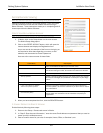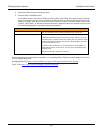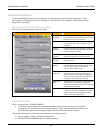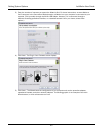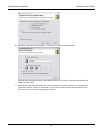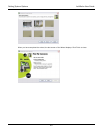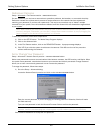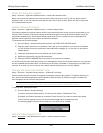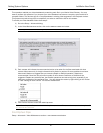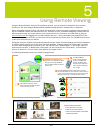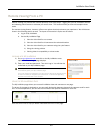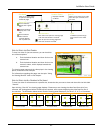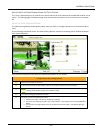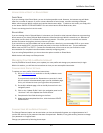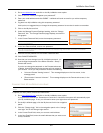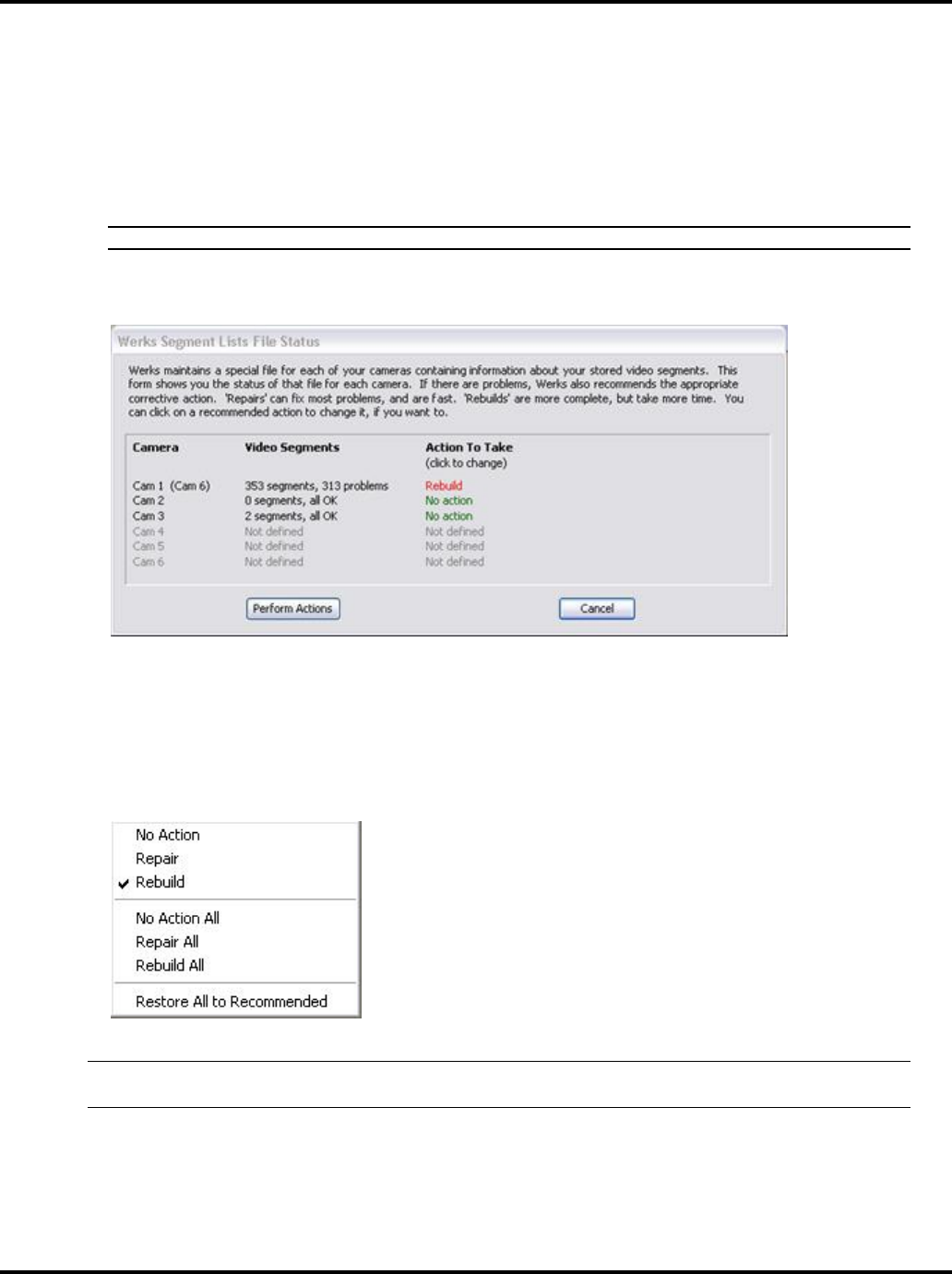
Setting System Options LukWerks User Guide
47
This operation rebuilds your video database by examining each file in your Werks Video Directory. You may
want to perform this operation if you suspect your video database has become corrupt by some hard disk or
computer failure. The obvious sign of a corrupt database is missing video segments in the Playback window.
This process may take a long time to complete if you select to rebuild the list for all cameras.
To rebuild your video database follow these steps:
1) Go to the Setup > Advanced dialog.
2) In the Video Maintenance section, click on the REBUILD VIDEO LIST button.
Recording and Playback will halt during this operation. This procedure may take a long time.
3) Each camera will indicate the recommended action to be taken for the files associated with that
camera. Most commonly, it simply indicates that No Action is required. If some problems have been
discovered, Werks may suggest that you execute a Repair or Rebuild operation. Repairs are
recommended if there are only a limited number of minor issues. Otherwise, a Rebuild will be
suggested. Repairs are relatively fast, but Rebuild operations can take a long time, especially if you
have many hundreds of thousands of files. You can change the action by right-clicking on the "Action
to Take" setting for each camera. The actions available are:
4) Click Perform Actions to start the rebuild process.
Note: Recording and Playback will halt during this operation. This procedure may take a long time if
all cameras are selected.
Find Orphan Clips
Setup > Advanced > Video Maintenance section > FIND ORPHAN CLIPS button.