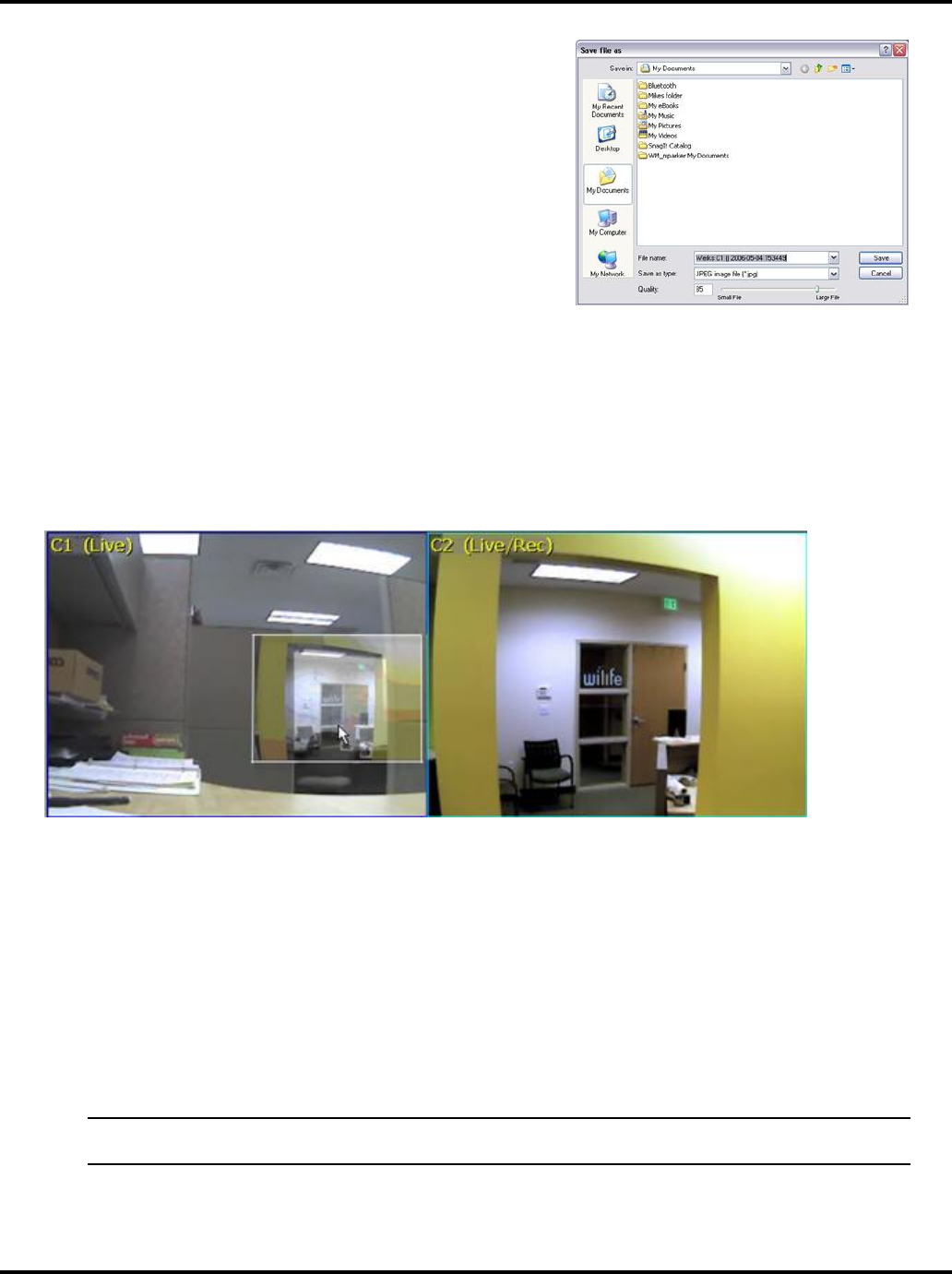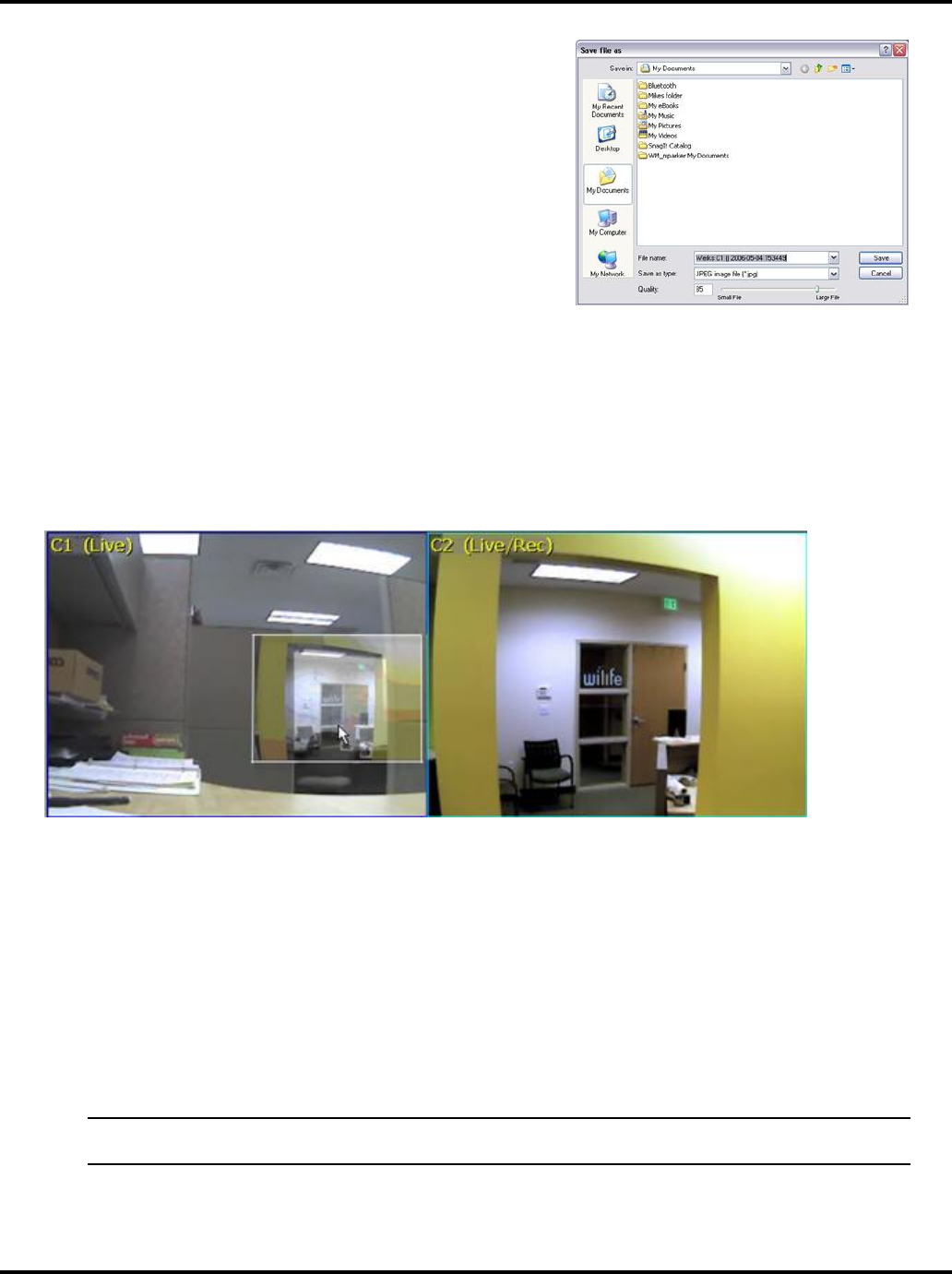
Using the Werks Application LukWerks User Guide
20
If you select to save the frame in JPEG format, you have the ability
to select the quality setting by entering a quality figure (from 1 to
100%) or manually moving the quality bar, as shown in the
graphic below.
The default name of the file represents the camera name and
date. However, you can change the filename.
Werks also remembers the last file type you selected, the
directory you saved the last image to, and the quality options you
selected. It will use these as defaults the next time you save a
current frame and let you choose the location and filename for
the image, which it stores as a JPEG. By default, Werks will
choose your My Pictures folder.
Change Camera Order
In the Live view, Werks displays each camera’s “feed” in order of the camera’s number. For example, if the
Live view is set to display the feed from four cameras, then the lowest camera number (i.e., camera 1) would
display in the upper-left corner; camera # 2 would display in the upper-right corner; camera #3 would display in
the lower-left corner; and camera #4 in the lower-right corner.
In Live mode, in the 4- or 6-camera window mode, left-click and drag one of your camera images to a different
window and let it go. This automatically changes the camera order. In the graphic below, camera 2 is being
dragged into the window for camera 1.
Delete a Camera
From time-to-time you may remove a camera from your system. Werks by default saves the settings and
position of this camera, expecting that you may add it back to your system. In some cases you may
permanently move a camera to another location. In these cases, you may want to delete the camera from the
Werks database.
If the camera is still connected, you can use the Live Windows context menu to delete a camera. Follow these
simple instructions:
1) Make sure the camera is not plugged in, to prevent it being rediscovered by Werks.
2) Select the "Delete Camera" option.
Note: You can delete a camera from the Setup > Camera tab screen. Simply select the camera tab
and then press the Delete button.