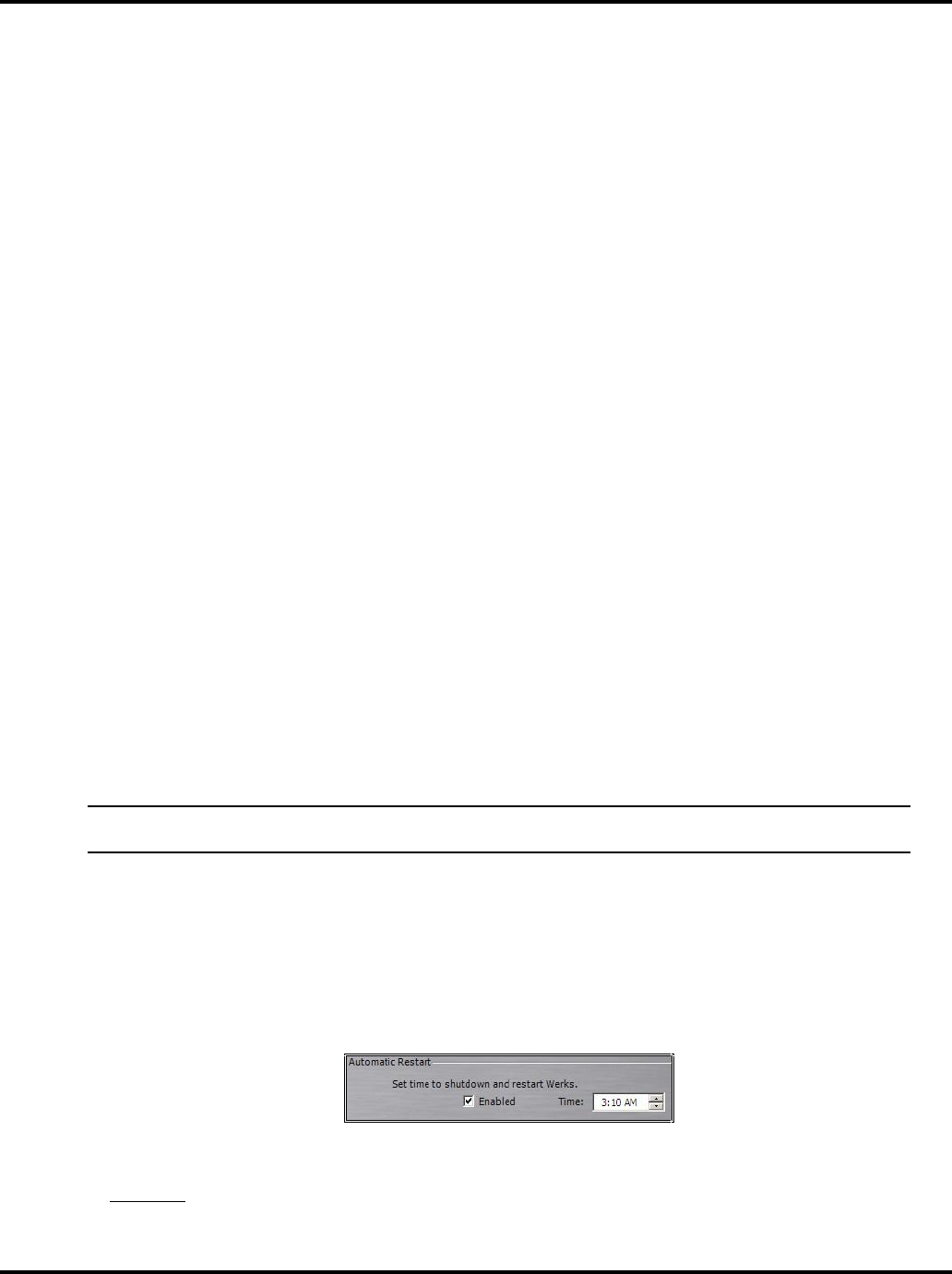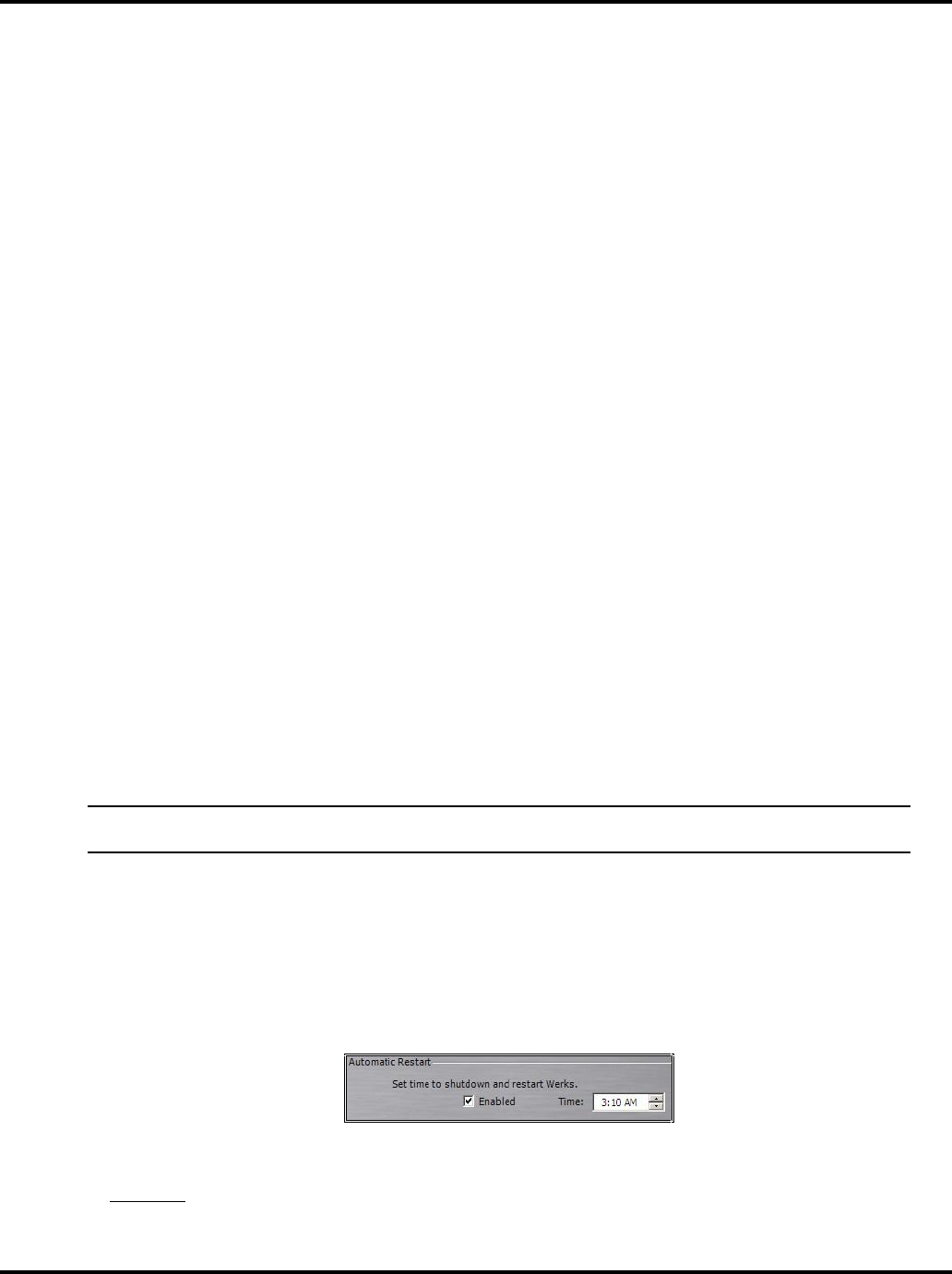
Setting System Options LukWerks User Guide
46
Check for Software Updates
Setup > Advance > Application Updates section > CHECK FOR UPDATES button.
Werks will compare the software and firmware version dates recorded on your PC with the latest versions
available online. If your PC shows an older date for either one or both of them, Werks will offer to download
and install the latest version.
Update Camera Firmware
Setup > Advance > Application Updates section > UPDATE CAMERA button.
This feature updates the selected camera with the most recent firmware version currently downloaded to your
PC's hard disk. Firmware versions are typically downloaded as part of an overall software update (see Check
for Software Updates topic). Werks automatically keeps track of which camera firmware is appropriate for
different camera types such as the Indoor and Outdoor Cameras.
To download new firmware updates:
1) Go to the Setup > Advanced tab screen and click the CHECK FOR UPDATES button.
2) After the system checks for new updates, it will notify you if an update for your cameras is available.
You can choose to start the update from that notification message. Or, you can click on the UPDATE
CAMERA button.
3) Check the checkboxes next to the cameras you wish to update.
4) Select the firmware file using the Browse button.
5) Click the UPDATE FIRMWARE button and wait for the process to complete.
You should note that each time Werks starts up, it automatically checks the firmware versions on your cameras
and the available local firmware files. If it finds that new firmware is available, it will prompt you to update your
cameras. As a result, you do not need to worry about manual checking for new camera updates.
Change the Automatic Restart Time
Setup > Advance > Automatic Restart section > Enabled & Time fields.
Some low-end machines run better if programs occasionally shutdown and restart. This feature allows you to
set a time for the Werks application to automatically restart each day. By default this option is disabled as
most computers do not need the daily process.
Note: This function will not start Werks if it is not already running. Instead, if Werks is already
running at the indicated time of day, it will stop Werks and then immediately restart it.
To edit the time, follow these steps:
1) Go to the Setup > Advanced dialog.
Locate the Automatic Restart section. You will see two options: Enabled and Time.
By default, the Enabled checkbox is unchecked. Check the box if you want to enable auto restart.
In the Time field, specify the time you want the Werks application to restart each day.
The following graphic shows that the restart time has been set for 3:10AM.
Rebuild Video Segment List
Setup > Advanced > Video Maintenance section > REBUILD VIDEO LIST button.