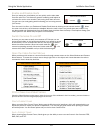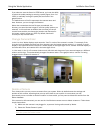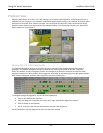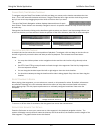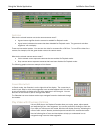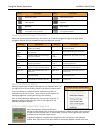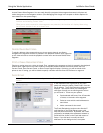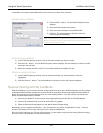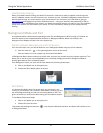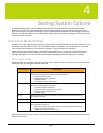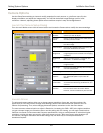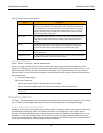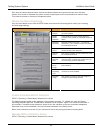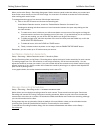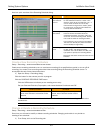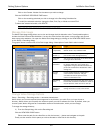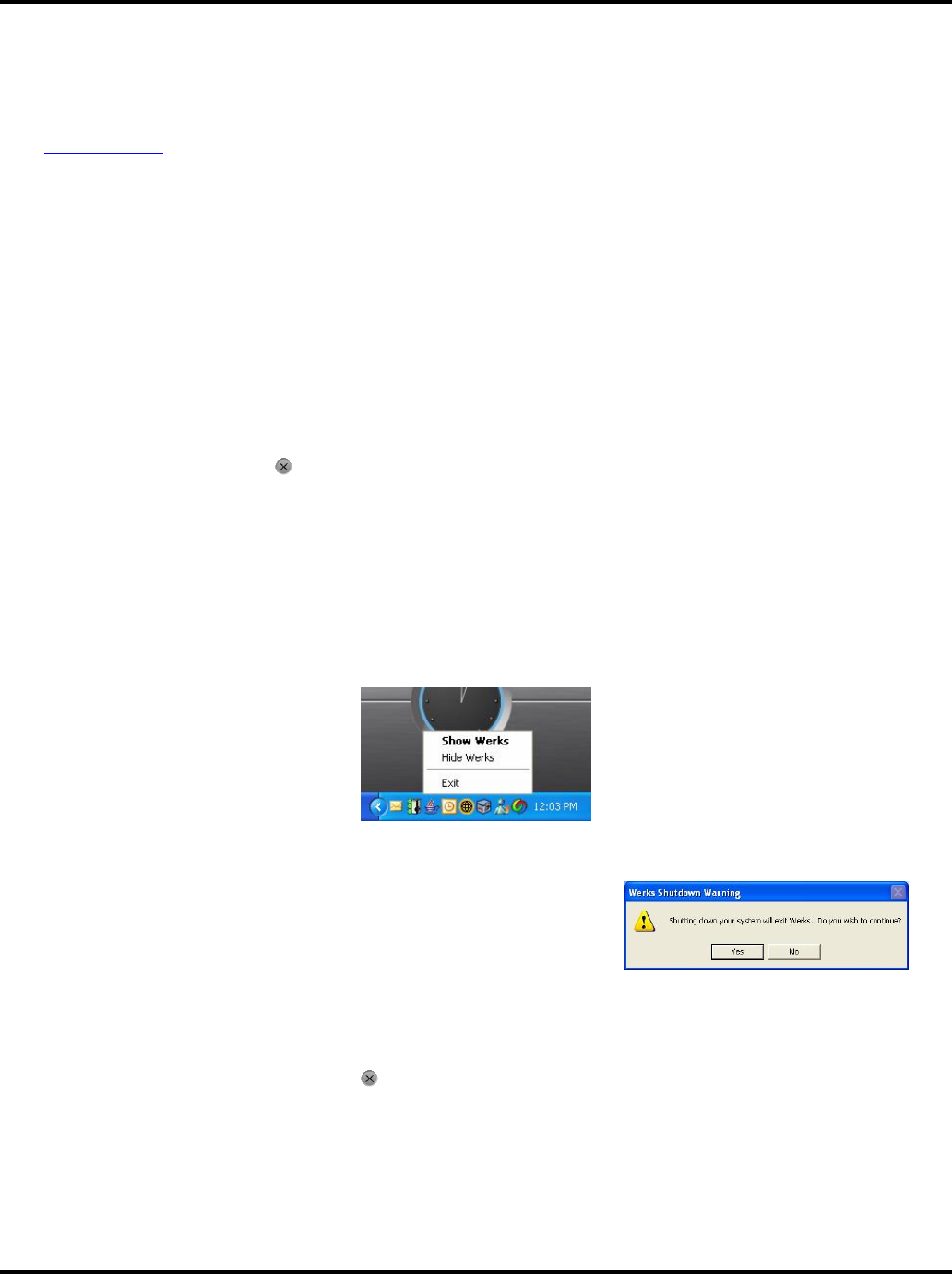
Using the Werks Application LukWerks User Guide
27
Use Remote Viewing
When you enable Remote Viewing, the Werks PC becomes a video server ready to publish video through the
secure LukWerks network over the Internet to you, wherever you are. LukWerks intelligently creates the most
efficient path through your local routers to your remote device. You connect to your video feed by going to
www.wilife.com and logging into your My LukWerks account – using your username and password (or PIN for
cell phones). Once connected to your account, you select the site and cameras you want to view. The LukWerks
server then routes a live video feed to your device. For more information, please go to the chapter Remote
Viewing.
Background Mode and Exit
As mentioned earlier, Werks has two operating modes: Full and Background. While running in Full Mode you
have full access to the complete Windows interface. In Background Mode, Werks runs silently in the
background and displays a simply icon in the system tray.
Switch between Background and Full Screen
From the full screen view, you can tell Werks to run in Background Mode using one of two methods:
1) Click the close box – – in the upper right-hand corner of the screen
Click the Werks icon in the system tray and choose Hide Werks
In Background Mode, Werks continues to record video, but uses only a small amount of system resources. This
allows you to use all of your normal applications on a minimally configured machine. Background Mode is
another great feature of the LukWerks system.
From Background mode, you open the full user interface by following these steps:
2) Click on the Werks icon in the system tray
3) Choose the Show Werks option (as shown)
Exit Werks
It is obvious that Werks does not record when your computer is not
running. If you shutdown your computer while Werks is running, you will
see a message reminding you that you are closing Werks as well. The
goal is to remind you that you are also closing your surveillance system.
To exit Werks follow these steps:
•
Click on the Werks icon in the system tray
•
Choose Exit from the menu
Remember that clicking the close box – – only closes the Windows interface, and Werks will continue to run
in Background Mode.