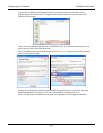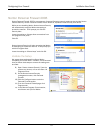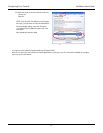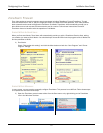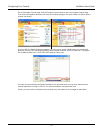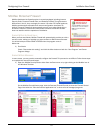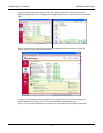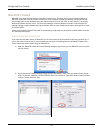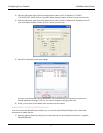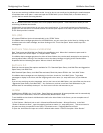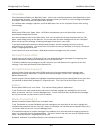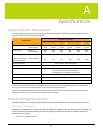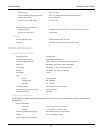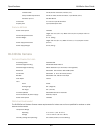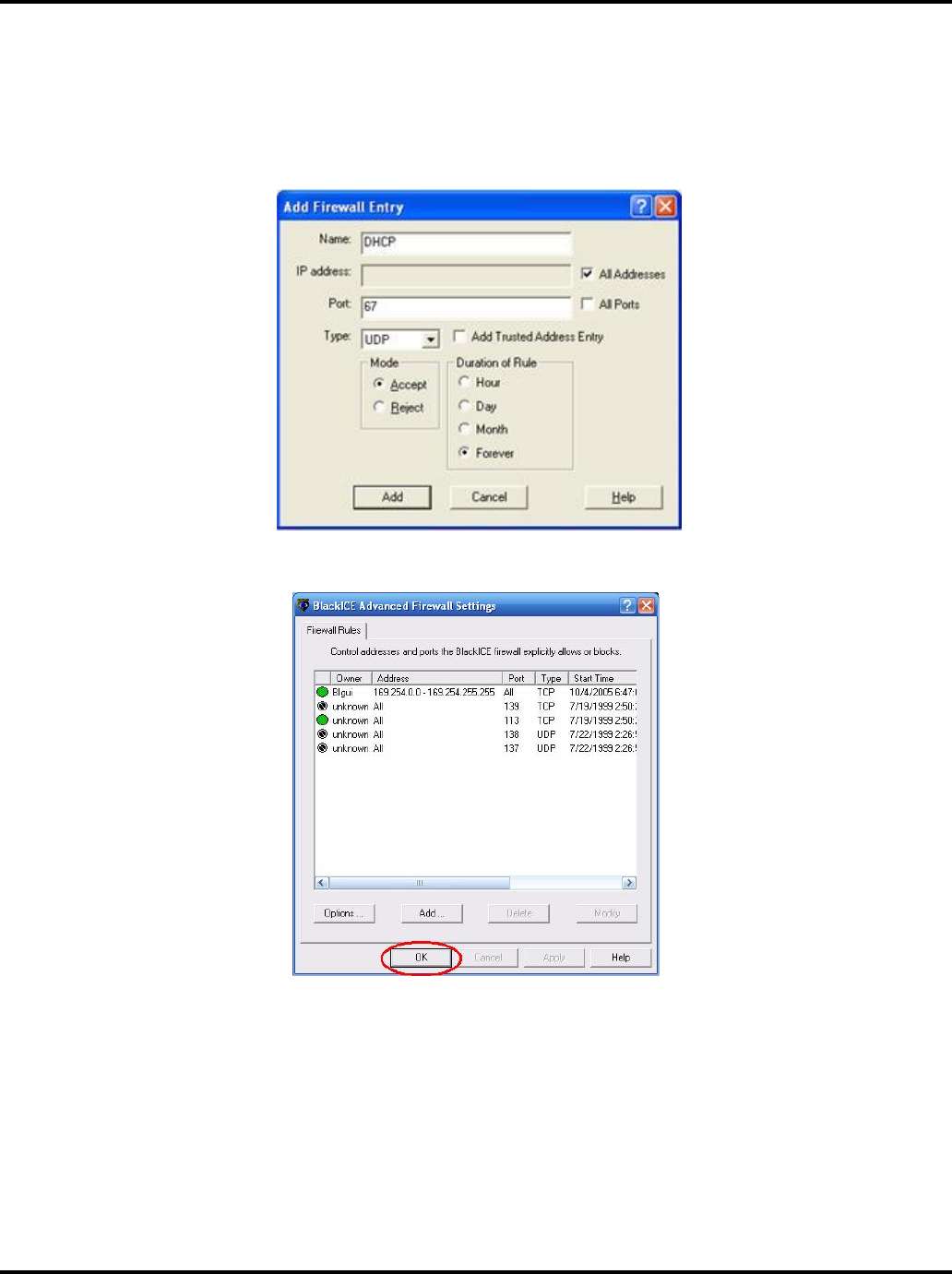
Configuring Your Firewall LükWerks User Guide
77
3) Click the Add button again. Enter the values shown: (Name: UPnP; IP Address: 172.29.0.0-
172.29.255.255; Check All Ports; Type:UDP; Mode: Accept; Duration of Rule: Forever) and click Add.
4) Click the Add button again. Enter the values shown: (Name: DHCP; IP Address: All Addresses; Port: 67;
Type: UDP; Mode: Accept; Duration of Rule: Forever) and click Add.
5) Click OK to close each of the open dialogs.
You have now successfully configured BlackICE, but remember that you may have more than one
firewall application running on your PC. You need to disable or configure each one.
6) Finally, you will need to exit Werks (from the task icon) and restart.
ENABLE WERKS WITH BLACKICE OPTIONS FILE
If you do not have the BlackICE user-interface (UI), you need to edit the BlackICE Options file. Follow these
instructions to update the file:
1) Open an explorer window by clicking on the My Computer icon and change directories to c:\program
files\ISS\BlackICE.