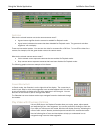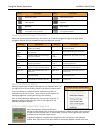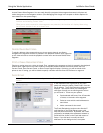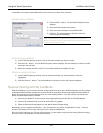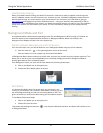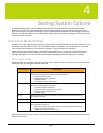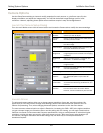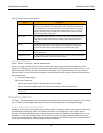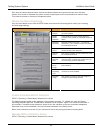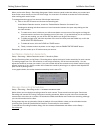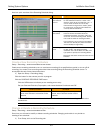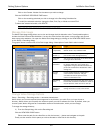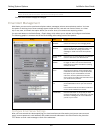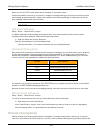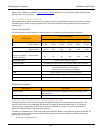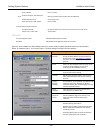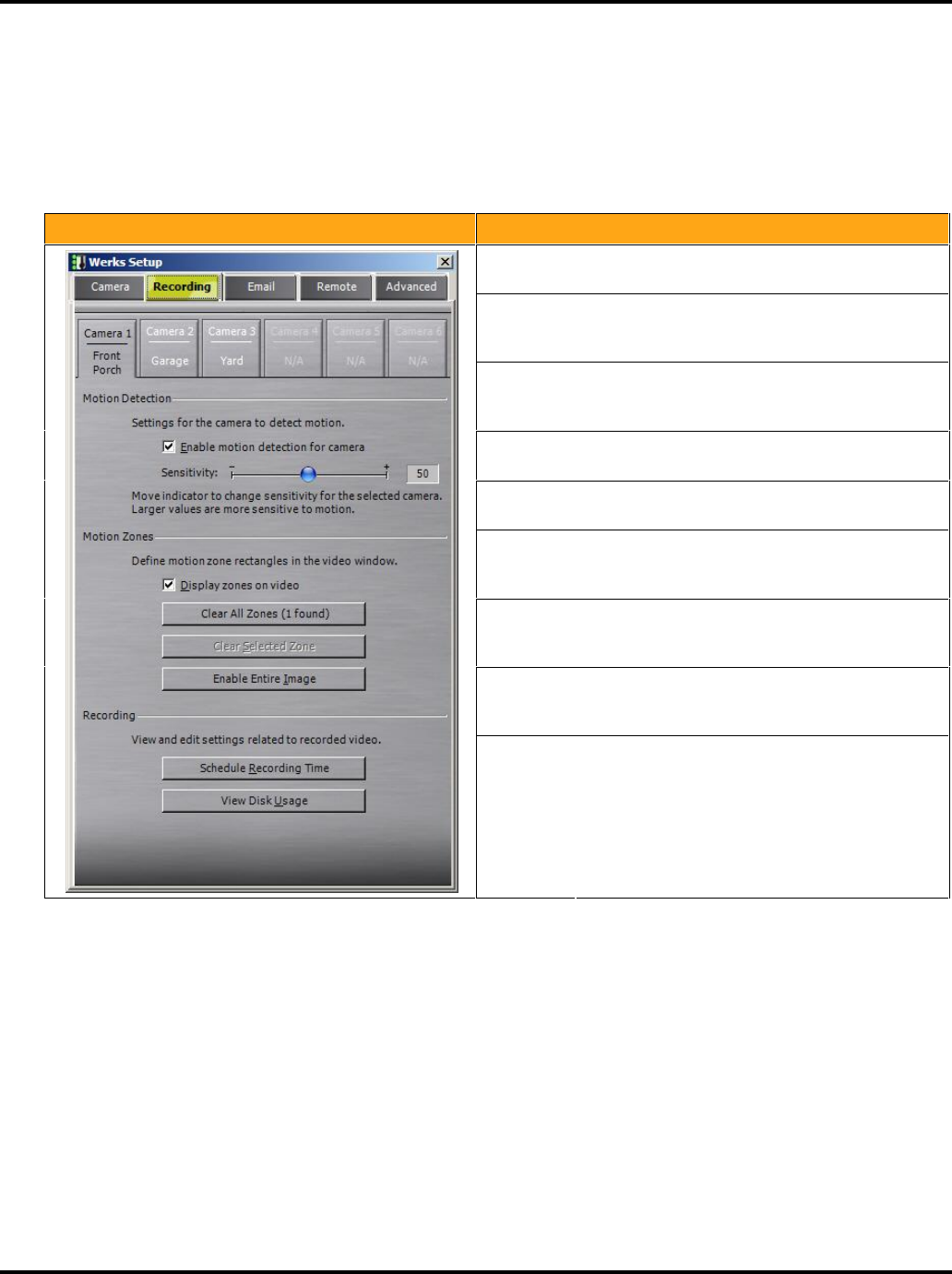
Setting System Options LukWerks User Guide
31
Each time the camera detects motion it alerts the Werks software and records the event and a few prior
frames. Once motion is detected, the system records uninterrupted until 5-seconds after the motions stops.
This could be seconds or minutes of compressed video.
Review the Recording Dialog
From the main Werks screen click the SETUP button and choose the Recording tab to modify your recording
and disk usage settings:
Dialog Item Usage
Camera
Buttons
Click the camera button 1-6 to select the camera
you wish to adjust.
Enable
Motion
Detection
Check (default) to enable motion detection.
Uncheck to only record on scheduled times and
dates.
Detection
Sensitivity
Slide the bubble toward the [–] to reduce or
toward the [+] to increase the motion sensitivity
for the selected camera.
Display of
Zones
Check to see zones on the live view of each
camera during motion detection.
Clear All
Zones
Click button to delete all motion detection zones
for the selected camera.
Clear
Selected
Zone
After clicking within one of the detection zone,
click this button to delete the chosen zone. You
can also simply press the Delete key.
Enable
Entire
Image
Click to set the entire image as one complete
zone. (Default)
Schedule
Recording
Time
Click button to schedule recording times or times
cameras are to be disabled.
View Disk
Usage
Click button to review current disk usage or to
change the video storage location.
Enable & Disable Motion Detection
SETUP > Recording > Enable Motion Detection for camera
The default settings enable motion detection in all cameras you setup. To validate this, open the Setup >
Recording tab and inspect the “Enable Motion Detection for All Cameras” option. You will see a checkmark in
the checkbox. To disable motion detection, simply click in the checkbox so that the checkmark disappears.
Remember that you have disabled it for only the camera selected in the Setup screen.
When motion detection is turned off, your cameras will record only during scheduled recording times.
Manage Motion Detection Zones
SETUP > Recording > Enable Motion Detection for camera