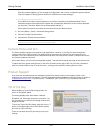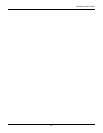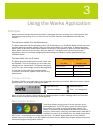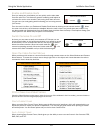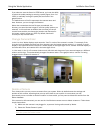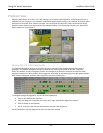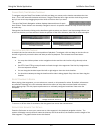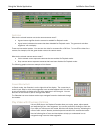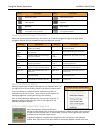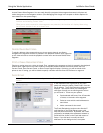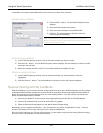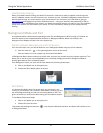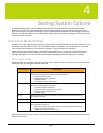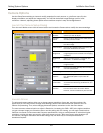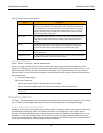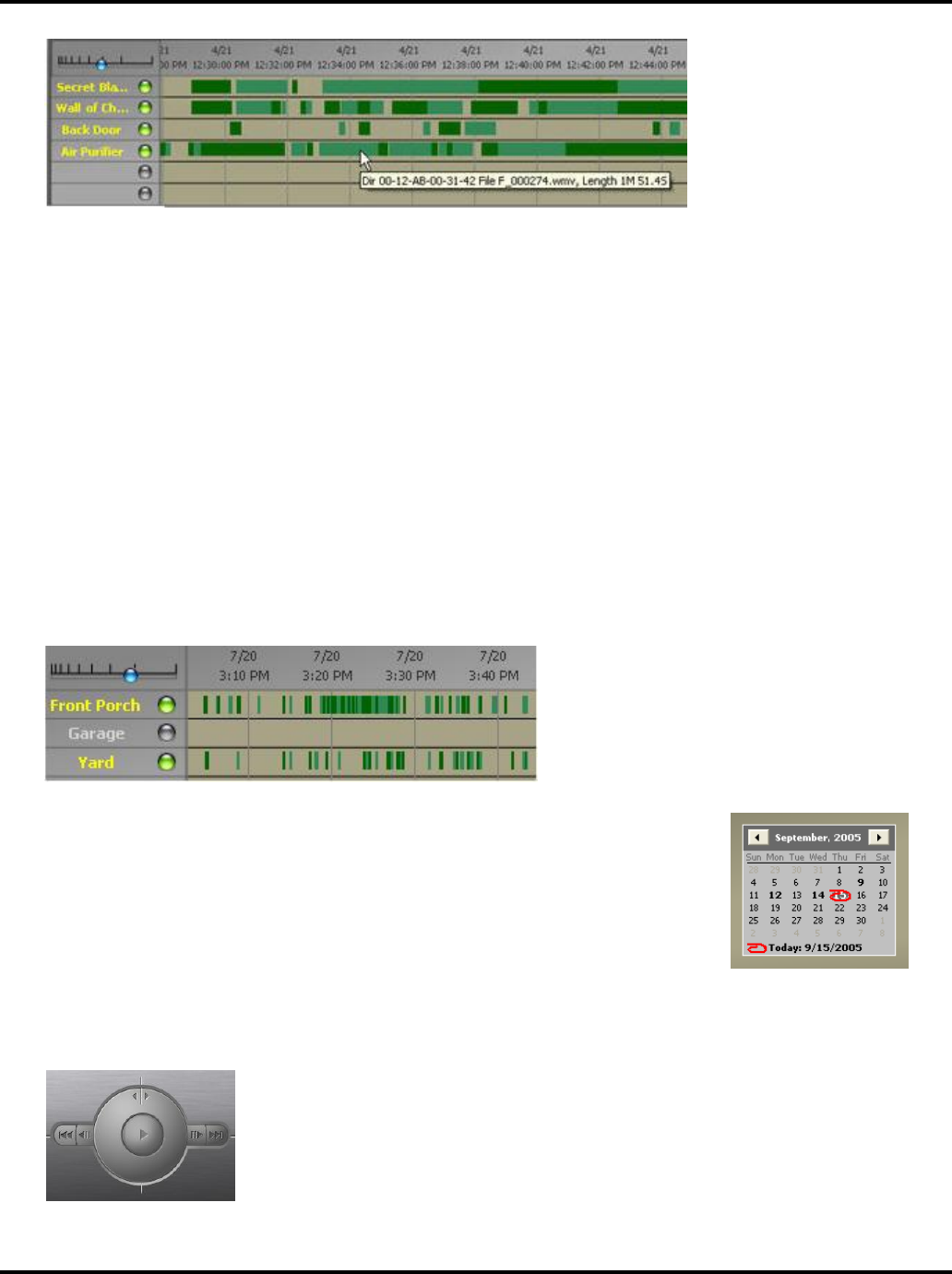
Using the Werks Application LukWerks User Guide
23
QUESTIONS
What do the colored buttons next to the camera names mean?
•
A green button signifies that the camera is enabled for Playback mode.
•
A gray button indicates the camera has been disabled for Playback mode. The green and red video
segments will not display.
These are inter-active buttons. You can turn the video for a camera On or Off from. To turn Off the video for a
camera, for example, click the green button next to the camera name.
What do the colored camera names mean?
•
Yellow camera names represent cameras that are enabled for Playback mode.
•
Gray camera names represent cameras that have been disabled for Playback mode.
The following graphic shows an example of this feature:
CHANGE REVIEW DATE
In Search mode, the Calendar is on the right side of the display. The current day is
circled in red. Days in which video segments were recorded appear bold. You can click
on any of those days to display all of the video segments in the time grid. You can
also click on the month or year to change those items.
The Calendar has arrow buttons at the top to navigate forward or backward through
the months.
Play Video with Onscreen Controls
Like any DVD player, the Playback Controls allow you to play, pause, adjust speed,
and step-through your video segments. You use the controls by clicking on each one.
If you hold your mouse over the control, Windows will display a tool tip, indicating the
name of each control. We also provide keyboard controls which we describe below.
Use the following list of icons and descriptions to help you understand how to
navigate through recorded video segments.