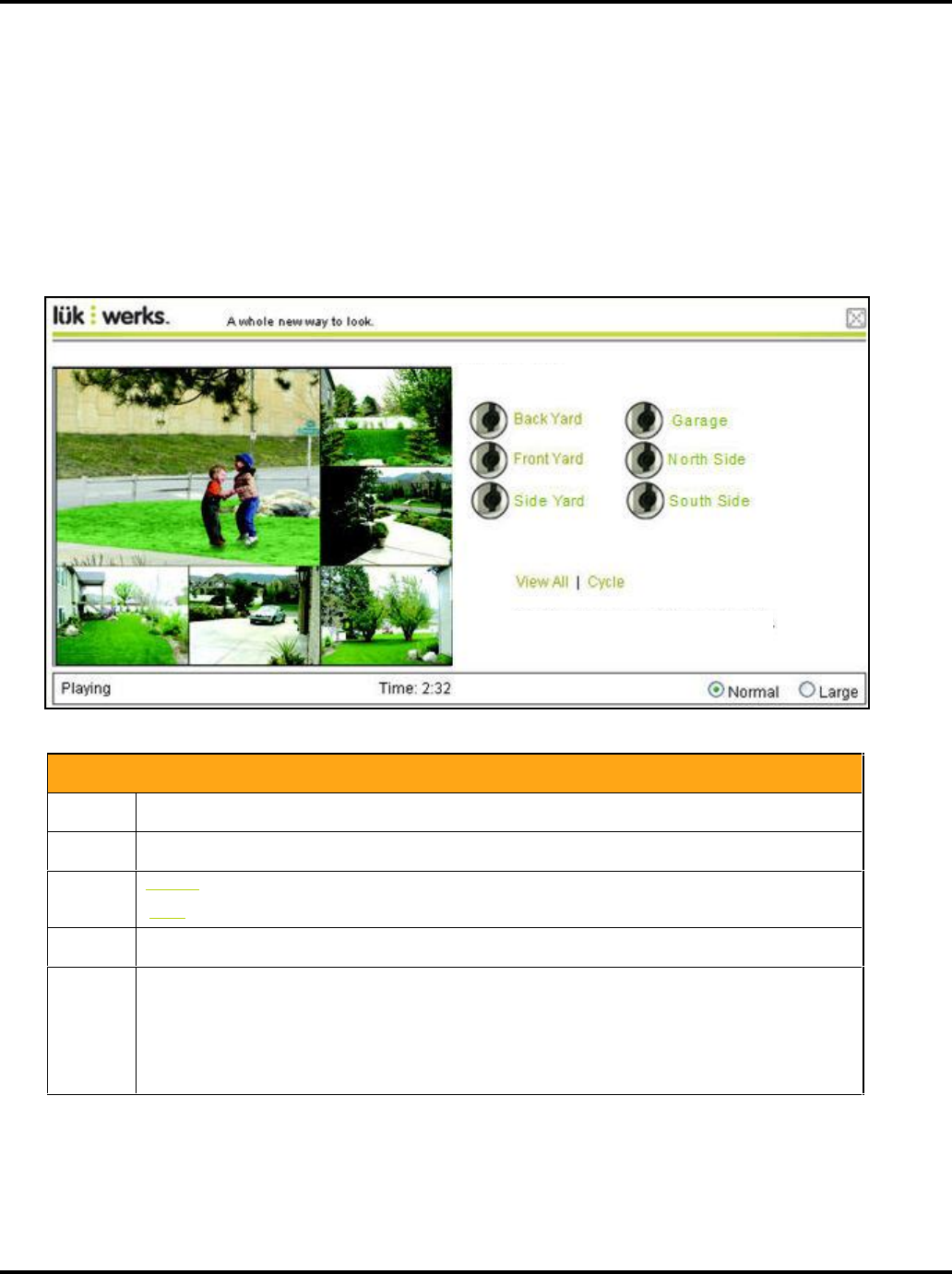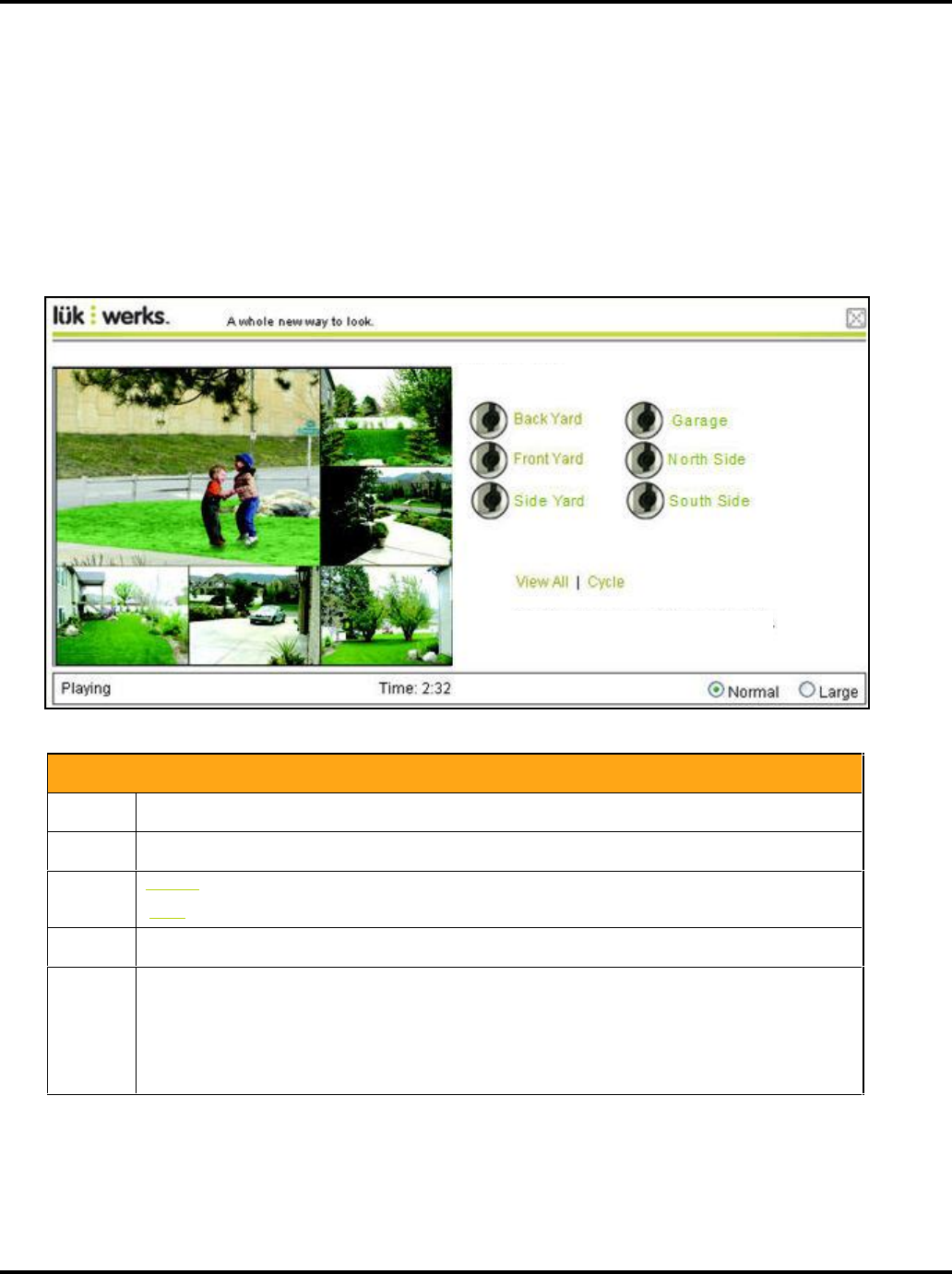
LukWerks User Guide
52
VIEW THE VIDEO FOR YOUR CAMERAS USING THE CYCLE FEATURE
The “Cycle” option allows you to view the live, secure feed for all of the cameras at the selected location one at
a time. The Vieiwng page will rotate through each camera and will continue to do so until you turn the option
off.
USING THE VIDEO VIEWING WINDOW
The Video Viewing Window automatically opens when you click on a single camera icon or the link View All or
Cycle.
As the following screenshot shows, the Video Viewing Window consists of a viewing panel, additional camera
links, and a status bar.
Here are some additional notes about the features and options on the screen:
Components of the Viewing Window
Name of the location of cameras.
List of cameras set up at this location. Click on a camera to view the live, secure video.
View All : Allows you to see the video from all of your cameras in one view.
Cycle : Viewing panel rotates through each camera’s video.
The video viewing panel displays the video.
The status bar shows the following information:
Status of the video-- connecting, buffering, or playing.
The amount of viewing time left in the current session. Only displays if you are using Relayed
Mode.
The Normal and Large options allow you to alter the size of the video. The default setting is
Normal.