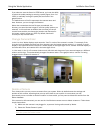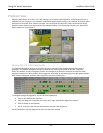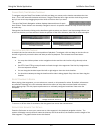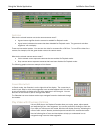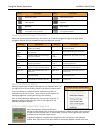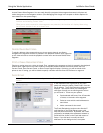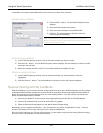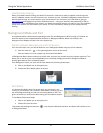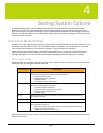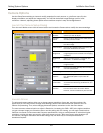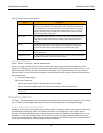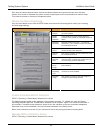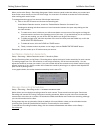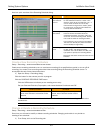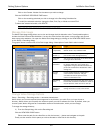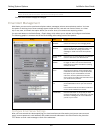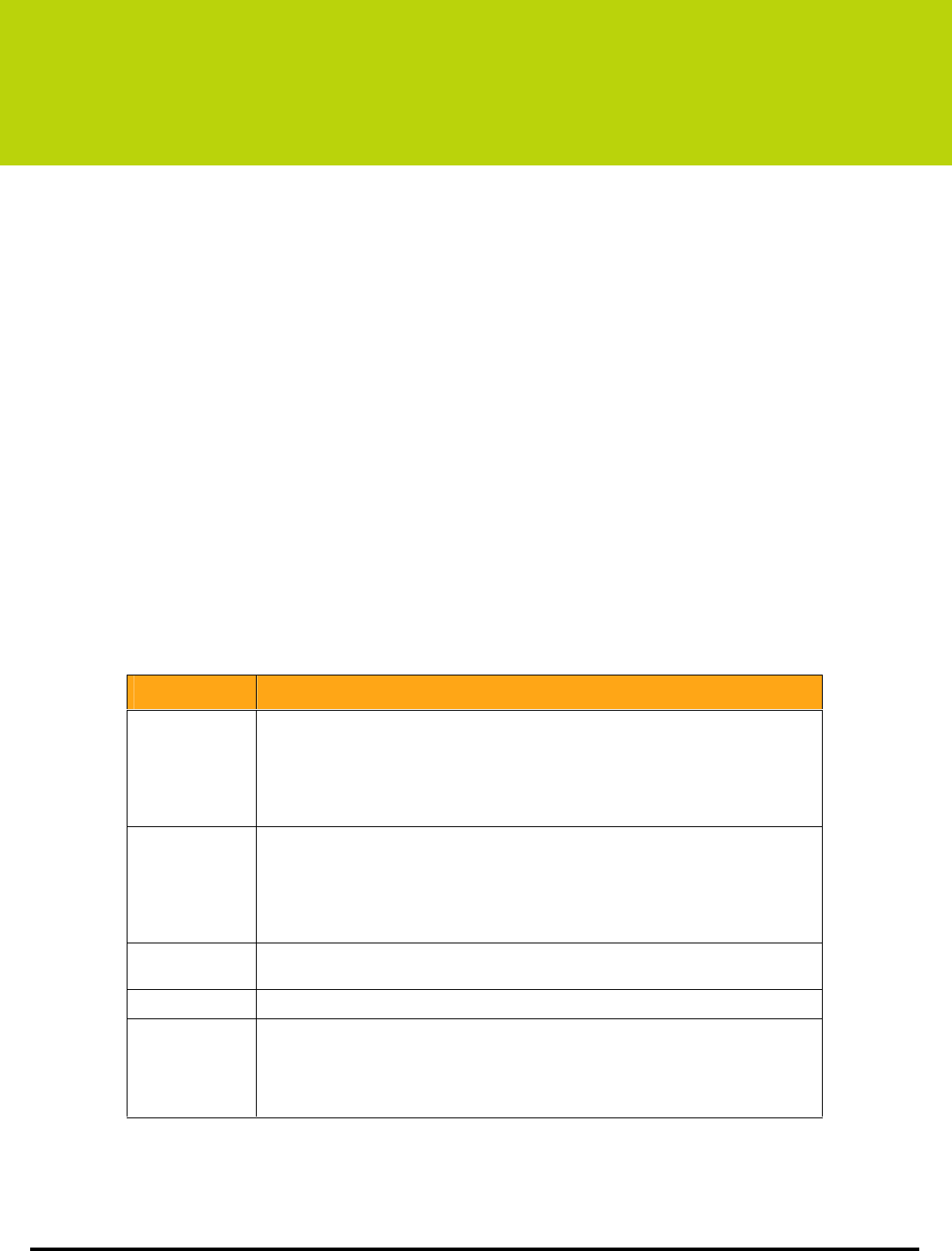
28
4
Setting System Options
The default configuration of your LukWerks system provides you with all of the basic features activated
allowing you to have your own professional video surveillance system running in minutes. However, Werks
gives you the ability to change the settings in order to enable additional features like email alerts and remote
viewing. You find these options in the Werks Setup dialog, which you access by clicking the SETUP button from
the Live or Search windows.
Overview of Werks Settings
Using Setup is really quite simple and intuitive. Simply click on the SETUP button on the main window. You find
this button next to the GO TO LIVE or GO TO PLAYBACK button. Additionally, you can right-click on one of the
video windows and choose one of the options we display. They too will lead you into Setup.
Setup is like any other tabbed dialog in modern Windows applications. It consists of a title bar and various
tabs that show feature specific fields and buttons, which allow you to set and modify camera and system
settings. Additionally, you view information and statistics regarding the cameras, network, and system.
Werks Setup Tabs
Setup is divided into five tabs— Camera, Recording, Email, Remote, and Advanced. To further introduce you to
these tabs, here is a table that describes each one:
Tab Screens Descriptions
Camera View and edit camera properties such as brightness and contrast for the selected
camera. Here you can perform these and other operations:
• Changing camera names
• Adjusting video quality attributes
• Deleting cameras
• Changing the camera display order
Recording Manage camera motion detection, define fixed recording schedules, and control
and monitor disk allocation and usage.
• Set motion detection sensitivity
• Create and modify motion detection zones
• Schedule specific recording times
• View disk usage
E-mail Setup and edit email account information and define email and cell phone alerts
for individual cameras.
Remote Enable Remote Viewing and enter your My LukWerks user account information.
Advanced Add a new camera to the system, display and edit advanced properties, passwords,
and view system information.
• Add a new camera to the system or get help finding undiscovered cameras
• Change your system password
• Update system software and firmware
With the introductions out of the way, it is time to dive into each tab individually and become familiar with the
features you can use.