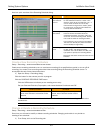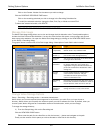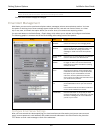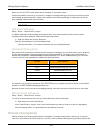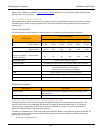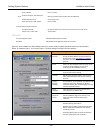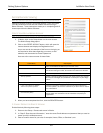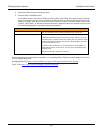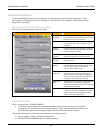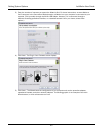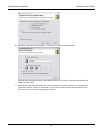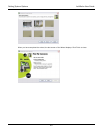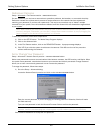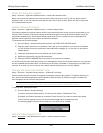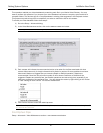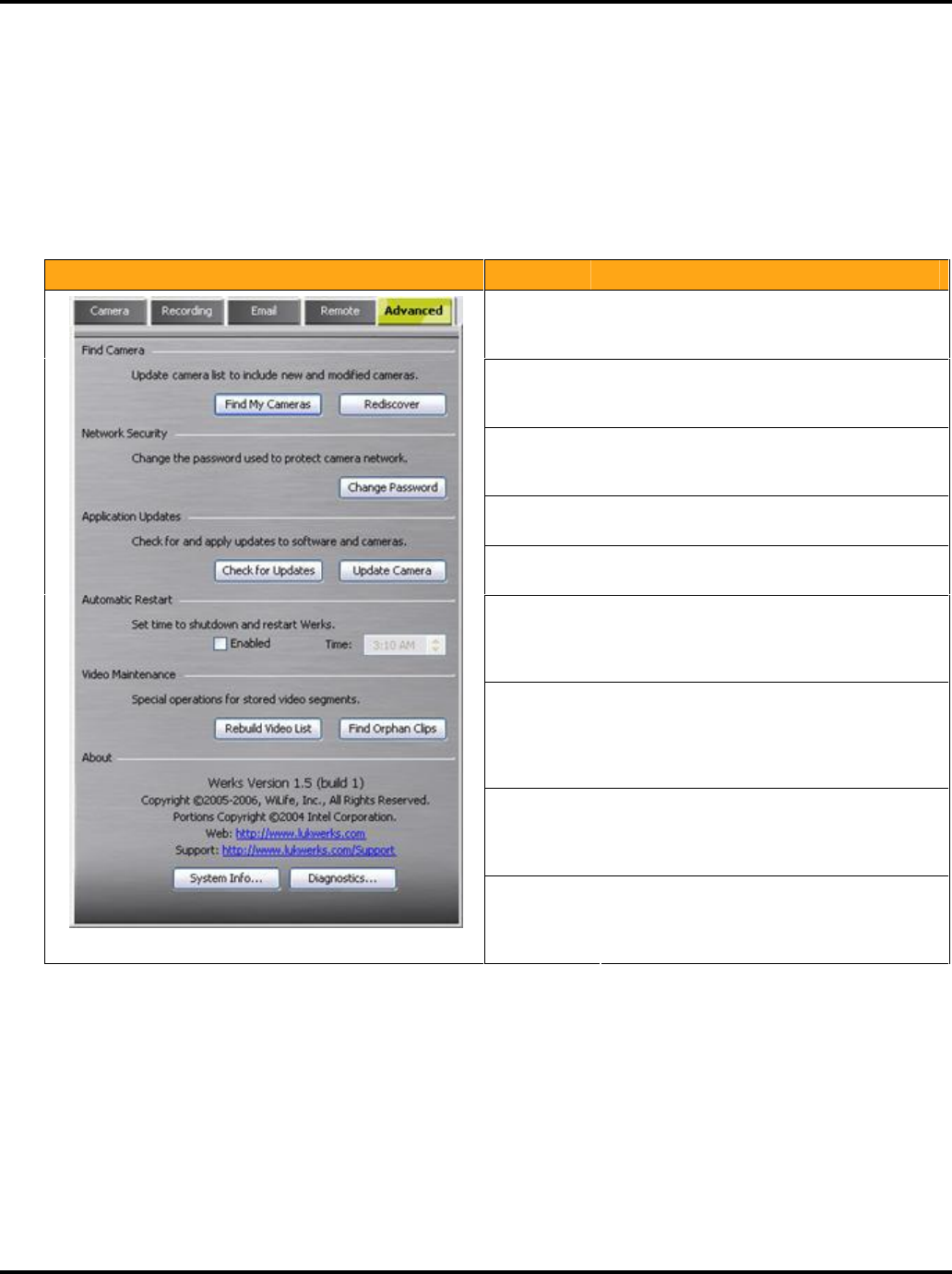
Setting System Options LukWerks User Guide
41
Advanced Options
The Advanced dialog includes tools that assist you in maintaining the cameras and the application. These
tools range from changing passwords to checking for software and firmware updates. Tools would be a more
fitting title for the dialog.
Review the Advanced Options Dialog
Here we take a quick peak at the Advance dialog:
Dialog Item Usage
Find My
Cameras
This feature allows the application to find any
newly added cameras, even if you have set a
password for your current system.
Rediscover Rediscover initiates a search for cameras that
you may have lost due to computer or other
problems.
Change
Password
Change password allows program a password
into your cameras and USB receiver allowing
them to encrypt your video.
Check for
Updates
Search our online update service for new
releases of software or camera firmware.
Update
Camera
Update cameras with the most recent
firmware version.
Automatic
Restart
This option allows you to enable and set a
time that Werks automatically restarts. This
may be helpful if you are running on a
machine with limited memory.
Rebuild
Video List
Rebuild Video List compares the Werks Video
database with the available video files to
ensure every file is recorded in the database.
You may want to perform this operation if you
suspect the video database is corrupt.
Find Orphan
Clips
This option looks under the currently selected
video path (e.g. the default C:\LukWerks
Video) for any video files that are not currently
associated with a camera.
About Here you can inspect the current version
number for your Werks installation and review
system information and diagnostics. This is
helpful when contacting support.
Find My Cameras
SETUP > Advanced tab > FIND MY CAMERAS
•
The Find My Cameras Wizard automatically attempts to find all of the cameras on your network,
including any new cameras you may have just plugged in. What makes the Wizard wonderful is the
fact that it also helps walk you through situations in which Werks cannot find a camera.
Follow these instructions to include the new camera into your Werks system:
1) Go to the Werks > Setup > Advanced dialog screen.
2) Click the FIND MY CAMERAS button. The Wizard displays.