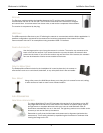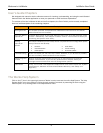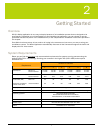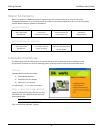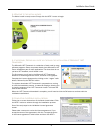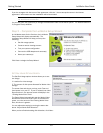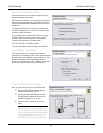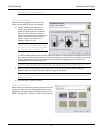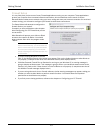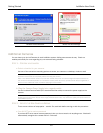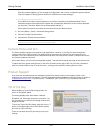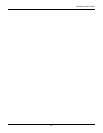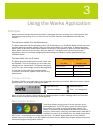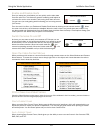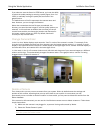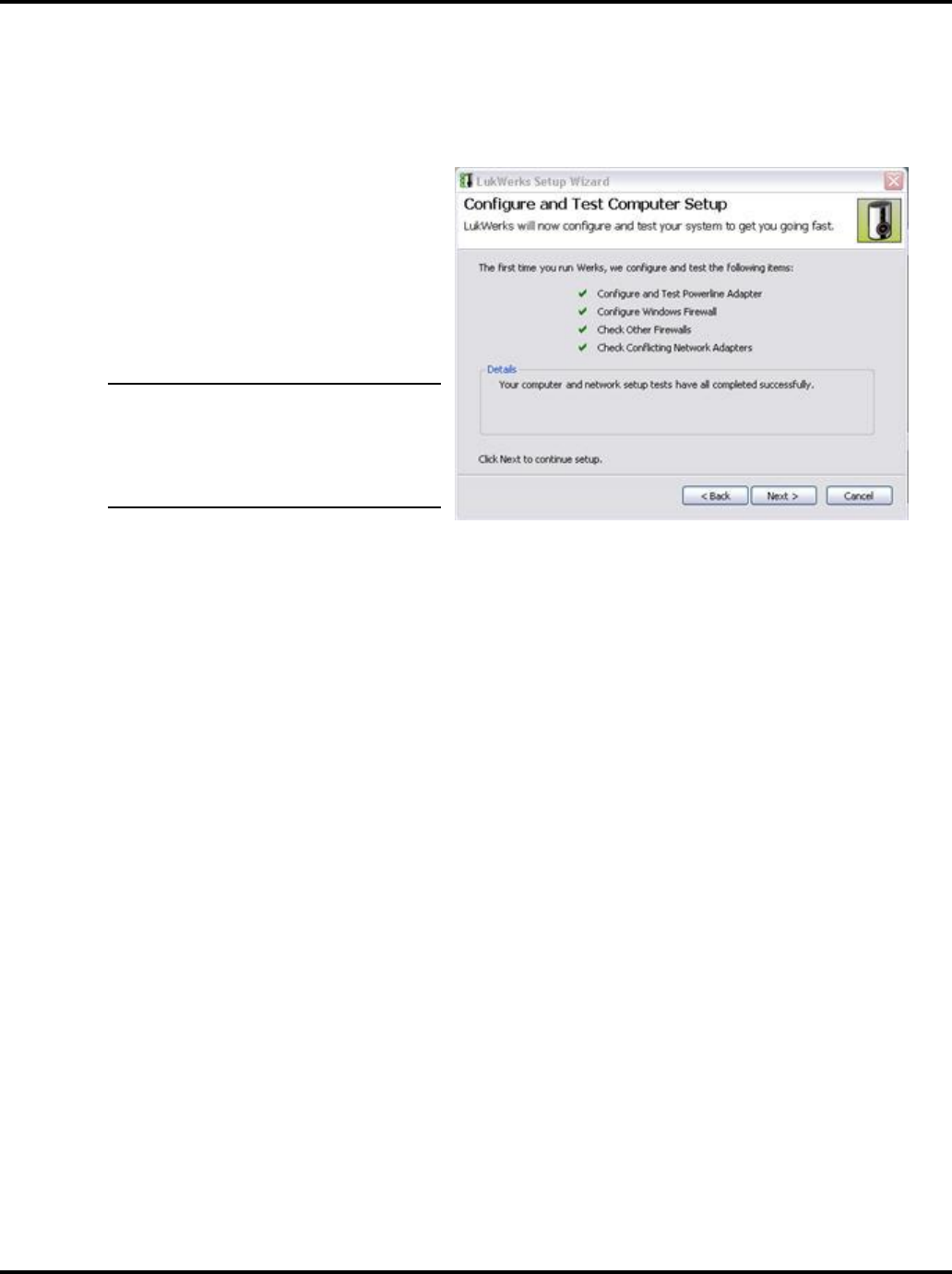
Getting Started LukWerks User Guide
13
Firewall Setup
It is very likely that you have one of many Firewall applications running on your computer. These applications
protect your computer from unwanted network connections, which sometimes are the result of viruses.
Because Werks creates a new network using your home wiring and uses your Internet connection for email and
remote viewing, you will need to configure your firewall to allow these connections.
The Setup Wizard will attempt to configure the
firewall used on your system.
If needed, we have provided an entire chapter
titled Configuring your PC Firewall that you can
use as an aid.
Most firewalls will prompt you to Allow or Block
access to the network by Werks. You should
always choose Allow when the program reads
“Werks.”
ATTENTION: If you are using Norton Firewall or
Norton Internet Security, you must review the
Norton Internet Security by Symantec section
of the chapter Configuring your PC Firewall.
Simply accepting the automated prompts may
be insufficient.
•
If you are running Windows XP Service
Pack 2, the Windows Security Alert screen may appear. Click on the Unblock button to allow Werks to
run properly. (A sample screen shot of the Windows Security Alert displays below.)
•
If McAfee Personal Firewall Plus or Standard is running on your Windows XP, a warning message is
going to display as Werks starts. This message is going to inform you that Werks wants access to the
Internet. You need to click "Grant Access" in order for Werks to run properly. (A sample screen shot of
this McAfee Firewall message displays below.)
•
If you are using other anti-virus or firewall software, similar warning messages may appear, asking you
whether you want to allow Werks to perform certain functions. You should allow the requested
permissions so that Werks runs properly.
•
If you find you are having problems, reference the chapter on Configuring your PC Firewall.