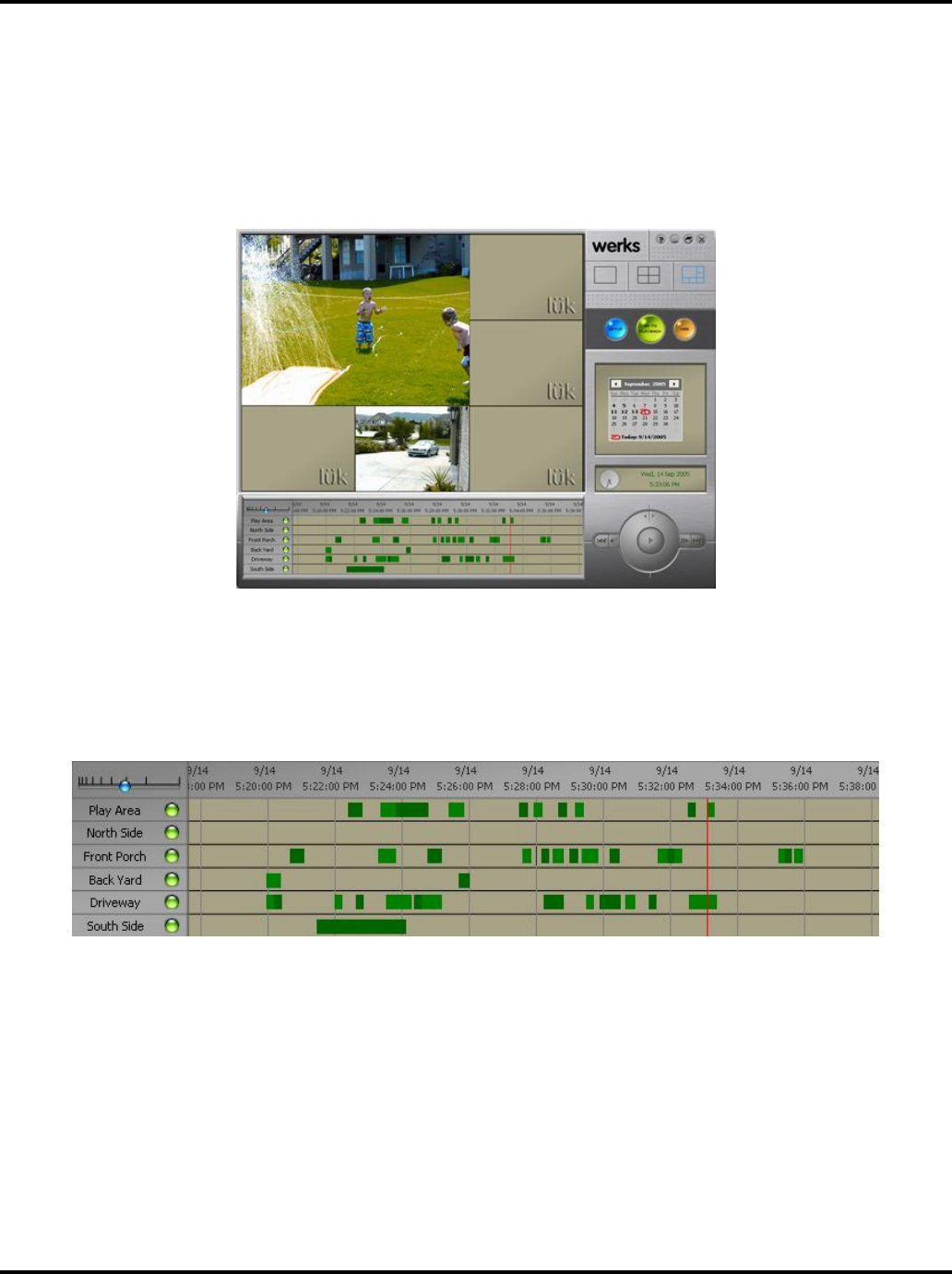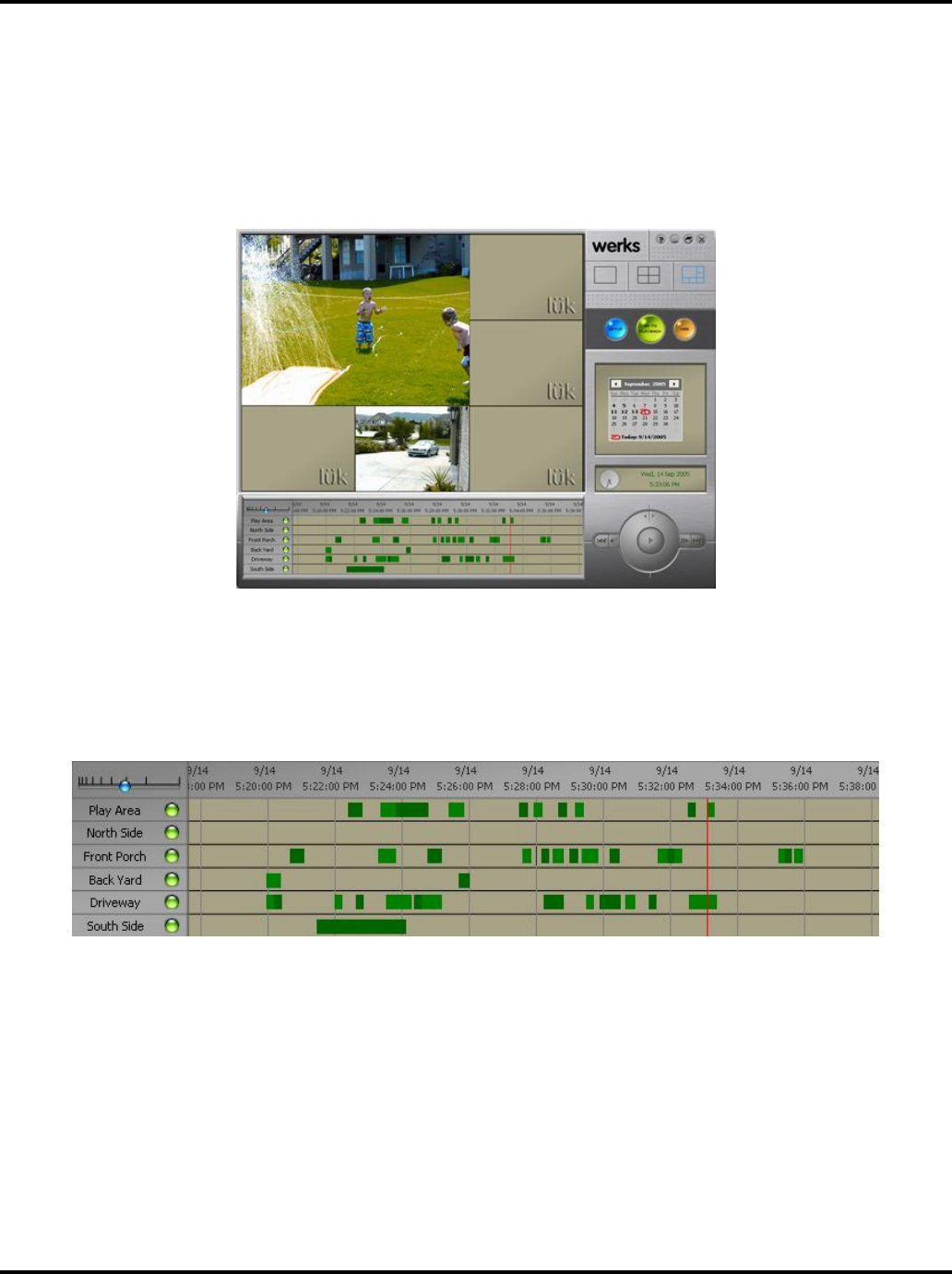
Using the Werks Application LukWerks User Guide
21
Playback View
Playback View allows you to find, view, and manage your recorded video segments, which Werks stores in a
database on your computer. Your cameras create these segments according to your settings. By default, each
camera is set to record when motion is sensed. You can also set the camera to record continuously during
specific times or inhibit recording using the Recording Scheduler. (See Recording Options in the Application
Setup chapter for more details.)
Review Stored Video Segments
The Playback Navigation window provides fast access to recorded video segments using the mouse or
keyboard. The Playback Navigation window consists of the following components: Window Timescale,
Date/Time Header, and the navigation window, which displays the camera name and the recorded video
segments captured for each camera. (Video segments will display as alternating light and dark green shaded
bars to better distinguish between video segments recorded consecutively.)
To navigate through the segments, use one of these operations:
•
Click on the desired date and time
•
Click and drag the red position line to the left or right, beyond the edge of the window
•
Click on a date in the calendar
•
Use and to step forward and backward through video segments
See the section on Hot Key Assignments for more keyboard controls.