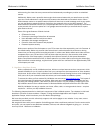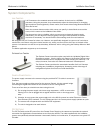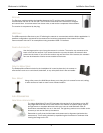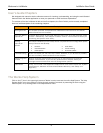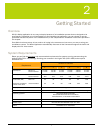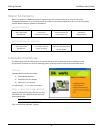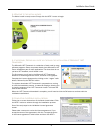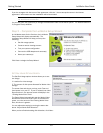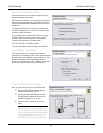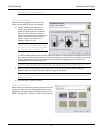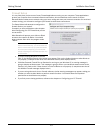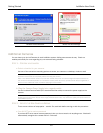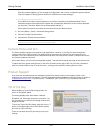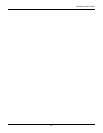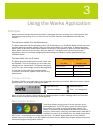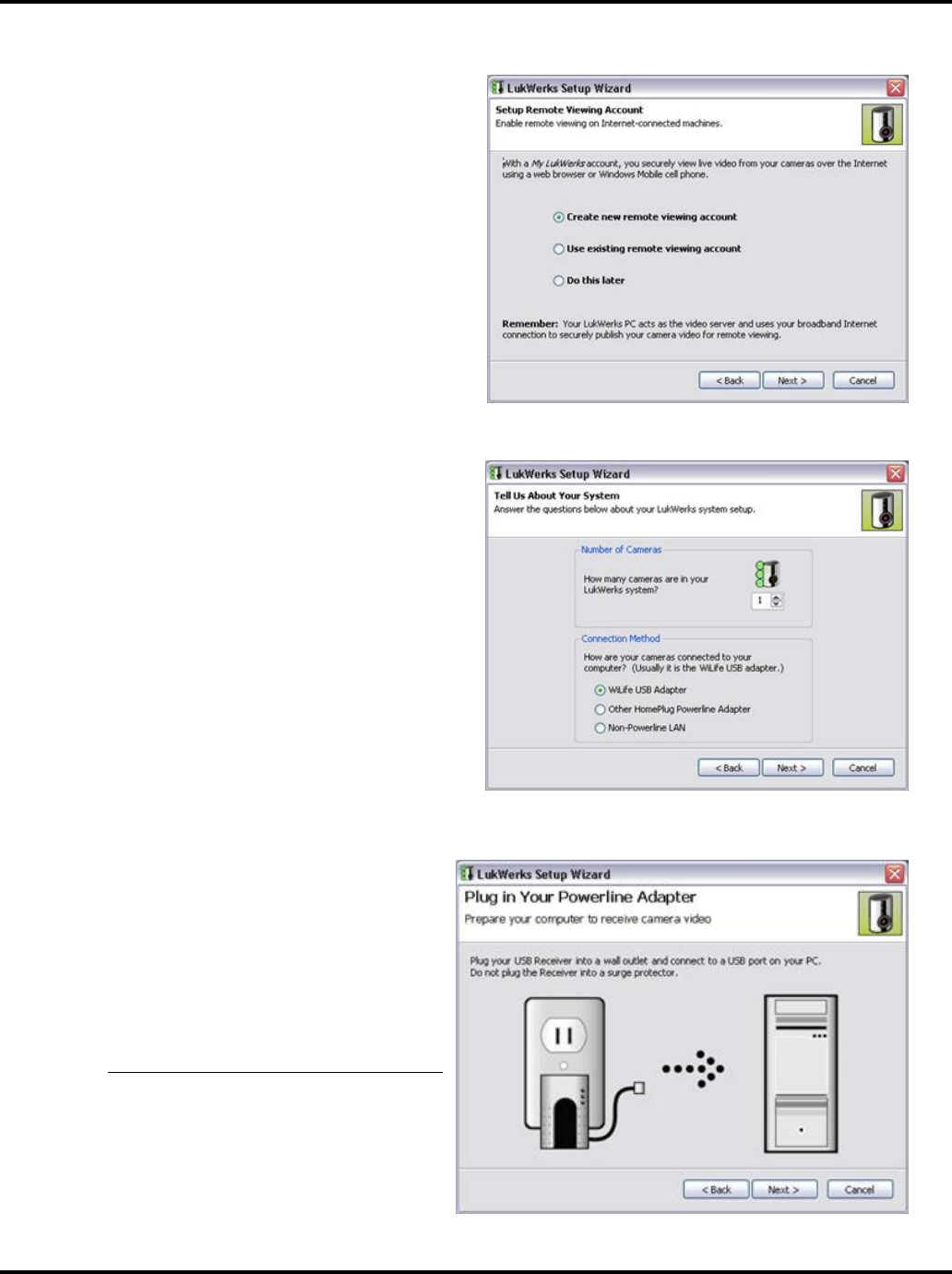
Getting Started LukWerks User Guide
11
SET UP REMOTE VIEWING ACCOUNT
This screen allows you to enable remote viewing on
Internet-connected machines.
What is remote viewing? It is the ability to access live
video from your cameras from anywhere in the world
using a Windows® Media enabled Internet browser or
cell phone.
The default option on this screen is to create a new
remote viewing account. If you want to create a new
account, simply click Next>.
If you already have an account and want to use the
existing account to view the cameras on this new
network, click the radio button for “Use existing
remote viewing account” and click Next>.
Click “Do this later” to skip this option.
To read more about remote viewing, see Chapter 5.
TELL US ABOUT YOUR SYSTEM
This screen allows you to specify the number of
cameras you are putting on the system with this install
and how they are connected to the computer, i.e. via a
WiLife USB Adapter, Other HomePlug Powerline
Adapter, or Non-Powerline LAN. (Typically, the answer
to this last question is the WiLife USB adapter.)
PLUG IN YOUR POWERLINE ADAPTER
Now, you are ready to plug in the USB Receiver.
1) Plug the USB Receiver Module directly
into a wall outlet near your PC.
2) Use the included USB Cable to connect
the USB Receiver Module to one of the
available USB ports on your PC.
3) Click the NEXT> button when you are
done.
Note: The USB Receiver Module has built in
surge protection and must be plugged directly
into your wall outlet. It is highly recommended
that you do not plug the USB Receiver Module
into a surge protected power strip. Plugging
the USB Receiver Module into a surge
protected power strip may reduce the quality