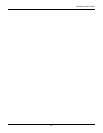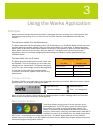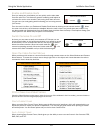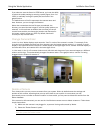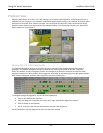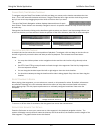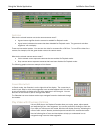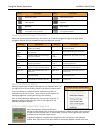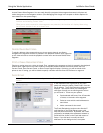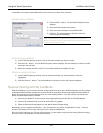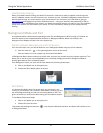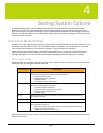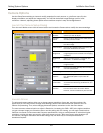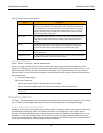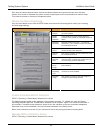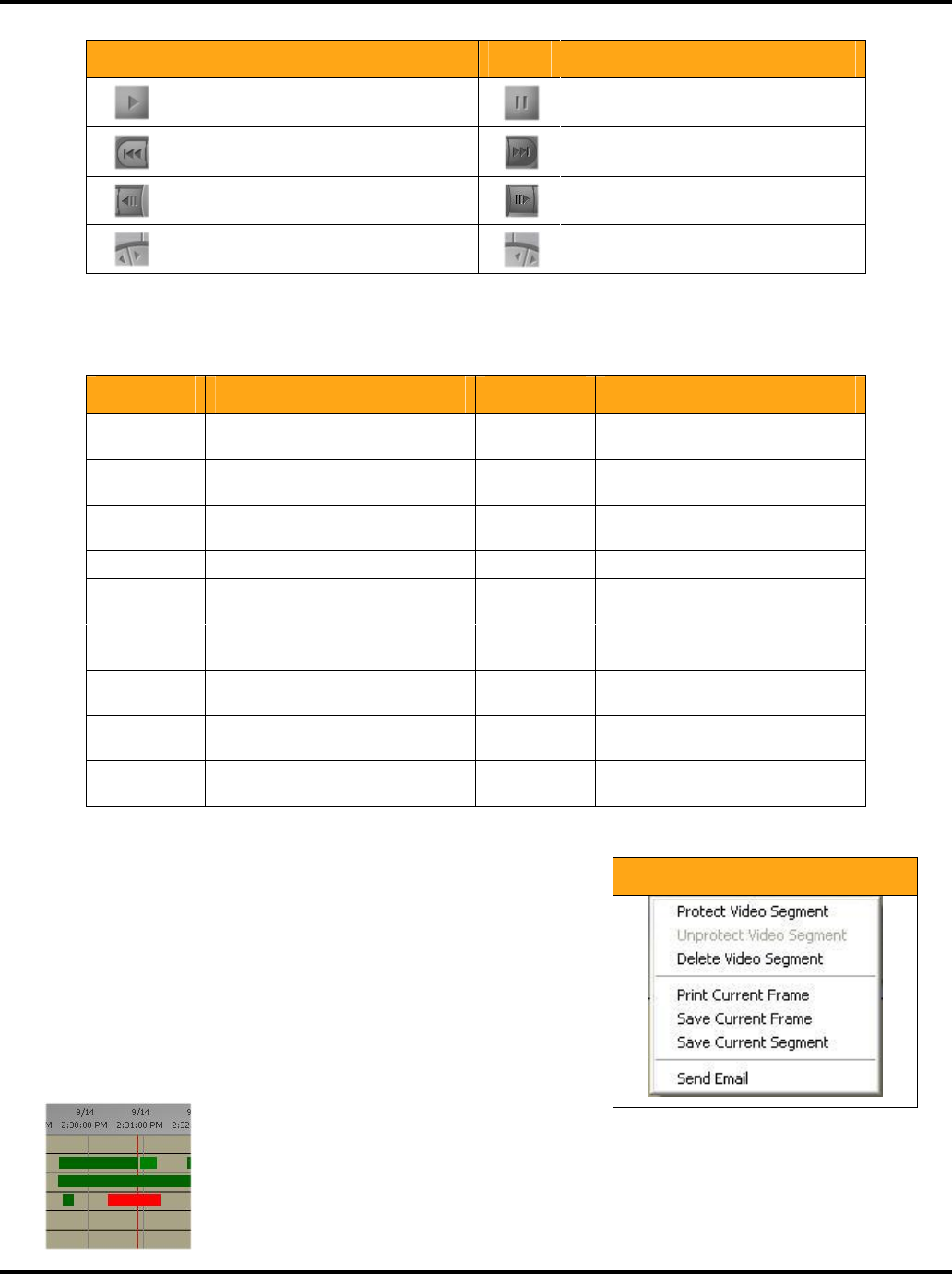
Using the Werks Application LukWerks User Guide
24
Button Description Button Description
Click to play video
Click to pause video
Go to the start of the last (or current)
video segment
Go to the start of the next video
segment
Step back
Step forward
Video slow motion
(turn jog dial counter-clockwise)
Video fast motion
(turn jog dial clockwise)
Use Keyboard Playback Controls
Werks has several keyboard shortcuts, which allow you to quickly navigate through video clips. Some
navigation features are only available through the keyboard controls.
Hot Key Description Hot Key Description
S
SWITCH MODE. Change to Search
Mode from Live Mode
L
SWITCH MODE. Change to Live Mode
from Search Mode.
P or
CTRL P
PLAY and PAUSE. Start and stop playing
recorded video.
F1 HELP. Display Werks online help files.
C or
CTRL C
CENTER CURSOR. Sets timeline origin
so cursor is centered
N or
CTRL N
NOW BUTTON. Sets cursor time to now.
SHIFT + PLAY FASTER. Increase playback speed
SHIFT - PLAY SLOWER. Reduce playback speed
- or
CTRL -
INCREASE MAGNIFICATION. Increase
timeline magnification
+ or
CTRL +
REDUCE MAGNIFICATION. Reduce
timeline magnification
CTRL , , or
CTRL B
PREVIOUS SEGMENT. Move cursor to
start of next earlier recorded segment
CTRL , , or
CTRL F
NEXT SEGMENT. Move cursor to start
of next later recorded segment
SHIFT or
SLIDE CHART EARLIER. Slide chart to
earlier time
SHIFT or
SLIDE CHART LATER. Slide time chart
to later time
CTRL-SHIFT
JUMP CHART EARLIER. Move timeline
one screen earlier
CTRL-SHIFT
JUMP CHART LATER. Move timeline one
screen later in time
PAGE UP NEXT DAY. Move timeline to next day. PAGE DOWN
PREVIOUS DAY. Move timeline to
previous day
Open the Context Menu
While playing through recorded video segments in Playback Mode, you
can right-click on an active video window to access the context menu.
This menu allows you to perform some operations that are not
available from any other screen. These choices include options for
managing segments, printing and saving, and emailing.
Each of these operations applies to the current video segment. To
manage a different video segment, click on the segment in the
Playback Navigation window.
Protect a Recorded Video Segment
Werks automatically deletes old files as it
reaches its disk storage limit. It does this by deleting the oldest recorded video segments
to make room for the new video. In some cases, you may have a segment that you want
to protect for an extended length of time.
To protect a segment, navigate to the segment so that it is paused in the playback
window. Next, right-click on the video window to reveal the playback context menu and
Playback Window Context Menu