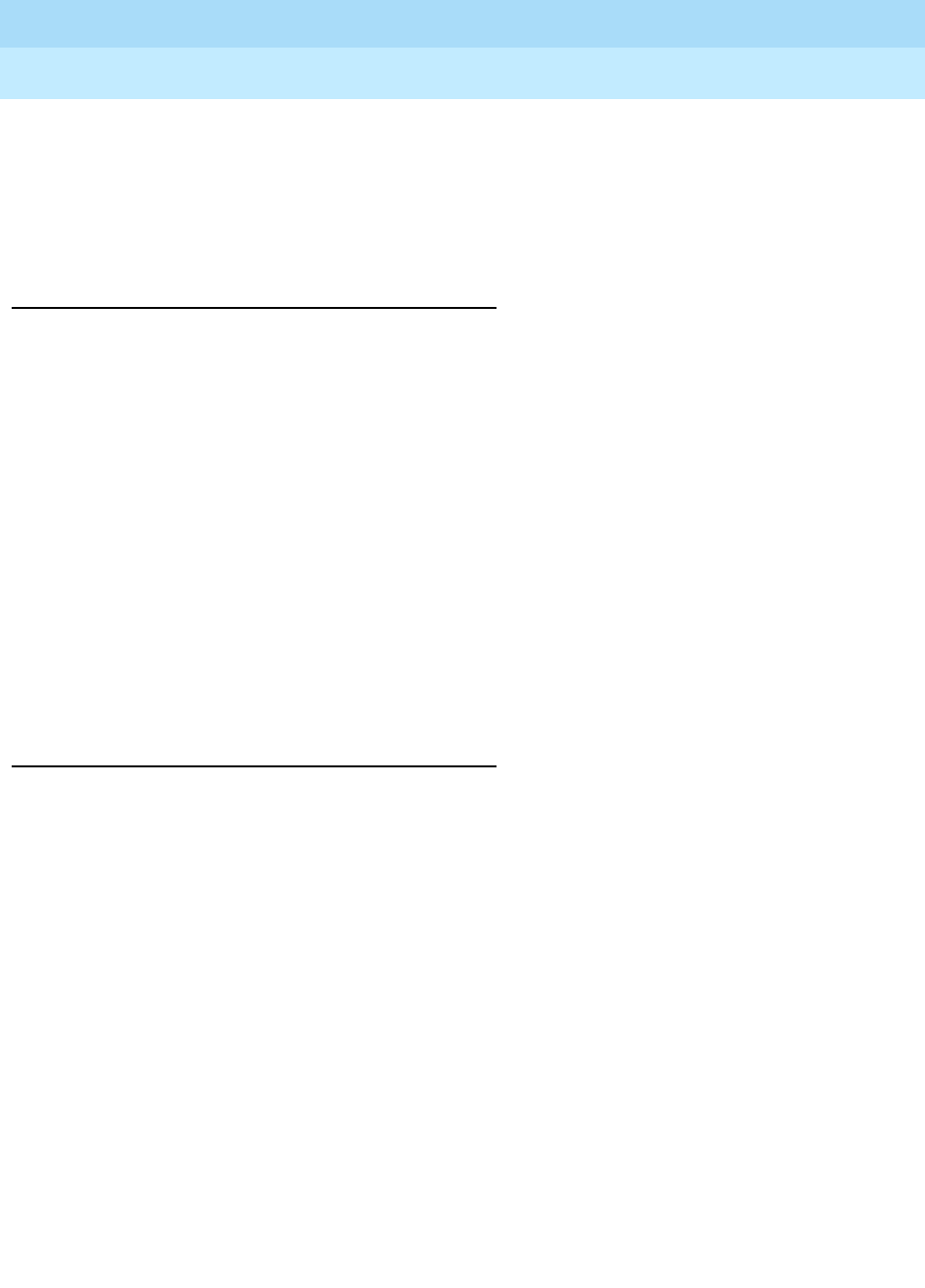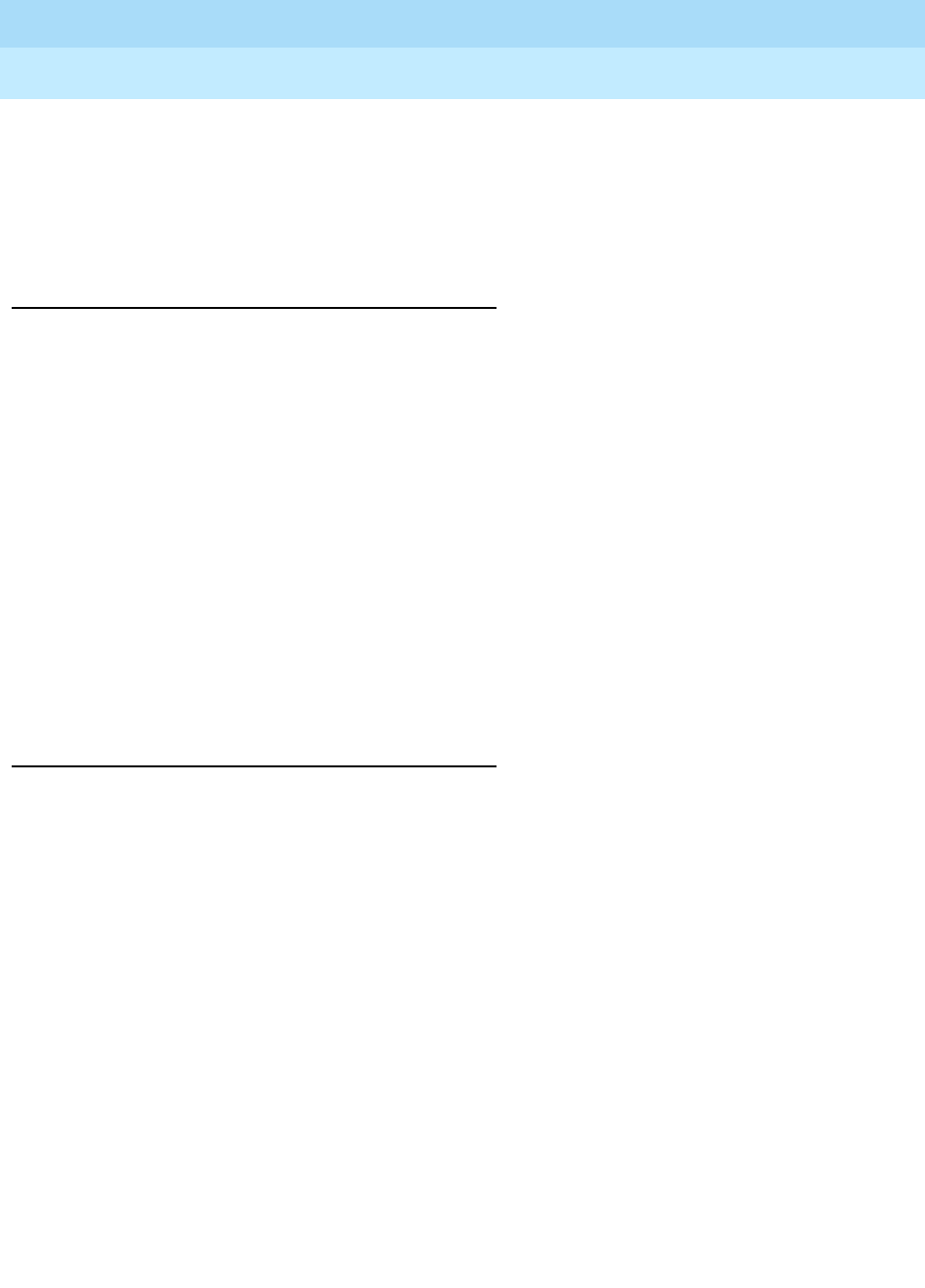
DEFINITY Enterprise Communication Server Release 9
Getting Started with the Avaya R300 Remote Office Communicator
Issue 1
November 2000
Maintaining and Troubleshooting the Avaya R300
92Troubleshooting
6
■ Received a token of 35 bytes
■ Received data on connection 4
■ Received Register Reject
■ freeSignalingPort: freed port 7004
Phones are not receiving power
If the DCP phones connected through the Avaya R300 are not receiving power, do the
following:
■ Verify the phones are supported by the Avaya R300. For valid phone types, see the
supported station tables in Chapter 1.
■ Verify that the phones are properly plugged into the Avaya R300 Interconnect. (Hit
the “Test” button.)
■ Verify that the Interconnect unit’s power cord is plugged into the outlet and that the
outlet is live.
■ Verify the -48 volt power source works properly.
■ Verify that both plugs from the Y-cable (DCP and analog/power) are correctly
plugged into the Interconnect unit.
■ Verify the Y-cable is correctly plugged into the Combo Blade Card on the Avaya
R300 unit.
Phones do not have audio
If the phones connected through the Avaya R300 do not have audio signal, do the
following:
■ Verify the phones are getting power by pressing the TEST button (DCP phones
only). The LED next to the Test button should light. If the LED does not light, the
phone is not getting power, and you should refer to the section Phones Not
Receiving Power for a solution.
■ Verify IP connectivity between the Avaya R300 and the DEFINITY Gatekeeper
(C-LAN). Go to terminal server mode (Ctrl-d then e). Type “ping <C-LAN IP
address>”. If this fails, refer to the section No IP connectivity between Avaya
R300 and DEFINITY Gatekeeper (C-LAN).
■ Verify IP connectivity between the Avaya R300 and the DEFINITY Media
Processor.
■ Go to terminal server mode (Ctrl-d then e).
■ Type “ping <Media Processor IP Address>.”
■ If this fails, refer to the section No IP connectivity between Avaya R300
and DEFINITY IP resource.