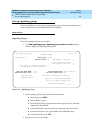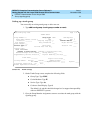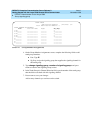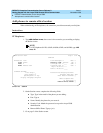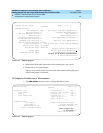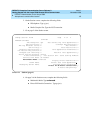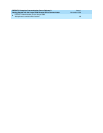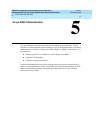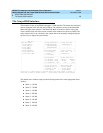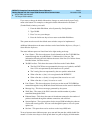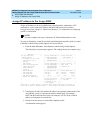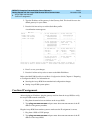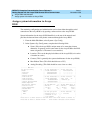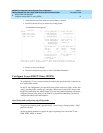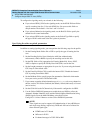DEFINITY Enterprise Communication Server Release 9
Getting Started with the Avaya R300 Remote Office Communicator
Issue 1
November 2000
Avaya R300 Administration
68The Avaya R300 interface
5
The Avaya R300 interface
The interface for the Avaya R300 is through a VT100 interface. The menus are text-based
and are displayed in the left side of the window. The interface consists of the Main Edit
Menu and eight status windows. The Main Edit Menu is located on the left side of the
screen, and the right side of the screen contains status windows for the Avaya R300. The
status windows are set to a default by the system and can be manually changed using the
up arrow key to display the system menu.
The default status window setup uses the following menu items in the appropriate status
window:
■ Status 1 - 10-100
■ Status 2 - 70-000
■ Status 3 - 30-000
■ Status 4 - 00-200
■ Status 5 - 40-300
■ Status 6 - 40-400
■ Status 7 - 00-100
■ Status 8 - 40-100
|
-------- MAX EDIT ------------
|
--------------------
|
|
--------------------
|
|Main Edit Menu | |10-100 1234567890 ??| |30-000 Line Stat |
| 00-000 System .. | | L1/RA nnnnnnnnnn | | 123456789012 A |
| 10-000 Net/T1 | | 12345678901234 | | --- .........- |
| 20-000 Empty | | nnnnnnnnnnnnnn | | .............- |
| 30-000 Empty | |--------------------| |--------------------|
| 40-000 Ethernet | |Main Status Menu | |00-200 15:10:34 ??|
|>50-000 Enter Date | |> 30-000 Empty | |>M31 Line Ch |
| 60-000 Serial WAN | | 40-000 | | Ethernet up |
| | | 50-000 Empty | | |
| | |--------------------| |--------------------|
| | |10-100 NET/00 | |40-400 Ether Stat |
| | |>10-100:Line 1 Stat | |>Rx Pkt: 3486092 |
| | | 10-200:Line 2 Elat | | Tx Pkt: 10056 |
| | | 10-300:Errors Sys| | Col: 3530 |
| | |--------------------| |--------------------|
| | |00-100 Sys Option | |Main Status Menu |
| | |>Security Prof: 1 ^| |>00-000 System ^|
| | | Software +7.4b0 | | 10-000 Net/T1 |
| | | S/N: 7883401 v| | 20-000 Empty v|
Press Ctrl-n to move cursor to the next menu item. Press return to select it.
Press Tab to move to another window --- thick border indicates active window.