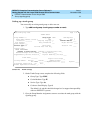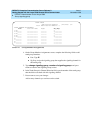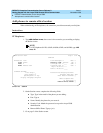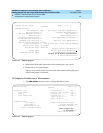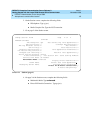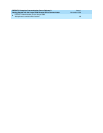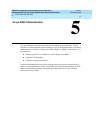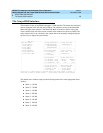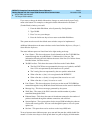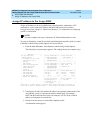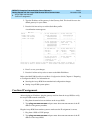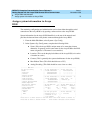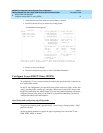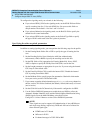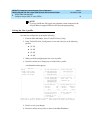DEFINITY Enterprise Communication Server Release 9
Getting Started with the Avaya R300 Remote Office Communicator
Issue 1
November 2000
Avaya R300 Administration
69The Avaya R300 interface
5
If you want to change the default information, changes are made in the System Config
menu at the bottom. For example, to change the default information for the Status 2
(Combo Blade) window, you would:
1. From the Main Edit Menu, select System>Sys Config>Status
2. Type 30-000.
3. Press 2 to save your changes.
4. Press the Left Arrow key twice to return to the Main Edit Menu.
The system must be reset for the default status window setup to be implemented.
Additional information on the status windows can be found in Max Reference, Chapter 1,
Status-Window Reference.
The status indicator panes are listed from left to right starting at the top:
■ Line 1 Status - This shows the status of each channel on the first T1/E1/BRI line
remoted through the Avaya R300 unit. L1 indicates this is line one. The
information following the slash indicate the status of the line (YA=Yellow Alarm,
RA=Red Alarm, LA=Line Active).
■ 30-000 Line Stat - This shows the status of the lines on the Combo Blade.
■ The first 12 DCP lines are represented by the top row of symbols, and DCP
lines 13-24 are represented by the bottom row of symbols.
■ The 2 analog lines are represented by the two symbols under the A.
■ When a line has a . (dot), it is not registered with DEFINITY.
■ When a line has a - (dash), it is registered, but not active on a call.
■ When a line has a * (star), it is active on a call.
■ Line 2 Status - This shows the status of each port on the second T1/E1/BRI line
remoted through the Avaya R300 unit. Status indicators are the same for both lines.
■ Message Log - This shows messages generated by the system.
■ WAN Stats - The status of the WAN connection and the number of packets
transferred through the WAN.
■ Ethernet Status - This shows the status of the ethernet connection, the number of
packets transferred through the ethernet connection, and collisions.
■ System Options - The system options for the Avaya R300 including the software
version and security profile. You can scroll through this pane to view all system
options set.
■ Sessions - This pane shows active sessions on the Avaya R300 unit.
To move between status indicator panes, press
Tab until the pane has a think double line
around it. Use the arrow keys to scroll up and down in a pane to display all information.