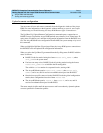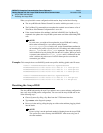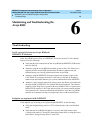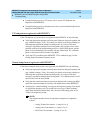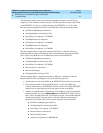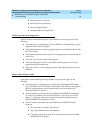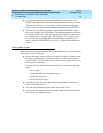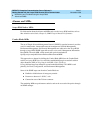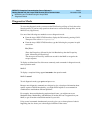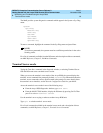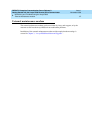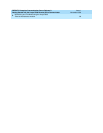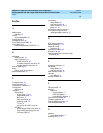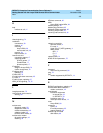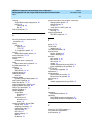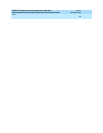DEFINITY Enterprise Communication Server Release 9
Getting Started with the Avaya R300 Remote Office Communicator
Issue 1
November 2000
Maintaining and Troubleshooting the Avaya R300
95Diagnostics Mode
6
Diagnostics Mode
To access the diagnostic mode, you must set the Field Service privilege to Yes in the active
Security profile. (If you have any questions about how to activate Security profiles, see the
MAX Security Supplement.)
Use one of the following two methods to access diagnostic mode:
■ From the Avaya R300 VT100 interface, display the DO menu by pressing Ctrl-D.
Then press D or select D=Diagnostics.
■ From the Avaya R300 VT100 interface, type the following key sequence in rapid
succession:
Esc [ Esc =
(Press the Escape key, followed by the Left Bracket key, then the Escape key
again, followed by the Equals key.)
You must press all four keys within one second for the MAX to recognize the
escape sequence.
To display an abbreviated list of the most commonly used commands in diagnostic mode,
enter a question mark:
MAX>?
To display a complete listing, append ascend to the question mark:
MAX>? ascend
To exit diagnostic mode, type quit and press
Enter.
Because most diagnostic commands are designed to give a developer information about
specific aspects of MAX functionality, you might find it helpful to use commands in
combination to troubleshoot different problems.
For example, when troubleshooting modem-related issues, you might want to use
ModemDrvState, ModemDiag, and MDialout (if modem dial-out is supported on your
MAX) to get all modem-related information for your calls.
Using several commands simultaneously not only gives you a clearer picture of what is
happening, but also shows you a chronological timeline of the events.