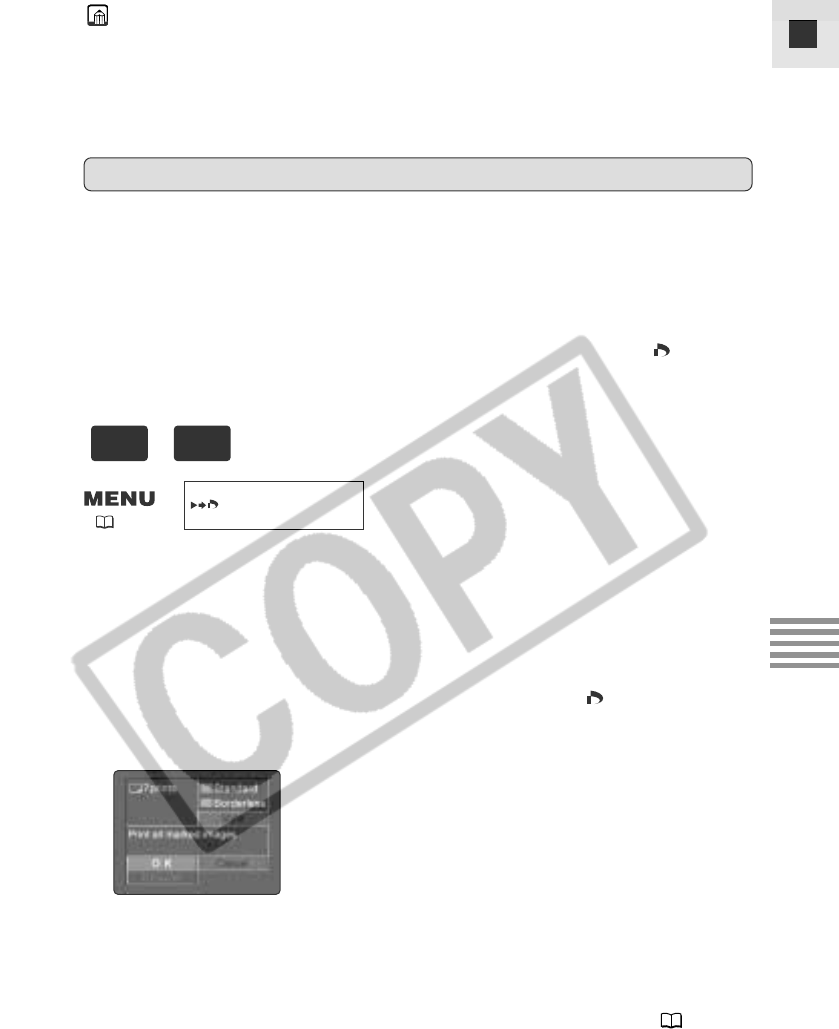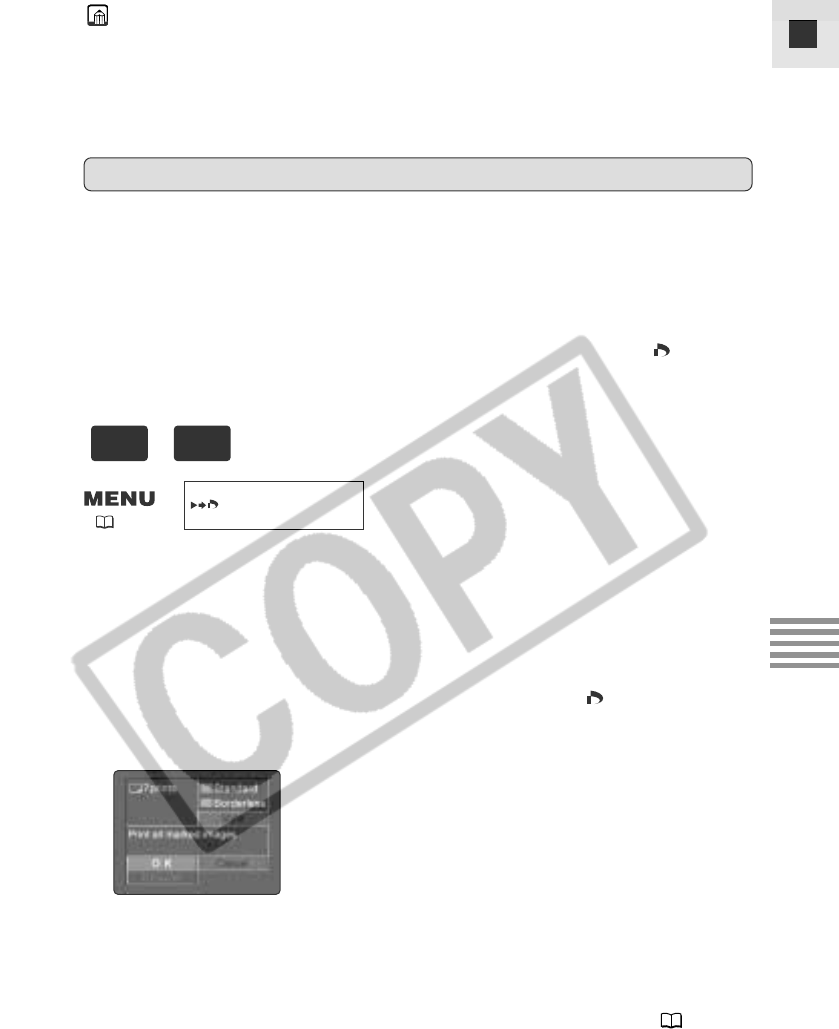
139
E
Using a Memory Card
PRINT
( 38)
+
1. Connect the printer to the camcorder.
2. Turn the POWER dial to PLAY (VCR) and the TAPE/CARD
switch to CARD.
3. Press the MENU button.
• C. PLAY MENU settings appear.
4. Pull the selector dial up or down to select \ PRINT and
press the selector dial in.
• The print dialog appears.
5. If you wish to print without changing the style settings,
make sure [OK] is selected and press the selector dial in.
• Printing starts and, when it is completely finished, the display will return
to playback mode.
• For changing the style settings, see “Setting the Print Style” ( 135).
Printing Still Images Marked for Printing
You can print still images marked for printing automatically.
If you wish to print more than 1 copy of a still image, set the number of
copies when you mark it for printing.
• You cannot select the [Trimming] setting with still images marked for
printing. You can select only the style (Standard/Multiple,
Bordered/Borderless).
• If you connect to a direct print supporting printer and select \ PRINT
without having marked a still image for printing, [Set print mark] will be
displayed.
Notes:
• Trimming can only be set for one image at a time.
• The trimming setting is cancelled with the following operations.
– When you turn off the camcorder.
– When you detach the interface cable.
– When you expand the trimming frame beyond its maximum size.