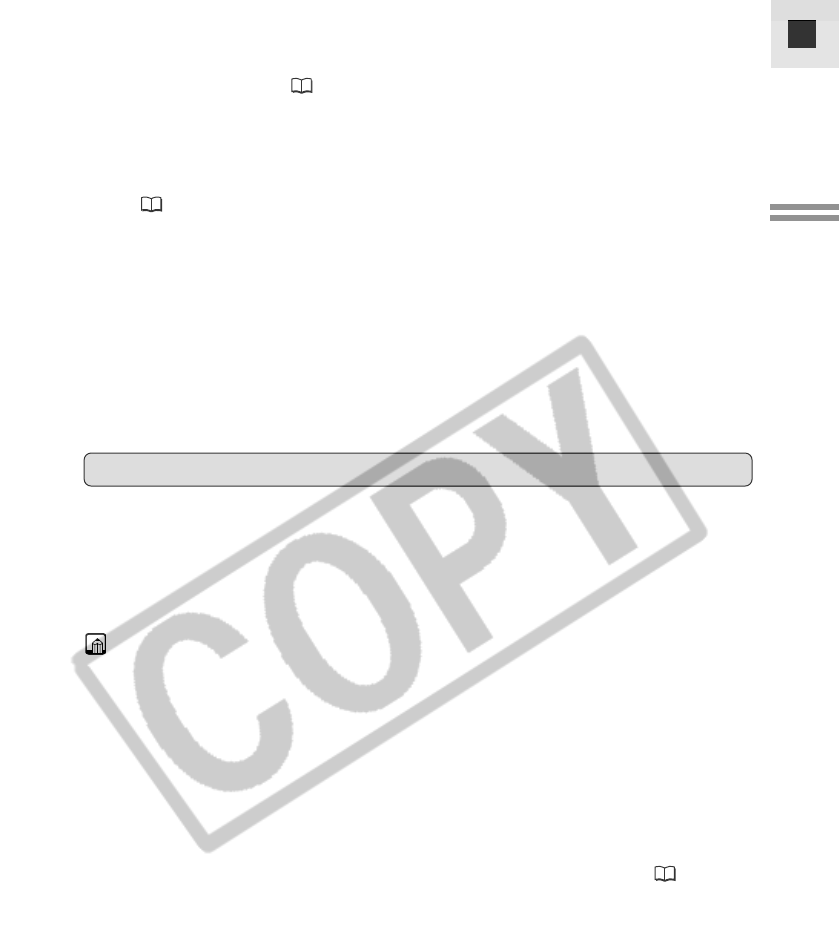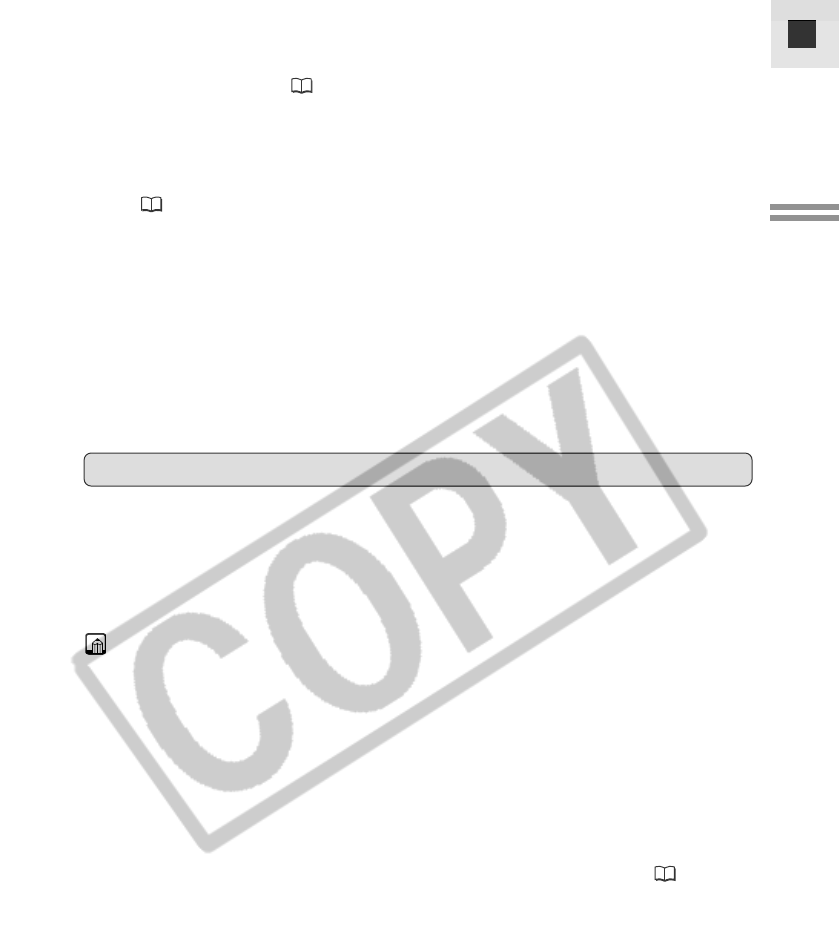
19
E
Mastering
the Basics
2. Make sure the TAPE/CARD switch is set to TAPE.
• For recording still images onto a memory card, see p. 111. For
recording movies onto a memory card, see p. 116.
3. Load a cassette ( 16).
• Start recording when the tape counter has stopped.
4. Slide the program selector to [.
• This selects the camcorder’s Easy Recording program. It allows you to
simply point and shoot without making any manual adjustments
( 60).
5. Press and release the start/stop button once to begin
recording.
• For still image recording to a cassette, see p. 54.
6. Press and release the start/stop button again to pause
recording.
• The camcorder returns to record pause mode and PAUSE reappears in
the display.
• You can stop and restart recording as often as you like by pressing the
start/stop button.
• Replace the lens cap.
• Return the LCD screen flush to the camcorder body.
• Unload the cassette.
• Turn the POWER switch to OFF.
• Disconnect the power source.
Notes:
• To check that the camcorder is recording correctly, make a test recording
first.
• Before making important recordings, clean the video heads using a Canon
DVM-CL Digital Video Head Cleaning Cassette or a commercially available
digital video head cleaning cassette.
• To close the LCD panel, rotate it vertically until the screen faces you, then
press the LCD panel until it clicks securely closed.
• You cannot monitor the sound from the speaker when recording.
• For tips on how to make better videos, see p. 28.
• For extra recording time, see “Changing the Recording Mode” ( 20).
When You Have Finished Recording