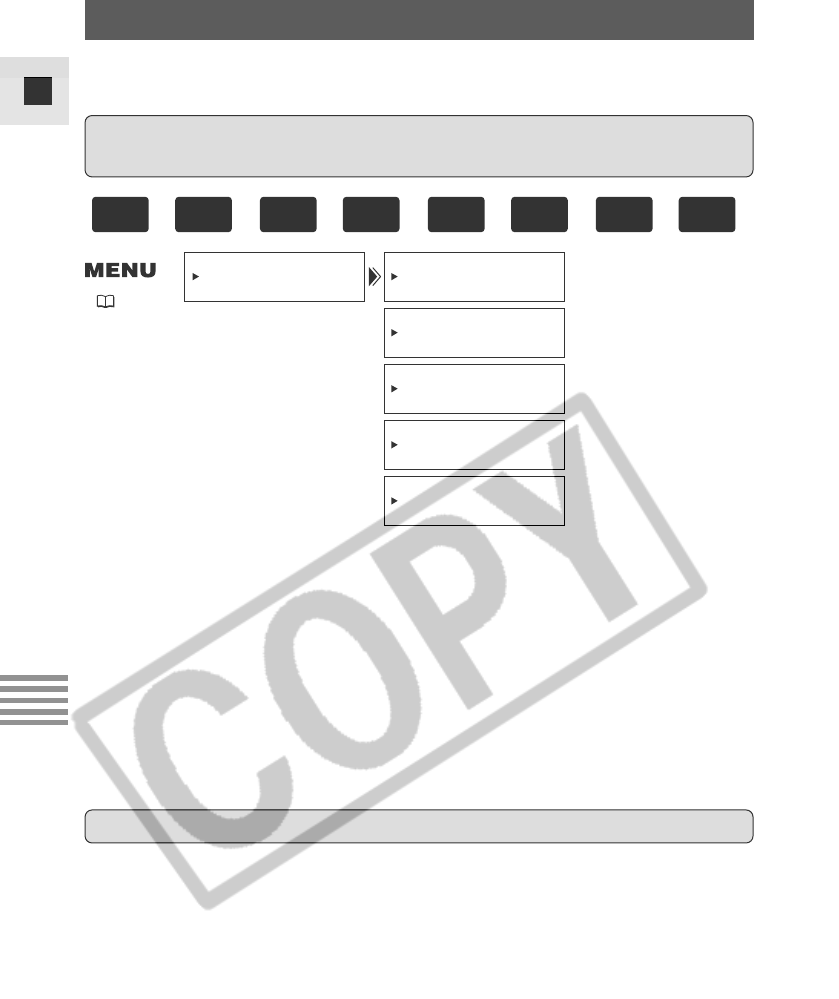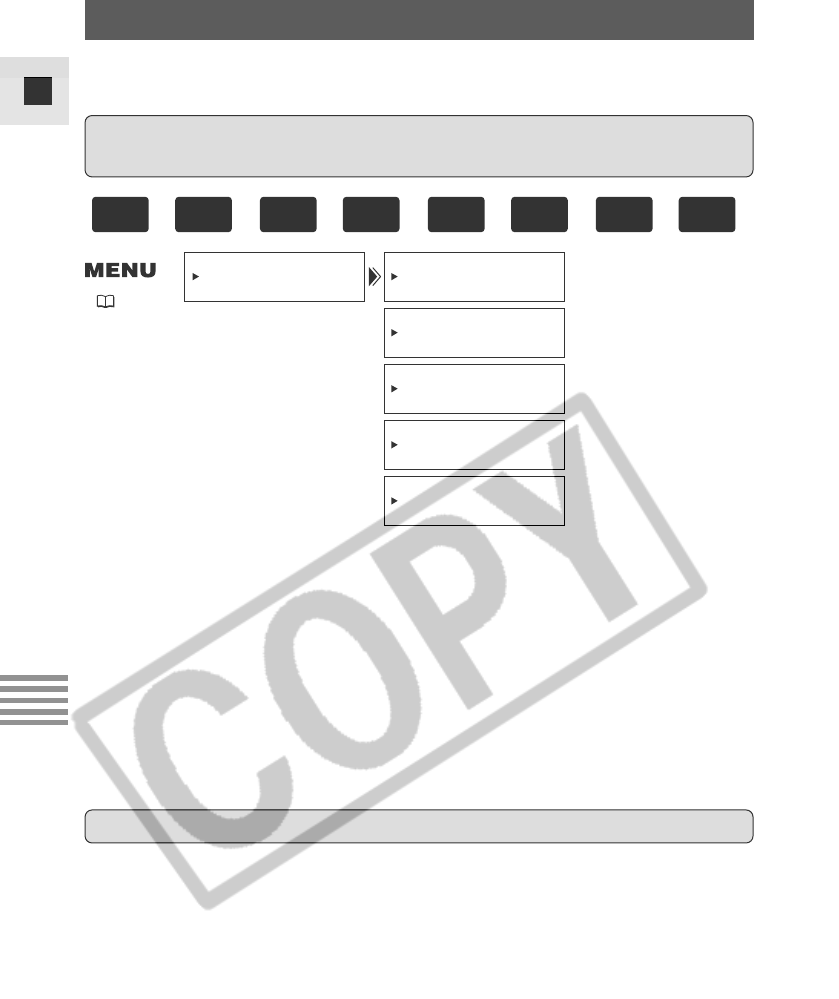
150
E
Using a Memory Card
1. Press the MENU button.
• The main menu appears.
2. Select MY CAMERA.
3. Select the item you wish to set.
• When you select the start-up image, OFF, DEFAULT, PATTERN1 and
PATTERN2 appear. The image saved as DEFAULT cannot be changed.
• When you select an item other than the start-up image, PATTERN1,
PATTERN2 and PATTERN3 appear. Moving the e before the setting
allows you to check the sound.
4. Select the setting and close the menu.
You can create a start-up image by using a still image recorded on the
memory card.
Record a still image with your camcorder, or download a still image from the
ZoomBrowser EX (for Windows) or ImageBrowser (for Macintosh) contained
in the DIGITAL VIDEO SOLUTION DISK, and set it as start-up image.
• For instructions on how to download the start-up image, refer to the
DIGITAL VIDEO SOLUTION DISK Software Instruction Manual or the PDF
manual “ZoomBrowser EX Software User Guide” or “ImageBrowser
Software User Guide” contained in the DIGITAL VIDEO SOLUTION DISK.
Using the My CAMERA Function
Changing the Start-up Image, Start-up Sound, Start/Stop
Sound, Shutter Sound or Self-Timer Sound
SEL.S–UP IMG
•
DEFAULT
SHTR SOUND
•••
PATTERN1
S–UP SOUND
•••
PATTERN1
S/STOP SOUND
•
PATTERN1
SELF–T SOUND
•
PATTERN1
MY CAMERA
( 38)
You can change the start-up image and sound, shutter sound, start/stop
sound and self-timer sound.
+
,
+
,
+
,
+
Creating a Start-up Image