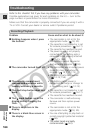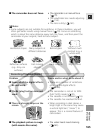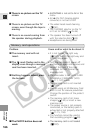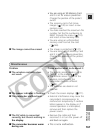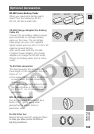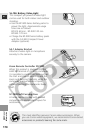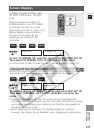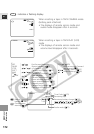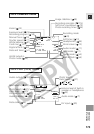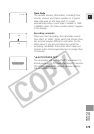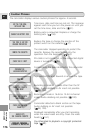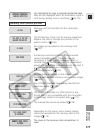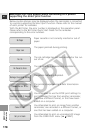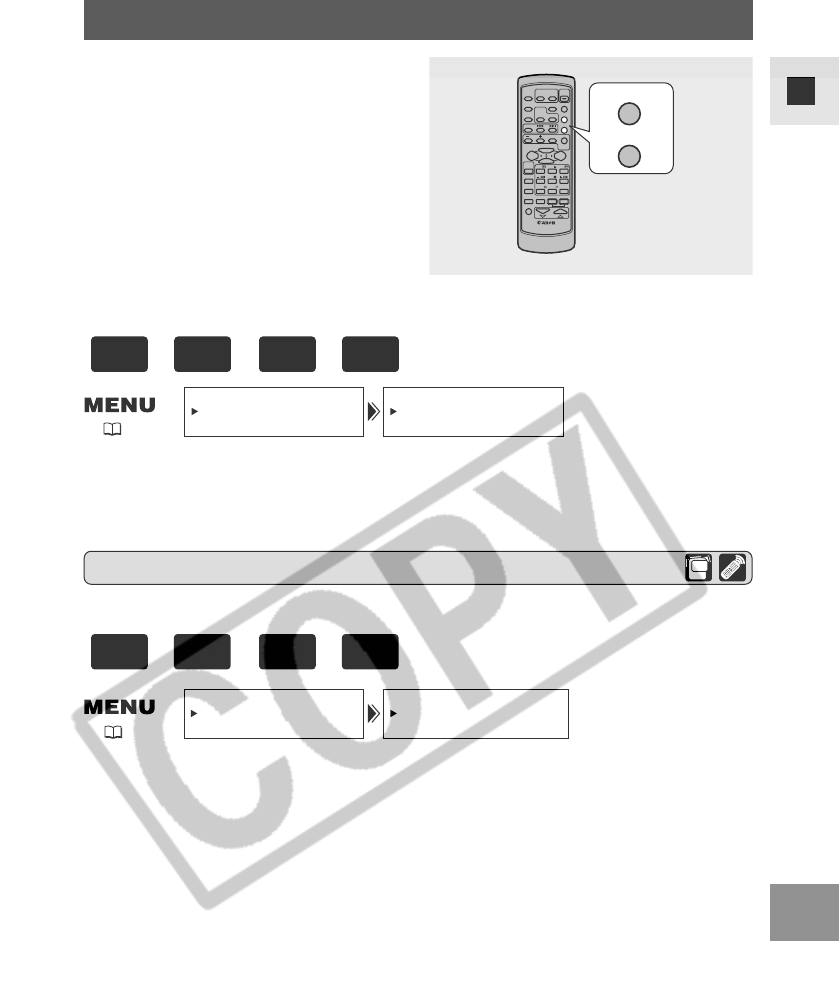
171
E
Additional
Information
Screen Displays
To display the date and time, press
the DATA CODE button. See also
p. 84.
Press the wireless controller’s TV
SCREEN button or turn TV SCREEN
on through the menu to see the
other displays on the TV screen. (The
displays appear white on-screen.)
They will not be added to any
recordings you make with the
camcorder.
//
TV SCREEN
DATA CODE
To turn the display off, open the menu and select DISP. SET UP.
Then select DISPLAYS, set it to OFF <PLAYBK> and close the
menu.
• If you turn the displays off, the LCD screen will be completely blank
(including connected TV screen), but the camcorder will continue to show
warning/caution displays when necessary, and the data code appears in
the display if it is set to ON.
• When operating the camcorder, the displays appear for 2 seconds.
However, the displays do not disappear when displaying an index screen.
TV SCREEN•••ON
DISP.SET UP
DISPLAYS••••ON
DISP.SET UP
To turn TV SCREEN off, open the menu and select DISP. SET UP.
Then select TV SCREEN, set it to OFF and close the menu.
For instructions on how to hook the camcorder up to your TV, see p. 34.
You can turn off the displays to give you a clear screen for playback.
( 38)
( 38)
+
,
+
CAMERA
CARD
CAMERA
TAPE
+
,
+
PLAY
(VCR)
CARD
PLAY
(VCR)
TAPE
Turning Off the LCD Screen Displays