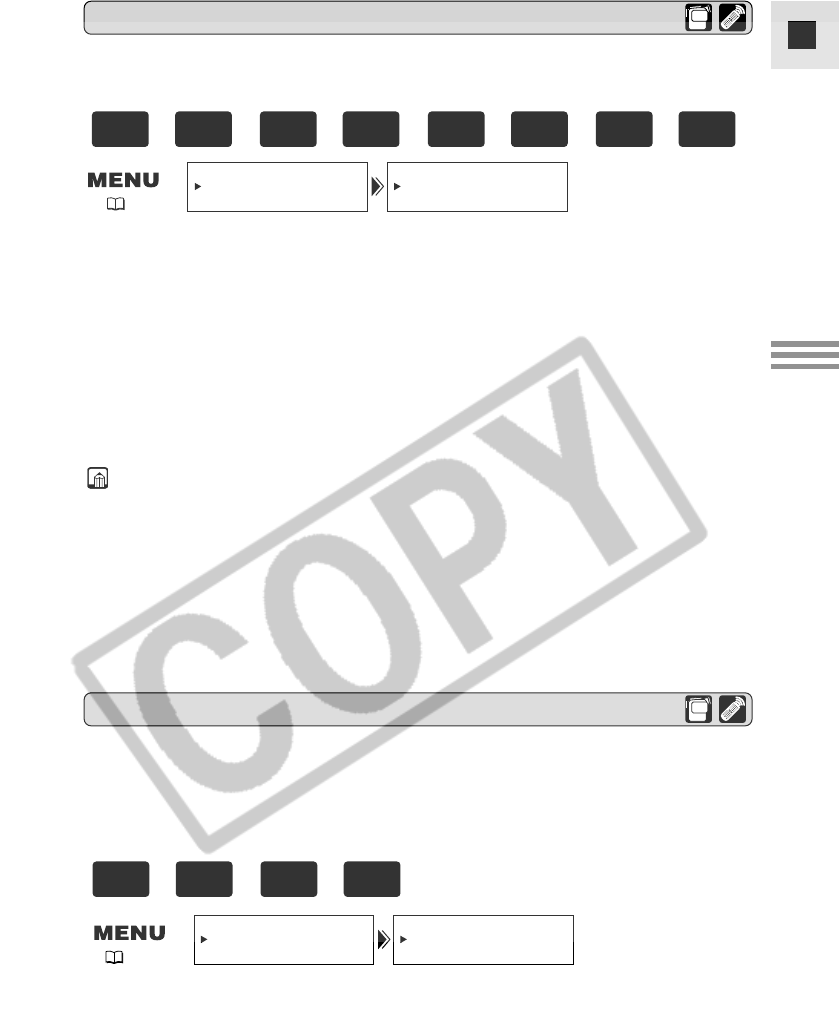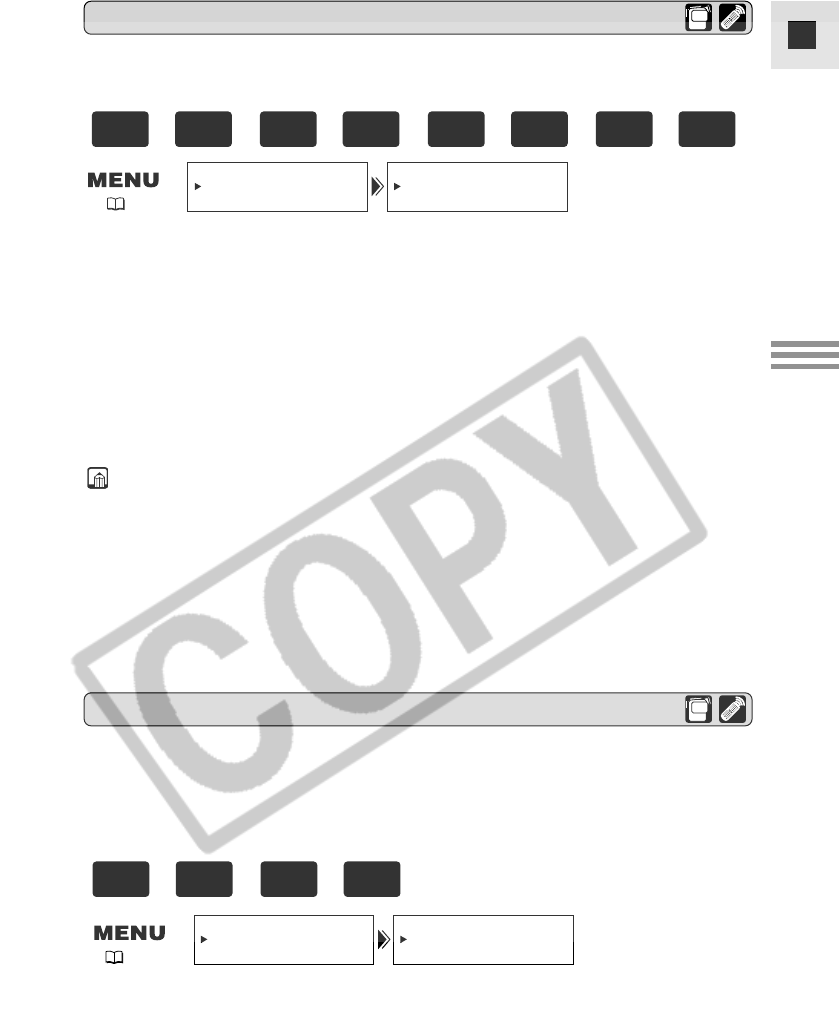
53
E
Using the Full
Range of Features
1. Open the menu and select SYSTEM.
2. Select D/TIME SET.
• The year display starts to flash.
3. Pull the selector dial up or down to change the year. Press
the dial in to move to another part of the display.
• Once you move from the year, the next part of the display starts flashing.
4. Set the month, day, hours, and minutes in the same way.
5. Press the MENU button when finished, and to start the clock.
Notes:
• To make a change to part of the date and time, press the selector dial in at
step 3 to move to the part to be changed. Use the dial to make the
change, then close the menu.
• The date can be set to any year between 2002 and 2030.
• If you press the MENU button in the middle of setting the date and time,
you leave the menu, and the clock starts.
• If you press the selector dial in after setting the minutes you can set the
date and time again from the start.
Setting the Clock
D/TIME SET•• 1.JAN.2002
12:00 AM
SYSTEM
( 38)
Date and Time Display
You can choose to display or hide the date and time display during recording.
When the date and time display is set to ON, the date and time appear in the
lower left-hand corner of the display but the time zone disappears in about 4
seconds. The large, 4-second display will no longer appear when you turn on
the power. It is not automatically superimposed on your recordings.
D/T DISPLAY•OFF
DISP.SET UP
( 38)
To turn it on, open the menu and select DISP.SET UP. Then
select D/T DISPLAY, set it to ON and close the menu.
After you set the date and time, the date/time and home time zone will be
displayed for about 4 seconds each time you turn the power on.
+
,
+
+
,
+
,
+
,
+