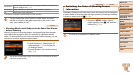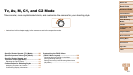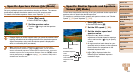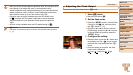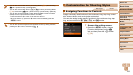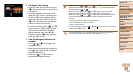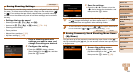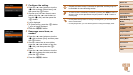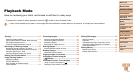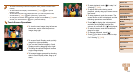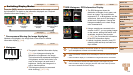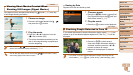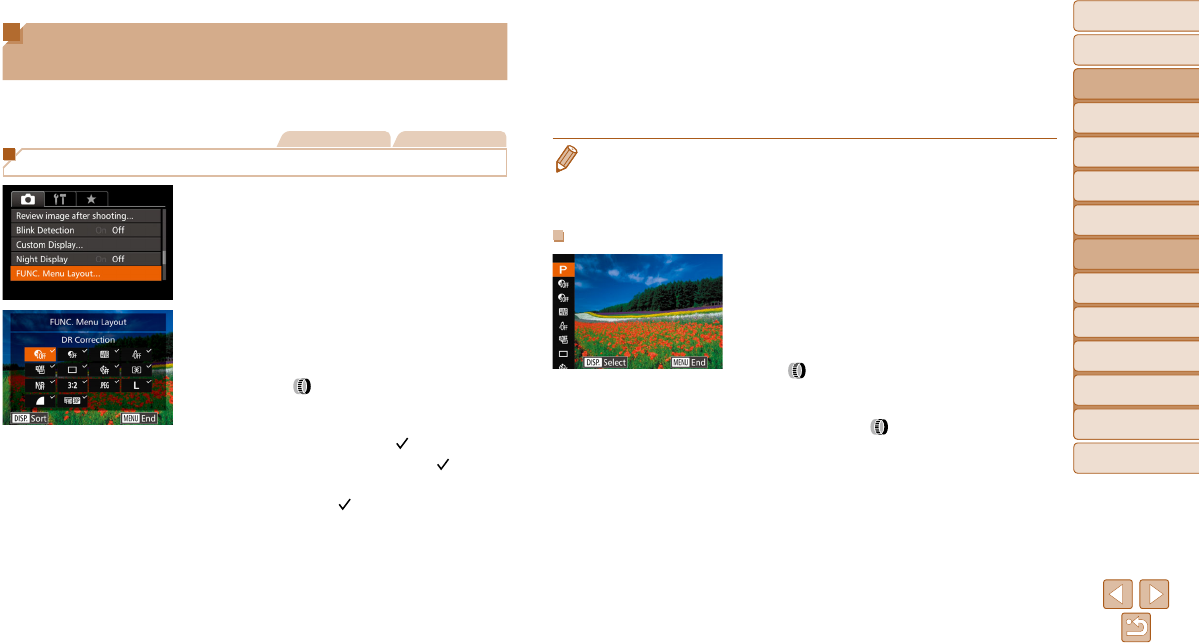
108
Before Use
Basic Guide
Advanced Guide
Camera Basics
Auto Mode / Hybrid
Auto Mode
Other Shooting
Modes
P Mode
Tv, Av, M, C1, and
C2 Mode
Playback Mode
Wi-Fi Functions
Setting Menu
Accessories
Appendix
Index
Customizing the FUNC. Menu (FUNC.
Menu Layout)
The display of FUNC. menu items can be customized. Functions not shown
on this menu will be available on the [4] tab of the menu screen.
Still Images Movies
Choosing Items to Include in the Menu
1 Access the setting screen.
z Press the <n> button, choose
[FUNC. Menu Layout] on the [4]
tab, and then press the <m> button
(=
26).
2 Choose icons to include in the
menu.
z Press the <o><p><q><r> buttons or
turn the <
> ring or <7> dial, and then
press the <m> button to choose icons
to include in the FUNC. menu. Selected
icons are marked with a [
].
z Selected items (labeled with a [ ]) will be
included in display.
z Items without a [ ] will be available on
the [4] tab of the menu screen.
3 Configure the setting.
z Press the <n> button, choose [OK]
(either press the <q><r> buttons or turn
the <7> dial), and then press the <m>
button.
• The screen in step 2 can also be accessed by holding down the <m> button
when the FUNC. menu is displayed.
• Items that you remove from the FUNC. menu, add to My Menu (=
109), and
then add to the FUNC. menu again will be removed from My Menu.
Rearranging Menu Items
1 Access the setting screen.
z On the screen in step 2 of “Choosing
Items to Include in the Menu” (=
108),
press the <l> button.
z Press the <o><p> buttons or turn the
<
> ring or <7> dial to choose an icon
to move. Press the <m> or <r> button,
press the <o><p> buttons or turn the
<7> dial or <
> ring to choose the new
position, and then press the <m> or <q>
button.
2 Configure the setting.
z Press the <n> button, choose [OK]
(either press the <q><r> buttons or turn
the <7> dial), and then press the <m>
button.