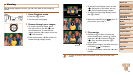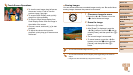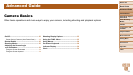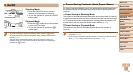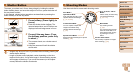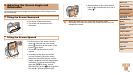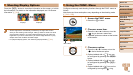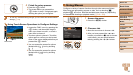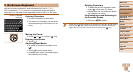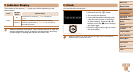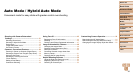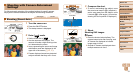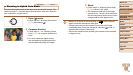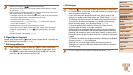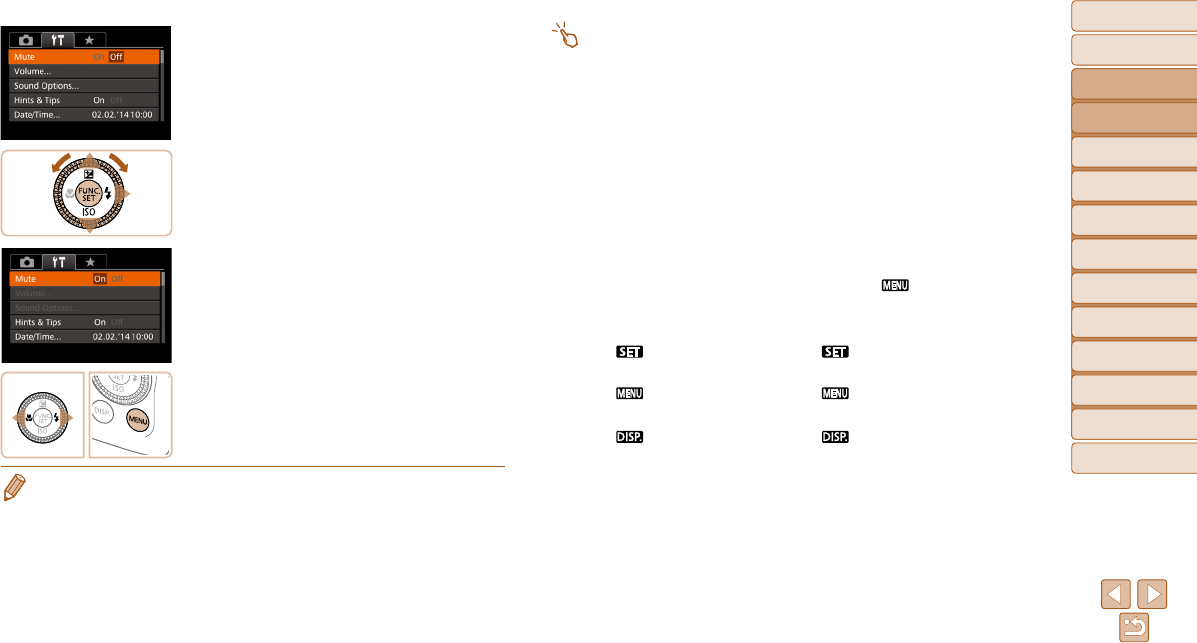
27
Before Use
Basic Guide
Advanced Guide
Camera Basics
Auto Mode / Hybrid
Auto Mode
Other Shooting
Modes
P Mode
Tv, Av, M, C1, and
C2 Mode
Playback Mode
Wi-Fi Functions
Setting Menu
Accessories
Appendix
Index
3 Choose a menu item.
z Press the <o><p> buttons or turn the
<7> dial to choose a menu item.
z For menu items with options not shown,
first press the <m> or <r> button to
switch screens, and then either press the
<o><p> buttons or turn the <7> dial to
select the menu item.
z To return to the previous screen, press
the <n> button.
4 Choose an option.
z Press the <q><r> buttons to choose an
option.
5 Finish the setup process.
z Press the <n> button to return to the
screen displayed before you pressed the
<n> button in step 1.
• To undo any accidental setting changes, you can restore the camera’s default
settings (=
178).
Touch-Screen Operations
• To access tabs, press the <n> button to access the menu, and then
touch the desired tab.
• Drag the menu items up or down to scroll them, or touch a menu item to
choose it.
• Touch an option to choose it. Options shown with [q][r] icons on either
side can also be configured by touching these icons.
• For menu items displayed with a bar to indicate the level, touch the
desired position on the bar.
• T
o configure menu items for which options are not shown, first touch the
menu item to access the setting screen. On the setting screen, either
drag or touch to choose the menu item, and then touch to choose the
option. To return to the previous screen, touch [ ].
• You can also touch input elements (such as check boxes or text fields) to
select them, and you can enter text by touching the on-screen keyboard.
• When [ ] is shown, you can touch [ ] instead of pressing the <m>
button, if you prefer.
• When [ ] is shown, you can touch [ ] instead of pressing the
<n> button, if you prefer.
• When [ ] is shown, you can touch [ ] instead of pressing the
<l> button, if you prefer.
• To dismiss the menu, press the <n> button again.