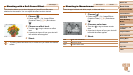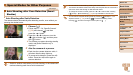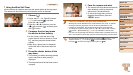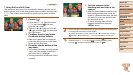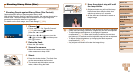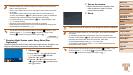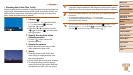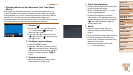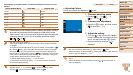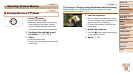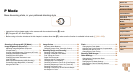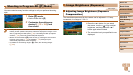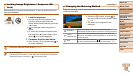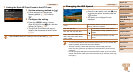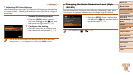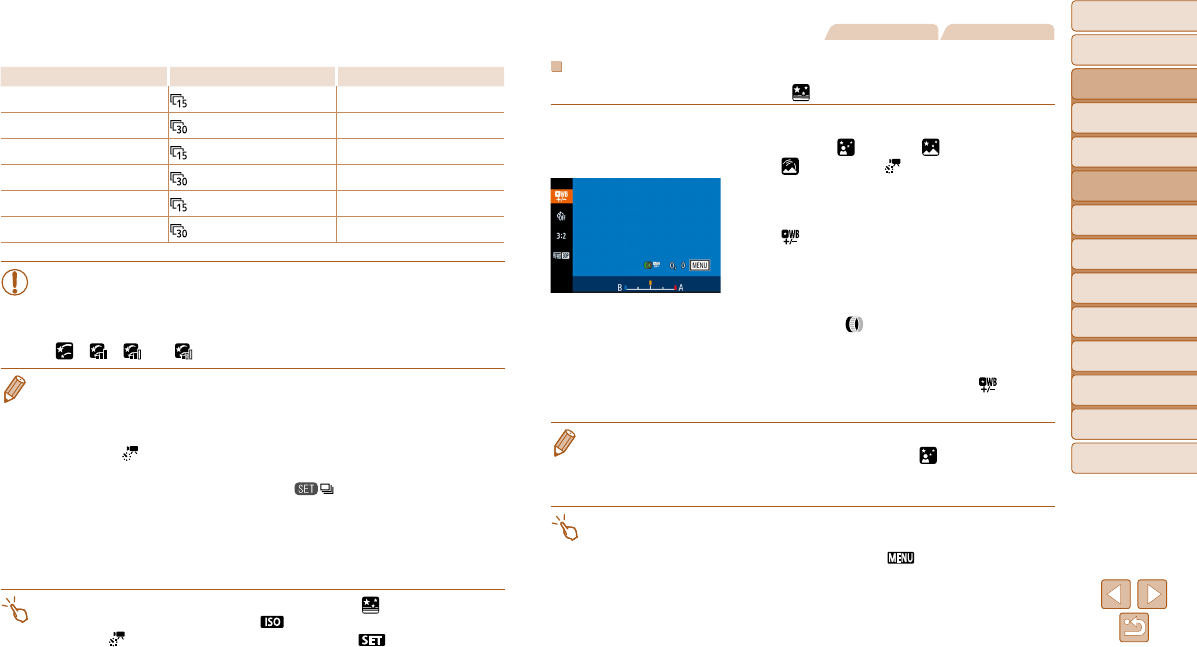
74
Before Use
Basic Guide
Advanced Guide
Camera Basics
Auto Mode / Hybrid
Auto Mode
Other Shooting
Modes
P Mode
Tv, Av, M, C1, and
C2 Mode
Playback Mode
Wi-Fi Functions
Setting Menu
Accessories
Appendix
Index
Shooting Interval, Playback Speed, and Estimated Playback Time (for One-Hour
Movies)
Interval between Shots Frame Rate Playback Time
15 sec.
16 sec.
15 sec.
8 sec.
30 sec.
8 sec.
30 sec.
4 sec.
1 min. 4 sec.
1 min. 2 sec.
• If the camera runs out of battery power or memory card space, shooting
stops and a movie created from the images up to that point is saved.
• Optical zoom is set to maximum wide angle and cannot be adjusted.
• A shooting interval of [1 min.] is not available with these effects:
[ ], [ ], [ ], or [ ].
• Note that sound is not recorded.
• There will be a delay before you can shoot again, as the camera processes
the images.
• To save each shot collected before the movie is created, choose MENU > [4]
tab > [Save
Stills] > [On]. Note that these individual images are managed
as a single group, and during playback, only the first image is displayed. To
indicate that the image is part of a group, [
] is displayed in the upper left
of the screen. If you erase a grouped image (=
126), all images in the group
are also erased. Be careful when erasing images.
• Try setting [Night Display] to [On] (=
100) in this mode.
• Try switching to manual focus mode (=
87) to more accurately specify the
focal position before shooting.
• You can also choose the shooting mode by choosing [
] in steps 1 – 2 of
“Specific Scenes” (=
58), touching [ ] to access the setting screen,
touching [
], and then touching the same option or [ ].
Still Images Movies
Adjusting Colors
Colors can be manually adjusted in [ ] mode.
1 Choose a shooting mode.
z Choose [ ] (=
70), [ ] (=
71),
[
] (=
72), or [ ] (=
73).
2 Choose color adjustment.
z Press the <m> button, and then choose
[
] in the menu (=
25).
3 Adjust the setting.
z Turn the < > ring or press the <q><r>
buttons to adjust the correction level for B
and A, and then press the <m> button.
z Once the setting is complete, [ ] is
displayed.
• B represents blue and A, amber.
• Skin tones remain the same when you adjust colors in [
] mode.
• Advanced settings can be accessed by pressing the <n> button when the
screen in step 2 is displayed (=
85).
• You can also choose the correction level by touching or dragging the bar in
step 2.
• Advanced settings can be accessed by touching [
] when the screen in
step 2 is displayed.