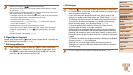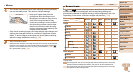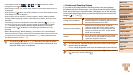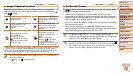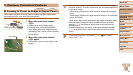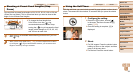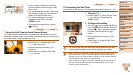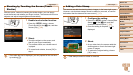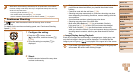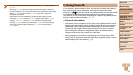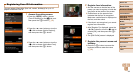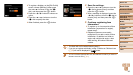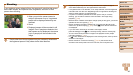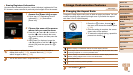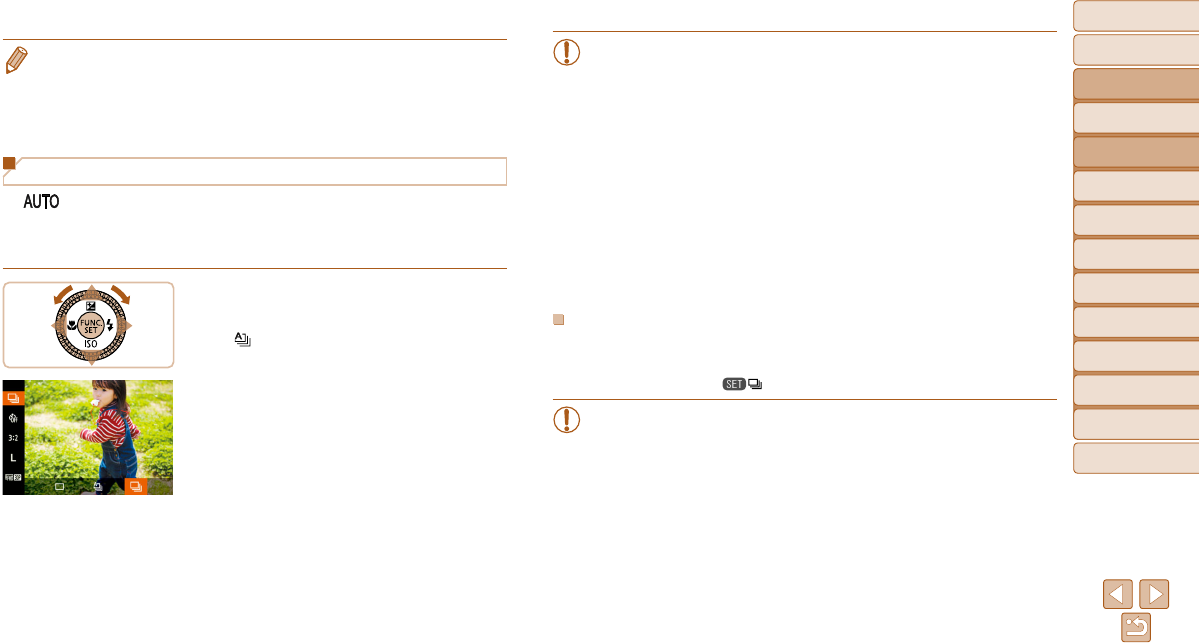
42
Before Use
Basic Guide
Advanced Guide
Camera Basics
Auto Mode / Hybrid
Auto Mode
Other Shooting
Modes
P Mode
Tv, Av, M, C1, and
C2 Mode
Playback Mode
Wi-Fi Functions
Setting Menu
Accessories
Appendix
Index
• Shots taken without adding a date stamp can be printed with one as follows.
However, adding a date stamp this way to images that already have one may
cause it to be printed twice.
- Print using printer functions (=
197)
- Use camera DPOF print settings (=
201) to print
- Use the software downloaded from the Canon website (=
194) to print
Continuous Shooting
In [ ] mode, hold the shutter button all the way down to shoot
continuously.
For details on the continuous shooting speed, see “Continuous Shooting
Speed” (=
230).
1 Configure the setting.
z Press the <m> button, choose
[
] in the menu, and then choose [W]
(=
26).
z Once the setting is complete, [W] is
displayed.
2 Shoot.
z Hold the shutter button all the way down
to shoot continuously.
• During continuous shooting, focus and exposure are locked at the
position/level determined when you pressed the shutter button
halfway.
• Cannot be used with the self-timer (=
39).
• Shooting may stop momentarily or continuous shooting may slow
down depending on shooting conditions, camera settings, and the
zoom position.
• As more shots are taken, shooting may slow down.
• Shooting may slow down if the flash fires.
• Multi-area White Balance (=
51) is not available. Similarly,
[Hg Lamp Corr.] (=
51) is set to [Off] and cannot be changed.
• With Touch Shutter (=
41), the camera shoots continuously
while you touch the screen. Focus and exposure during continuous
shooting remain constant, after they are determined for the first
shot.
Image Display during Playback
Each set of images shot continuously is managed as a single group, and
only the first image in that group will be displayed. To indicate that the
image is part of a group, [ ] is displayed in the upper left of the screen.
• If you erase a grouped image (=
126), all images in the group are
also erased. Be careful when erasing images.