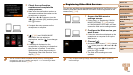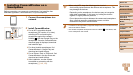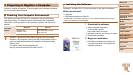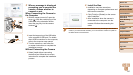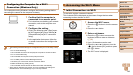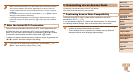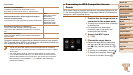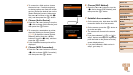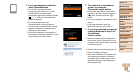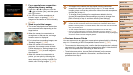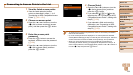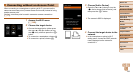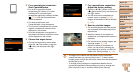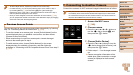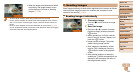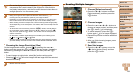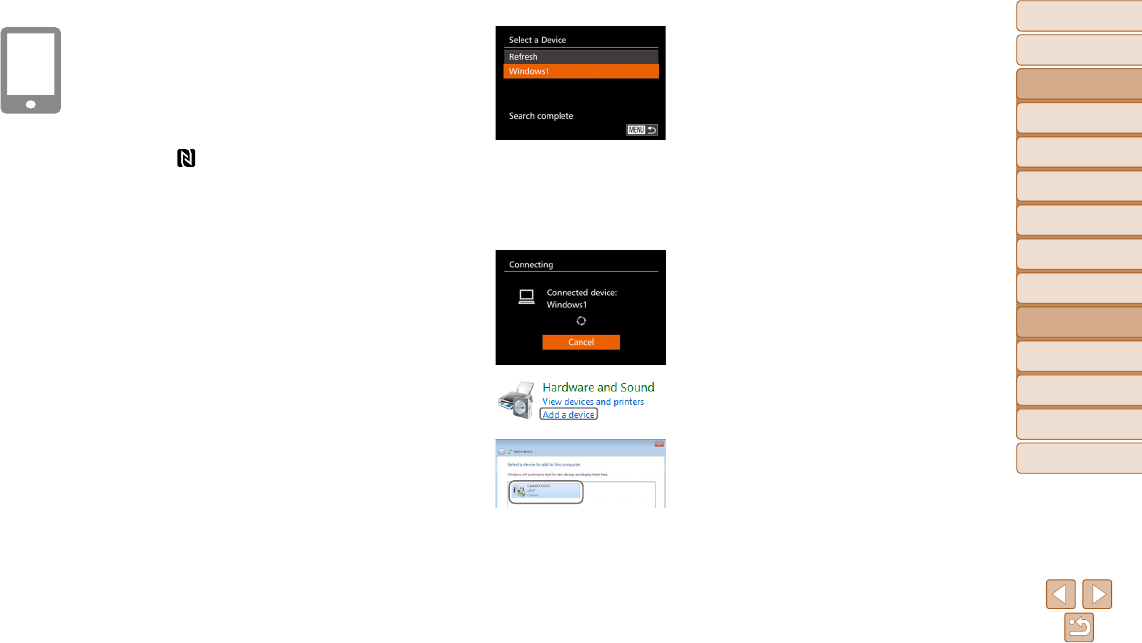
152
Before Use
Basic Guide
Advanced Guide
Camera Basics
Auto Mode / Hybrid
Auto Mode
Other Shooting
Modes
P Mode
Tv, Av, M, C1, and
C2 Mode
Playback Mode
Wi-Fi Functions
Setting Menu
Accessories
Appendix
Index
8 For a smartphone connection:
Start CameraWindow.
z For an NFC-compatible Android
smartphone (OS version 4.0 or later),
activating NFC and touching the
smartphone against the camera’s N-Mark
(
, =
145) will start CameraWindow
on the smartphone.
z For other smartphones, start
CameraWindow on the smartphone.
z The first time CameraWindow is opened,
register a smartphone nickname to be
displayed on the camera.
z Once the smartphone is recognized on
the camera, the device connection screen
will be displayed on the camera.
9 To connect to a smartphone,
printer, or computer:
Choose the target device.
z Choose the target device name (either
press the <o><p> buttons or turn the
<7> dial), and then press the <m>
button.
z If you have selected a smartphone, go to
step 11.
z If you have selected a printer or
Macintosh computer, go to step 12.
10
If you have selected a computer
running Windows in step 9 for
the first time:
Install a driver.
z When the screen at left is displayed on
the camera, click the Start menu on the
computer, click [Control Panel], and then
click [Add a device].
z Double-click the connected camera icon.
z Driver installation will begin.
z After driver installation is complete, and
the camera and computer connection
is enabled, the AutoPlay screen will be
displayed. Nothing will be displayed on
the camera screen.