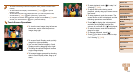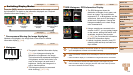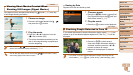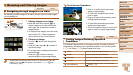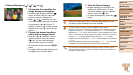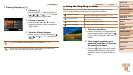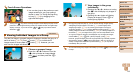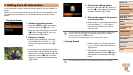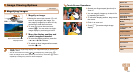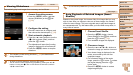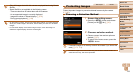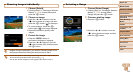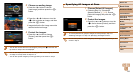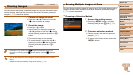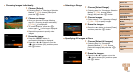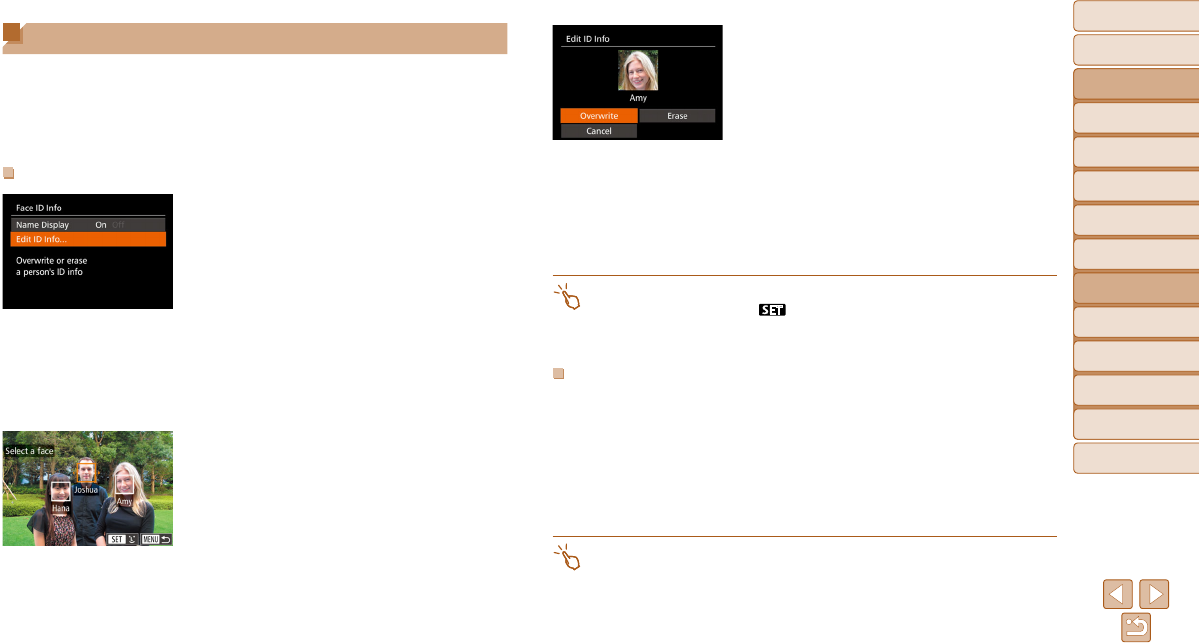
120
Before Use
Basic Guide
Advanced Guide
Camera Basics
Auto Mode / Hybrid
Auto Mode
Other Shooting
Modes
P Mode
Tv, Av, M, C1, and
C2 Mode
Playback Mode
Wi-Fi Functions
Setting Menu
Accessories
Appendix
Index
Editing Face ID Information
If you notice that a name is incorrect during playback, you can change it or
erase it.
However, you cannot add names for people who are not detected by Face
ID (names are not displayed), and for people whose names have been
erased.
Changing Names
1 Access the setting screen.
z Press the <n> button and choose
[Face ID Info] on the [1] tab (=
26).
z Press the <o><p> buttons or turn the
<7> dial to choose [Edit ID Info], and
then press the <m> button.
2 Choose an image.
z Following the procedure in “Checking
People Detected in Face ID” (=
115),
choose an image and press the <m>
button.
z An orange frame is displayed around the
selected face. When multiple names are
displayed in an image, press the <q><r>
buttons or turn the <7> dial to choose
the name to change, and then press the
<m> button.
3 Choose the editing option.
z Press the <o><p><q><r> buttons or
turn the <7> dial to choose [Overwrite],
and then press the <m> button.
4 Choose the name of the person
to overwrite with.
z Follow step 2 in “Overwriting and Adding
Face Information” (=
48) to choose
the name of the person you want to
overwrite with.
• You can also access the [Edit ID Info] screen by touching an image on the
screen in step 2, touching [
] to display the orange frame, and then
touching the face to overwrite its name.
• You can also choose editing options by touching them in step 3.
Erasing Names
z Following step 3 in “Changing Names”
(=
120), choose [Erase] and press the
<m> button.
z After [Erase?] is displayed, press the
<q><r> buttons or turn the <7> dial to
choose [OK], and then press the <m>
button.
• You can also erase names by touching [OK] after [Erase?] is displayed.