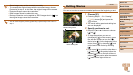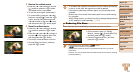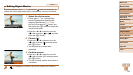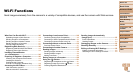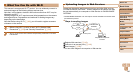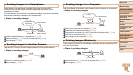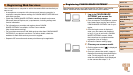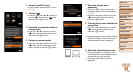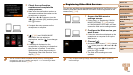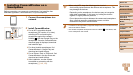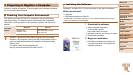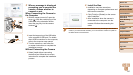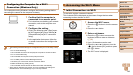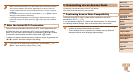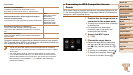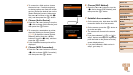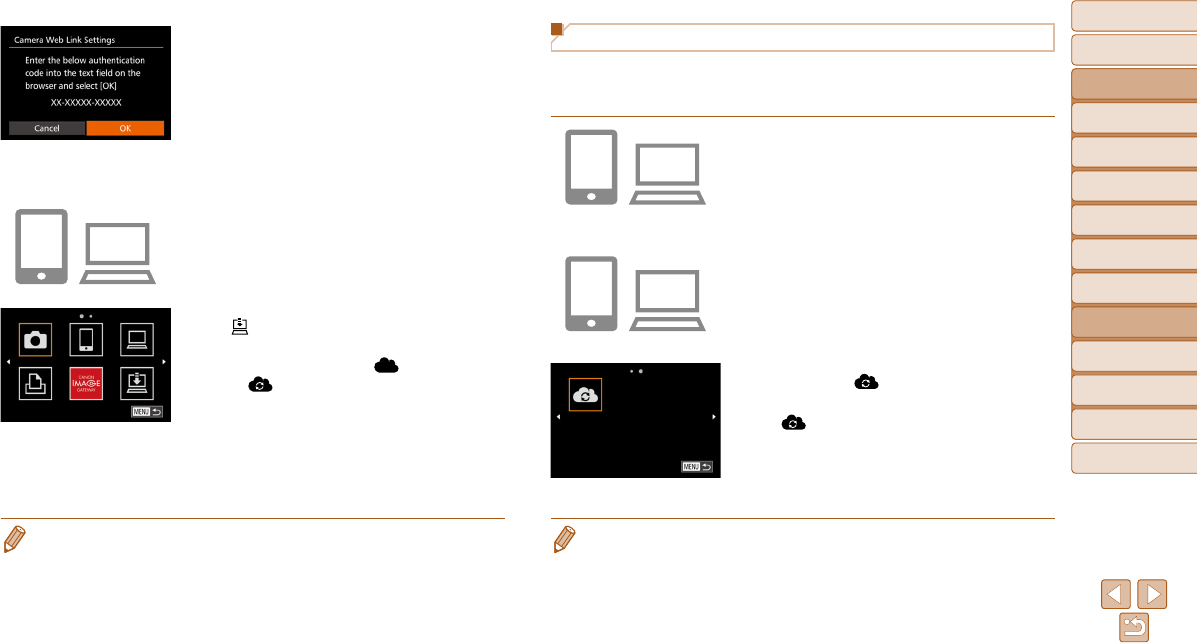
144
Before Use
Basic Guide
Advanced Guide
Camera Basics
Auto Mode / Hybrid
Auto Mode
Other Shooting
Modes
P Mode
Tv, Av, M, C1, and
C2 Mode
Playback Mode
Wi-Fi Functions
Setting Menu
Accessories
Appendix
Index
10
Check the confirmation
numbers and complete the
setup process.
z Make sure the confirmation number on
the camera matches the number on the
smartphone or computer.
z Press the <q><r> buttons or turn the
<7> dial to choose [OK], and then press
the <m> button.
z Complete the setup process on the
smartphone or computer.
z [ ] (=
163) and CANON iMAGE
GATEWAY are now added as
destinations, and the [
] icon changes
to [
].
z A message is displayed on the
smartphone or computer to indicate that
this process is finished. To add other
Web services, follow the procedure in
“Registering Other Web Services” from
step 2 (=
144).
• You can connect to WPS-compatible access points by choosing [WPS
Connection] in step 6. For details, see steps 5 – 7 in “Connecting to WPS-
Compatible
Access Points” (=
151).
Registering Other Web Services
You can also add Web services besides CANON iMAGE GATEWAY to the
camera. Note that CANON iMAGE GATEWAY must be registered on the
camera first (=
142).
1 Access the Web service
settings screen.
z Follow step 1 in “Registering CANON
iMAGE GATEWAY” (=
142) to log in
to CANON iMAGE GATEWAY, and then
access the Web service settings screen.
2 Configure the Web service you
want to use.
z Follow the instructions displayed on the
smartphone or computer to set up the
Web service.
3 Choose [ ].
z Access the Wi-Fi menu (=
148), choose
[
] (either press the <o><p><q><r>
buttons or turn the <7> dial), and then
press the <m> button.
z The Web service settings are now
updated.
• If any configured settings change, follow these steps again to update the
camera settings.