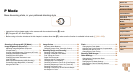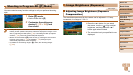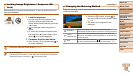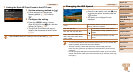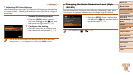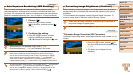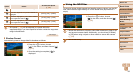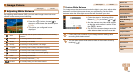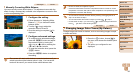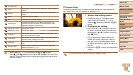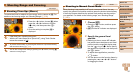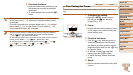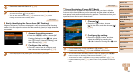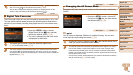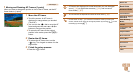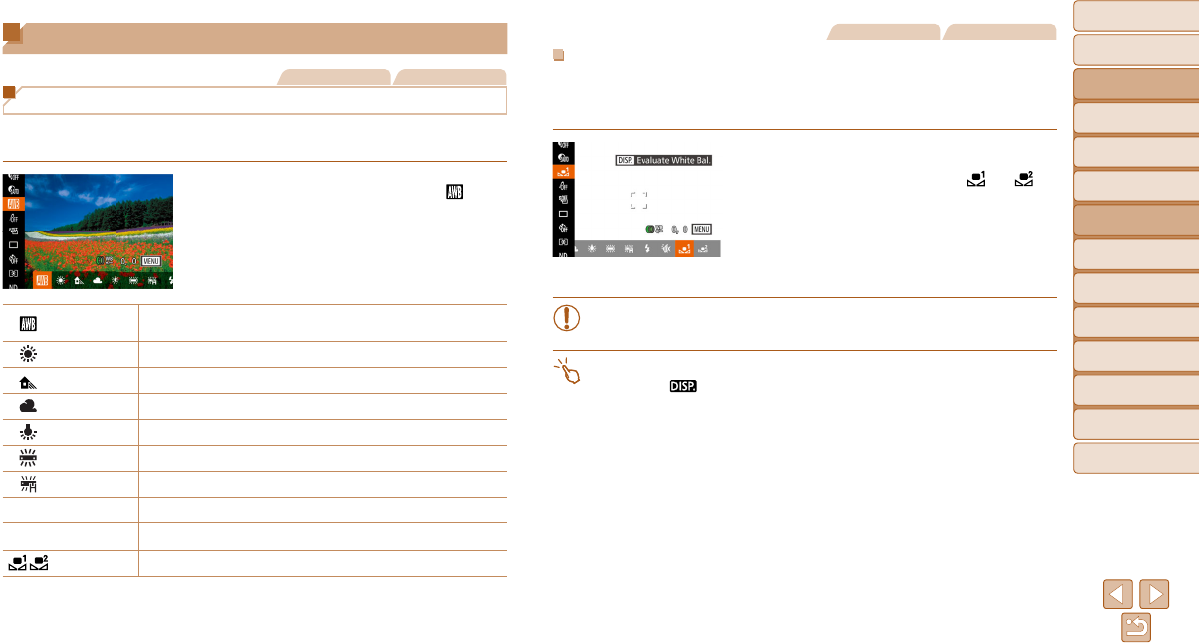
84
Before Use
Basic Guide
Advanced Guide
Camera Basics
Auto Mode / Hybrid
Auto Mode
Other Shooting
Modes
P Mode
Tv, Av, M, C1, and
C2 Mode
Playback Mode
Wi-Fi Functions
Setting Menu
Accessories
Appendix
Index
Image Colors
Still Images Movies
Adjusting White Balance
By adjusting white balance (WB), you can make image colors look more
natural for the scene you are shooting.
z Press the <m> button, choose [ ] in
the menu, and choose the desired option
(=
25).
z The option you configured is now
displayed.
Auto
Automatically sets the optimal white balance for the shooting
conditions.
Day Light For shooting outdoors in fair weather.
Shade For shooting in the shade.
Cloudy For shooting in cloudy weather or at twilight.
Tungsten For shooting under ordinary incandescent lighting.
Fluorescent For shooting under white fluorescent lighting.
Fluorescent H For shooting under daylight fluorescent lighting.
h
Flash For shooting with the flash.
S
Underwater
For shooting underwater (=
60).
Custom For manually setting a custom white balance.
Still Images Movies
Custom White Balance
For image colors that look natural under the light in your shot, adjust white
balance to suit the light source where you are shooting. Set the white
balance under the same light source that will illuminate your shot.
z Follow the steps in “Adjusting White
Balance” (=
84) to choose [ ] or [ ].
z Aim the camera at a plain white subject,
so that the entire screen is white. Press
the <l> button.
z The tint of the screen changes once the
white balance data has been recorded.
• Colors may look unnatural if you change camera settings after
recording white balance data.
• You can also record white balance data on the screen above by
touching [
].