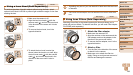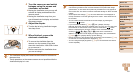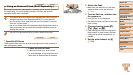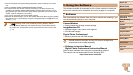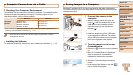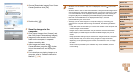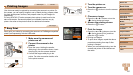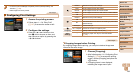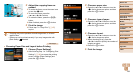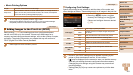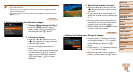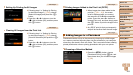196
Before Use
Basic Guide
Advanced Guide
Camera Basics
Auto Mode / Hybrid
Auto Mode
Other Shooting
Modes
P Mode
Tv, Av, M, C1, and
C2 Mode
Playback Mode
Wi-Fi Functions
Setting Menu
Accessories
Appendix
Index
z Choose [Downloads Images From Canon
Camera] and then click [OK].
z Double-click [ ].
3 Save the images to the
computer.
z Click [Import Images from Camera], and
then click [Import Untransferred Images].
z Images are now saved to the Pictures
folder on the computer, in separate
folders named by date.
z After images are saved, close
CameraWindow, press the <1> button
to turn the camera off, and unplug the
cable.
z For instructions on viewing images on a
computer, refer to “Software Instruction
Manual” (=
194).
CameraWindow
• Windows 7: If the screen in step 2 is not displayed, click the [ ] icon in the
taskbar.
• Windows Vista or XP: To start CameraWindow, click [Downloads Images From
Canon Camera] on the screen displayed when you turn the camera on in step
2. If CameraWindow is not displayed, click the [Start] menu and choose [All
Programs]
►
[Canon Utilities]
►
[CameraWindow]
►
[CameraWindow].
• Mac OS: If CameraWindow is not displayed after step 2, click the
[CameraWindow] icon in the Dock.
• Although you can save images to a computer simply by connecting your
camera to the computer without using the software, the following limitations
apply
.
- It may take a few minutes after you connect the camera to the computer until
camera images are accessible.
- Images shot in vertical orientation may be saved in horizontal orientation.
- RA
W images (or JPEG images recorded with RAW images) may not be
saved.
- Image protection settings may be cleared from images saved to a computer.
- Some problems may occur when saving images or image information,
depending on the operating system version, the software in use, or image
file sizes.
- Some functions provided by the software may not be available, such as
movie editing.