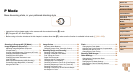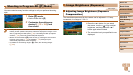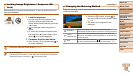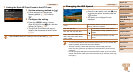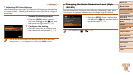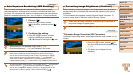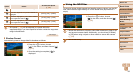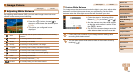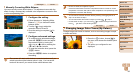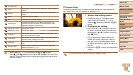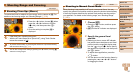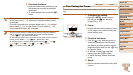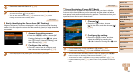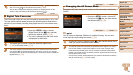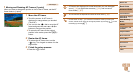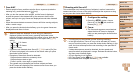85
Before Use
Basic Guide
Advanced Guide
Camera Basics
Auto Mode / Hybrid
Auto Mode
Other Shooting
Modes
P Mode
Tv, Av, M, C1, and
C2 Mode
Playback Mode
Wi-Fi Functions
Setting Menu
Accessories
Appendix
Index
Still Images Movies
Manually Correcting White Balance
You can manually correct white balance. This adjustment can match the
effect of using a commercially available color temperature conversion filter
or color-compensating filter.
1 Configure the setting.
z Follow the steps in “Adjusting White
Balance” (=
84) to choose the white
balance option.
z Turn the < > ring to adjust the
correction level for B and A.
z Once the setting is complete, [ ] is
displayed.
2 Configure advanced settings.
z To configure more advanced settings,
press the <n> button and adjust
the correction level by turning the
<
> ring or <7> dial or pressing the
<o><p><q><r> buttons.
z To reset the correction level, press the
<l> button.
z Press the <n> button to complete
the setting.
• The camera will retain white balance correction levels even if you
switch to another white balance option in step 1, but correction
levels will be reset if you record custom white balance data.
• B: blue; A: amber; M: magenta; G: green
• One level of blue/amber correction is equivalent to about 7 mireds on a color
temperature conversion filter. (Mired: Color temperature unit representing color
temperature conversion filter density)
• Y
ou can also choose the correction level by touching or dragging the bar in
step 1 or the frame in step 2.
• You can also access the screen in step 2 by touching [
] in step 1.
• On the screen in step 2, you can touch [
] to restore the original level and
touch [
] to return to the shooting screen.
Still Images Movies
Changing Image Color Tones (My Colors)
Change image color tones as desired, such as converting images to sepia
or black and white.
z Press the <m> button, choose [ ] in
the menu, and choose the desired option
(=
25).
z The option you configured is now
displayed.