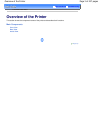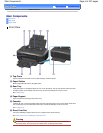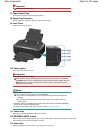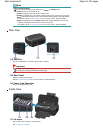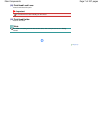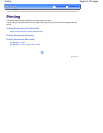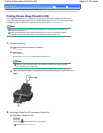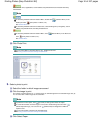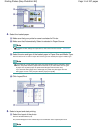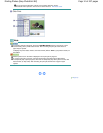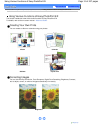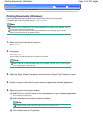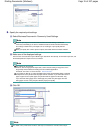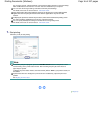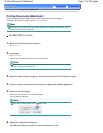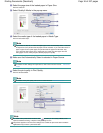4. Select the loaded paper.
(1)
Make sure that your printer's name is selected in Printer.
(2)
Make sure that Automatically Select is selected in Paper Source.
Note
For details on other settings for Paper Source, refer to the on-screen manual:
Advanced
Guide
.
(3)
Select the size and type of the loaded paper in Paper Size and Media Type.
Here we select 4"x6" 10x15cm in Paper Size and the type of the loaded photo paper in Media Type.
Note
If you select A4 or Letter-sized plain paper when Automatically Select is selected in Paper
Source, the printer feeds the paper from the Cassette. If you select other sizes or types
of paper such as photo paper, the printer feeds the paper from the Rear Tray.
If you select the wrong page size or media type, the printer may feed paper from the
wrong paper source or may not print with the proper print quality.
(4)
Click Layout/Print.
5.
Select a layout and start printing.
(1)
Select the layout of the photo.
Here we select Borderless (full).
The preview will appear in the selected layout for confirmation of the required print result.
Note
Page 11 of 437 pagesPrinting Photos (Easy-PhotoPrint EX)