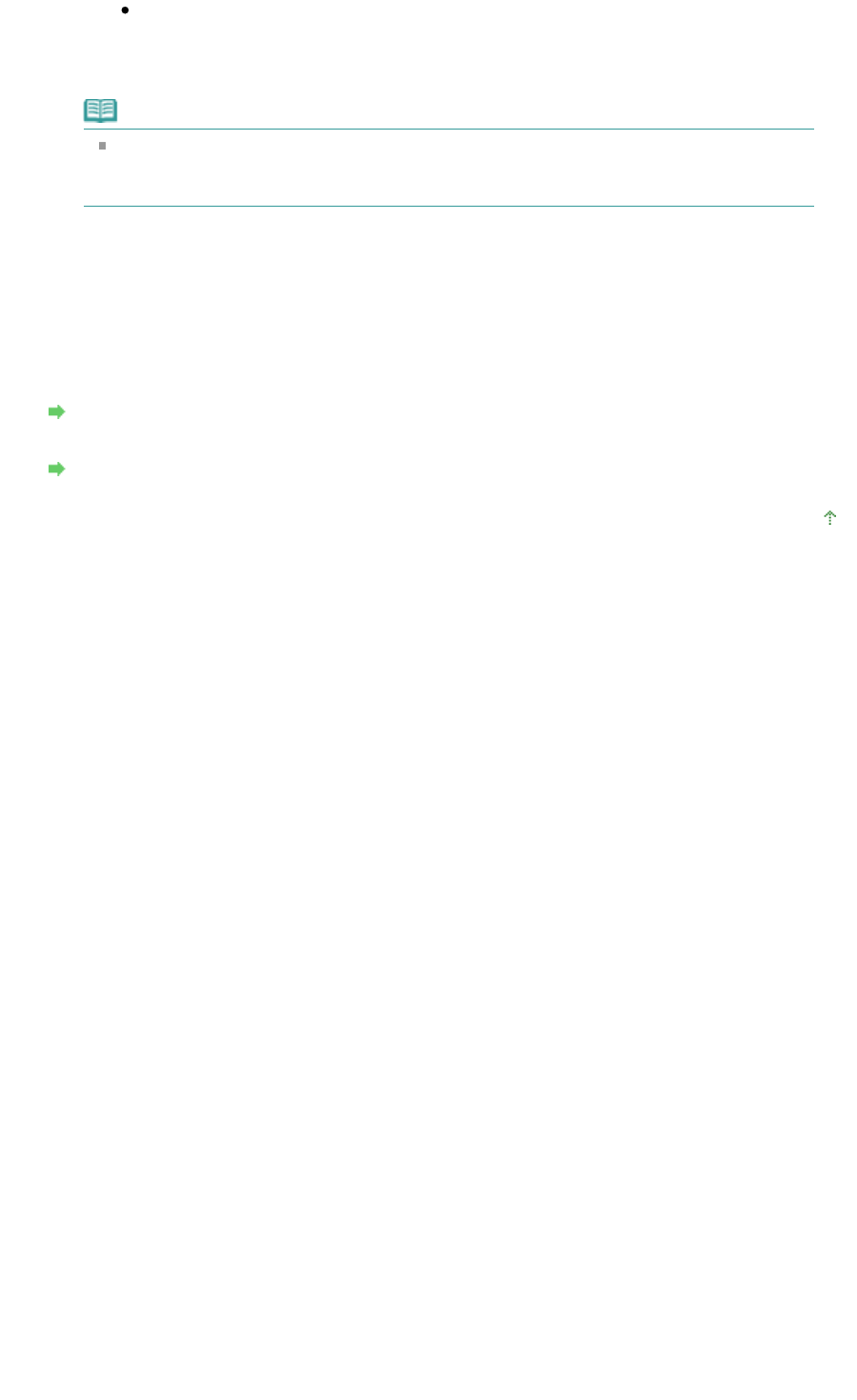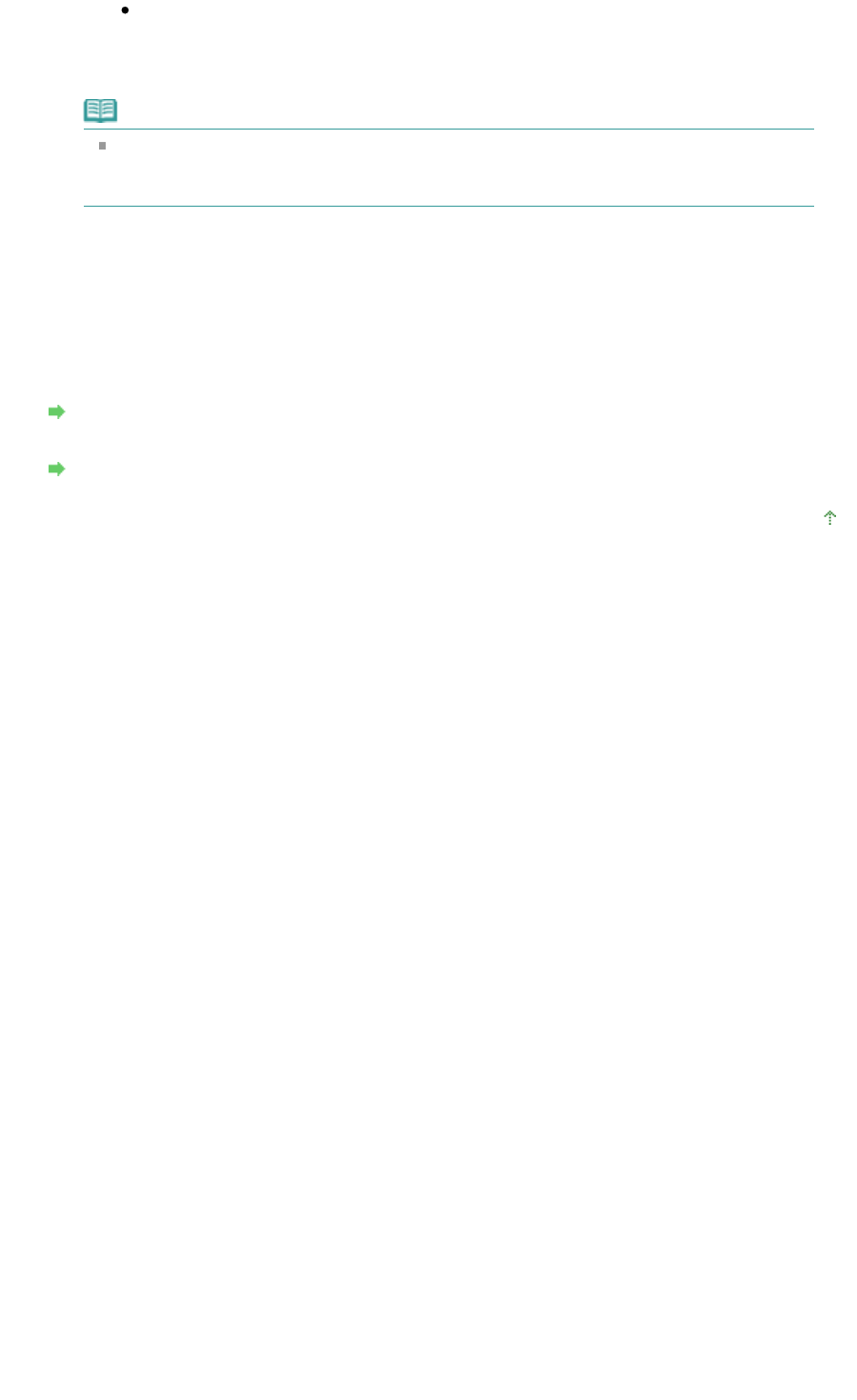
Clear the Detects a printable disc in the CD-R tray check box in Custom Settings on
the Canon IJ Printer Utility dialog box, then click Send.
When printing is over, select the Detects a printable disc in the CD-R tray check box
and click Send.
Note
If you left cleared Detects a printable disc in the CD-R tray check box and start printing
another DVD/CD, printing may start without the DVD/CD loaded. Selecting the check box
prevents the CD-R Tray from getting dirty.
CD-R Tray Jammed
Pull out the CD-R Tray gently.
If the CD-R Tray cannot be pulled out, turn the printer off, then turn the printer back on again. The
CD-R Tray will automatically be ejected.
When the CD-R Tray is pulled out, place the CD-R Tray ("G" is on the upper side) again, then retry
printing. Place the DVD/CD properly.
Attaching/Removing the CD-R Tray
If the CD-R Tray is still jammed, check if there is a problem with the DVD/CD.
CD-R Tray Does Not Feed Properly
Page top
Page 318 of 437 pagesCannot Print on DVD/CDs