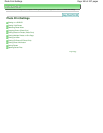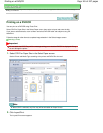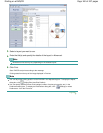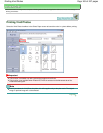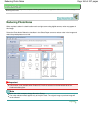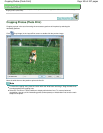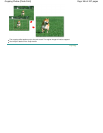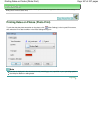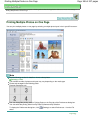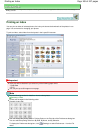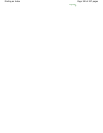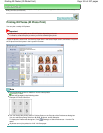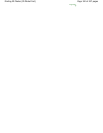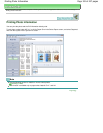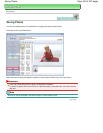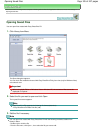Advanced Guide
>
Printing from a Computer
>
Printing with the Bundled Application Software
>
Photo Print Settings >
Printing Multiple Photos on One Page
Printing Multiple Photos on One Page
You can print multiple photos on one page by selecting a multiple-photo layout in the Layout/Print screen.
Note
See the following section for details on how to select photos.
Selecting a Photo
The available number of photos and layout may vary depending on the media type.
Photos are arranged in the following order.
Example: Borderless (x4)
You can change the printing order in Printing Order on the Print tab of the Preferences dialog box.
You can select the printing order from By Date, By Name and By Selection.
To display the Preferences dialog box, click (Settings) or select Preferences... from the File
menu.
Page top
Page 188 of 437 pagesPrinting Multiple Photos on One Page