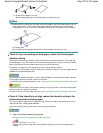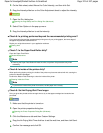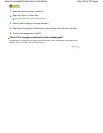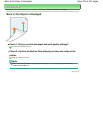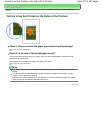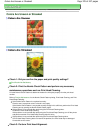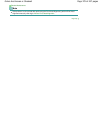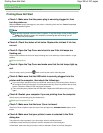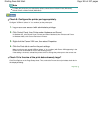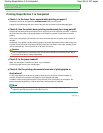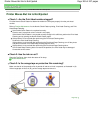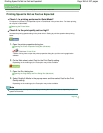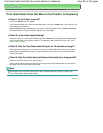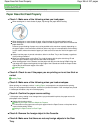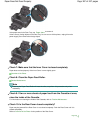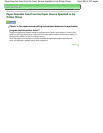Note
To make the printer the one selected by default, select Set as Default Printer (Windows),
Default Printer or Make Default (Macintosh).
Check 9: Configure the printer port appropriately.
Configure "USBnnn" (where "n" is a number) as the printer port.
1.
Log on as a user account with administrator privilege.
2.
Click Control Panel, then Printer under Hardware and Sound.
In Windows XP, click Control Panel, Printers and Other Hardware, then Printers and Faxes.
In Windows 2000, click Control Panel then Printers.
3.
Right-click the Canon XXX icon, then select Properties.
4.
Click the Ports tab to confirm the port settings.
Make sure that a port named USBnnn (where "n" is a number) with Canon XXX appearing in the
Printer column is selected for Print to the following port(s).
If the setting is incorrect, reinstall the printer driver or change the printer port to the correct one.
Check 10: Is the size of the print data extremely large?
Click Print Options on the Page Setup sheet. Then, select the Prevent loss of print data check box in
the displayed dialog.
Page top
Page 381 of 437 pagesPrinting Does Not Start